Naughty Dog and Sony Interactive Entertainment have recently launched The Last of Us Part 1 as an action-adventure sequel or you can say remake of 2013’s The Last of Us. This new video game features impressive gameplay visuals and controls including an enhanced combat experience & more. Though the title is really appreciated by the critics and players, it seems that The Last of Us Part 1 Stuttering, Lags, and Freezing issue on PS5 troubling a lot.
As you’re reading this article, it means you’re one of the victims to experience the lagging or freezing, or stuttering issue during the gameplay sessions on your PlayStation 5 console. Now, you may wonder why the next-gen powerful gaming consoles like PS5 do encounter such issues. Well, there may be several possible reasons you can find behind this issue. There is no doubt that the title is well optimized. So, maybe the problem is appearing at your end.
Also Read
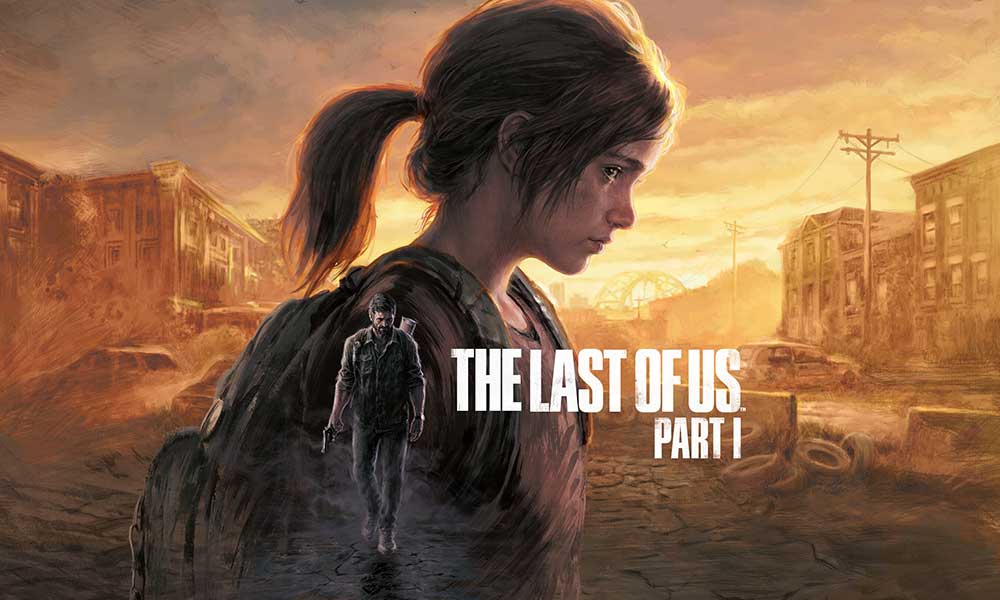
Page Contents
- Fix: The Last of Us Part 1 Stuttering, Lags, and Freezing on PS5
- 1. Use Another Graphics Mode
- 2. Reboot the PS5 Console
- 3. Update PS5 Firmware
- 4. Update The Last of Us Part 1
- 5. Power Cycle your PS5
- 6. Keep PS5 in a well-ventilated area
- 7. Check your TV or Monitor
- 8. Try Playing Another Game on PS5
- 9. Clear The Last of Us Part 1 Game Data
- 10. Rebuild Database
- 11. Hard Reset your Console
- 12. Don’t Put in Rest Mode
Fix: The Last of Us Part 1 Stuttering, Lags, and Freezing on PS5
Sony Interactive Entertainment is quite active and accountable enough to develop best-in-class video games compatible with its own PlayStation gaming consoles. Most video games do come with stunning optimizations and better visuals for the PS4 and next-gen PS5 consoles from Sony. But multiple users are still facing lagging, stuttering, or freezing issues with the newly released titles which feel a little bit of let down. But you don’t need to worry about it.
As mentioned, these issues are common in console gamers and can be fixed by performing some troubleshooting steps. Luckily, here we’ve shared a couple of workarounds for you that should come in handy. Make sure to follow all methods one by one until the problem gets fixed because even a basic workaround can help you a lot. Maybe issues with the game files, outdated game or software versions, temporary system glitches, etc cause such issues.
1. Use Another Graphics Mode
It’s expected to encounter frame drops in some games occasionally even if you’re using the next-gen PS5 console. Make sure to try using another graphics mode in the game settings menu to cross-check whether the higher graphics settings are conflicting with the system performance or not. Sometimes changing the graphics mode or reducing the graphics quality up to some extent (depending on your need), may fix such an issue.
2. Reboot the PS5 Console
If in case, you’re one of the PlayStation 5 console users and having issues with the system performance or even the in-game performance then make sure to reboot the PS5 console to refresh the system. Sometimes a simple restart of the console may fix the issue with the game crashes or lags or stutters, etc.
3. Update PS5 Firmware
It’s recommended to update the PS5 system software to avoid graphical glitches or lags. You can follow the steps below to install the update.
- Head over to Settings > Hit System.
- Select System Software > Hit System Software Update and Settings.
- Select Update System Software > Select Update Using Internet.
Also Read
4. Update The Last of Us Part 1
If you haven’t updated The Last of Us Part 1 game on your PlayStation 5 console for a while then make sure to update it by following the steps below:
- Go to the PS5’s Home screen.
- Now, navigate to the main menu on top.
- Head over to the Games tab.
- Scroll down to The Last of Us Part 1 and highlight it.
- Press the Options button on your controller.
- Finally, choose to Check for Update from the drop-down menu.
5. Power Cycle your PS5
It seems that sometimes any system glitch or cache issue can cause errors, crashes, or lags. By power cycling your console, you can simply clear the temporary cache or glitch to improve the performance.
- First, shut down your console completely.
- Next, remove the power cable from the console.
- Wait for around 30 seconds and plug back the cable in.
- Finally, turn on the PS5 console and check for the issue again.
6. Keep PS5 in a well-ventilated area
In some scenarios, your PS5 console may trigger several issues with the system performance or game lags due to overheating. Sometimes the lack of proper air ventilation in the room may cause hardware stress that directly affects gameplay or gaming performance. So, you should keep your PS5 console in a well-ventilated place to check if there is an overheating issue or not.
The proper airflow and the cooler place or temperature inside the room might gonna help the PS5 console to work better. Keeping the console in a congested area or directly under sunlight may trouble a lot.
7. Check your TV or Monitor
Another possible reason behind The Last of Us Part 1 game lagging on the PS5 console is that your TV or monitor might have some issues with the screen refresh rate. Maybe there is a temporary glitch or the refresh rate issue appearing on the PS5 console that may trigger some issues.
8. Try Playing Another Game on PS5
Sometimes PS5 games may not run properly which is a bit of a letdown. Make sure to play another game on the PS5 console to check for the issue.
9. Clear The Last of Us Part 1 Game Data
It seems that clearing out the game-saved data on the console may also fix multiple issues with the game launching or gameplay. You can try it out:
- Go to Settings > Select Application Saved Data Management.
- Choose either System Storage or Online Storage or USB Storage > Select Delete.
- Select The Last of Us Part 1 game > Checkmark the files that you want to delete or just Select All.
- Finally, select Delete > Select OK to confirm the task.
- Once done, reboot your console to apply changes.
- It might fix The Last of Us Part 1 Stuttering, Lags, and Freezing issue on PS5.
10. Rebuild Database
Rebuilding the database on your PlayStation console can quickly resolve potential issues or errors. To do so:
- Switch off your console completely. Unplug the power cable from the console and wait for around 2-3 minutes.
- Now, plug in the power cable, and turn it on to clear the Cached Data automatically from the system.
Check whether this issue has been fixed with the Vanguard game or not. If not, follow the next steps below.
- Now, press and hold the Power button on the PlayStation console until you hear 2 beeps. [The second beep will sound after seven seconds]
- The console will boot in the Safe Mode > Connect the controller to the USB with the console and press the PS Button on the controller.
- Next, you’ll get an option called Rebuild Database.
- Select Rebuild Database and confirm the task.
- It may take some time depending on the hard drive data size. Have some patience.
- Once done, just reboot the system normally.
11. Hard Reset your Console
In most cases, performing the hard reset of your console can fix system glitches or cache data issues from the game itself. To do so:
- Switch off your PlayStation 5 console first.
- Once the console is turned off, press and hold the Power button on the console until you hear two beep sounds within a couple of seconds.
- Here you’ll see two reset options to choose from.
- Select the necessary option to reset your PlayStation console.
- Wait for the process to complete and then make sure to sign in to the PlayStation account.
- Finally, install The Last of Us Part 1 game, and try running it.
12. Don’t Put in Rest Mode
As a bonus method make sure not to put your console in the rest mode because it may cause the system to have glitches or fully goes into the rest mode. So, during the gameplay sessions, don’t put in the rest mode. To do so:
- Go to the PS5 Settings menu > Open the Power Saving tab.
- Select Set Time Until PS5 Enter Rest Mode.
- Set to Don’t Put in Rest Mode > Restart the console to apply changes.
- It might fix The Last of Us Part 1 Stuttering, Lags, and Freezing issue on PS5.
That’s it, guys. We hope this guide was helpful to you. For further queries, you can comment below.
