Ever since the Facebook group officially released its inventions, it made history. They came by opening many more opportunities for survival in the digital era. Facebook has always been on the greatest creations, a massive social media, and it still stays and dominates. Facebook’s Messenger, however, is one of the most used messaging platforms. Its service breaks off from texting your friends to playing games and competing with them!
However, something will always frighten us. We might be busy, but someone we’re close to sends us a message, and you read it to make sure it’s something casual and not anything bad. So reading a message marks it as seen to the sender. Assume you do not want to reply to a message you’ve opened. For this instance, Facebook lets us mark a read message as “Unseen” or “Unread”. That means when this is done so, the “seen” notification will be changed back to “delivered”. You can also use this feature to remind yourself to reply later to a message you’ve opened. So since Facebook has given us control over this function, we’ll see how to mark a Facebook message as unread or unseen.
Also Read
Fix: Messenger Video Call Closing Automatically on Android and iPhone
What Does OBJ Mean on Facebook?
Fix: This Person is unavailable on Messenger Error
How to See Unsent Messages on Messenger
Fix: Facebook Account Locked Due to Suspicious Activity
How to See Your Facebook Password Without Changing It?
How to Fix Attachment Unavailable on Messenger?
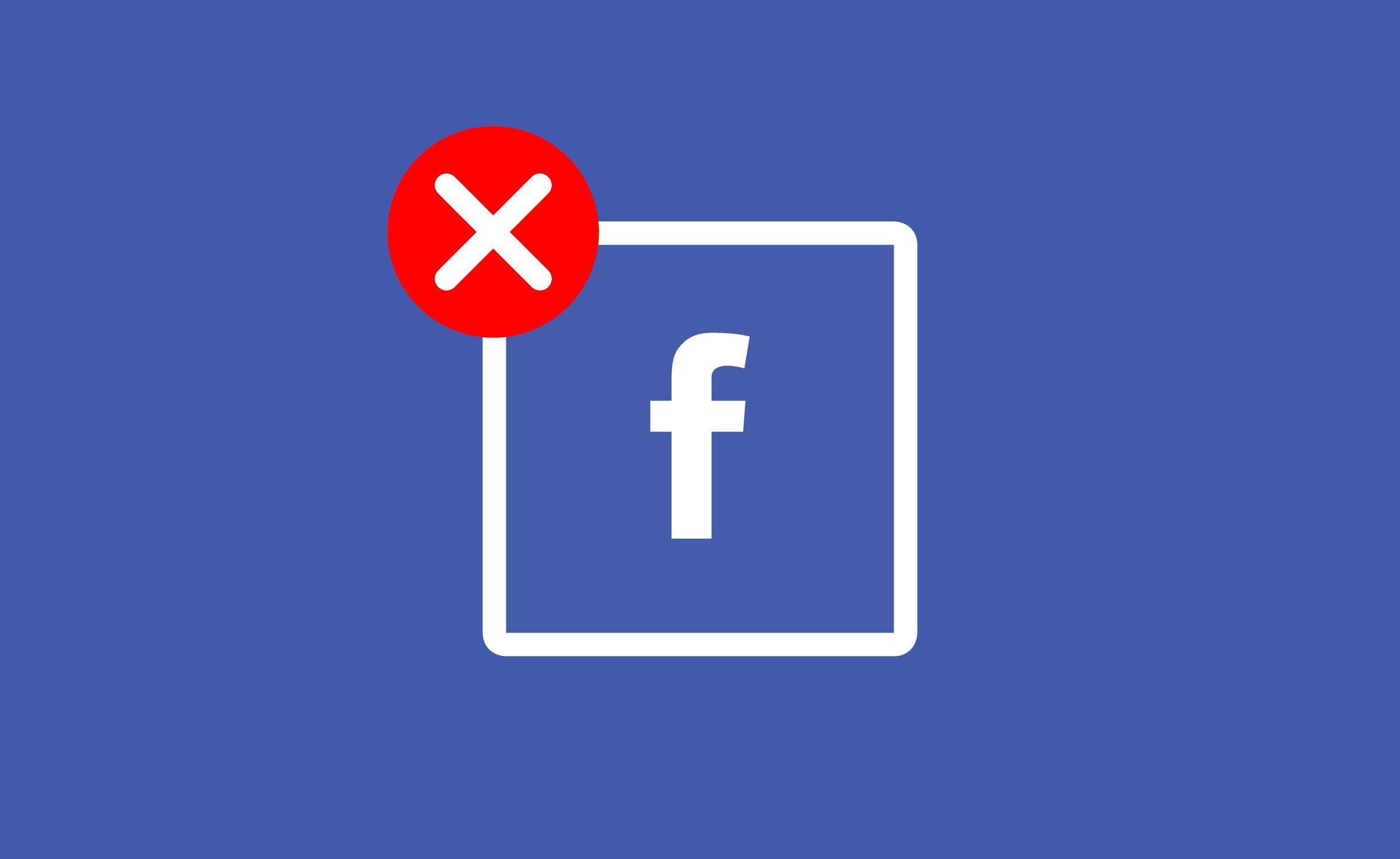
Page Contents
How to Mark the Message as Unread or Unseen
The following steps will vary for a messenger in the browser and messenger in a phone. We’ll discuss both below:
Marking a Message Unread or Unseen in Web Browser
- Open Facebook in your browser and log in
- Go to messages and click on it
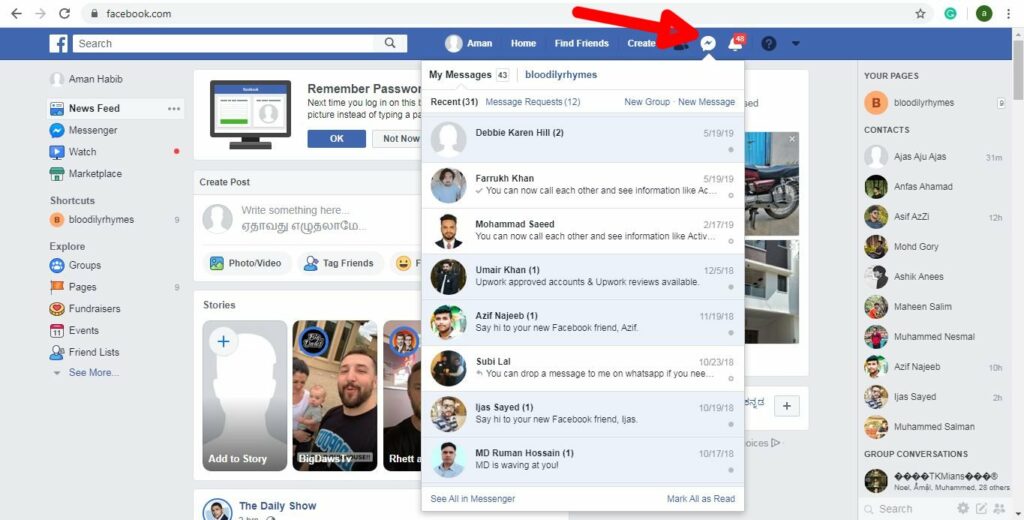
- Now on the particular chat, you want to mark unread or unseen, you will see a small circle to the far right of their chatbox
- If the message is read, clicking it will change it to unread or unseen, and vice versa
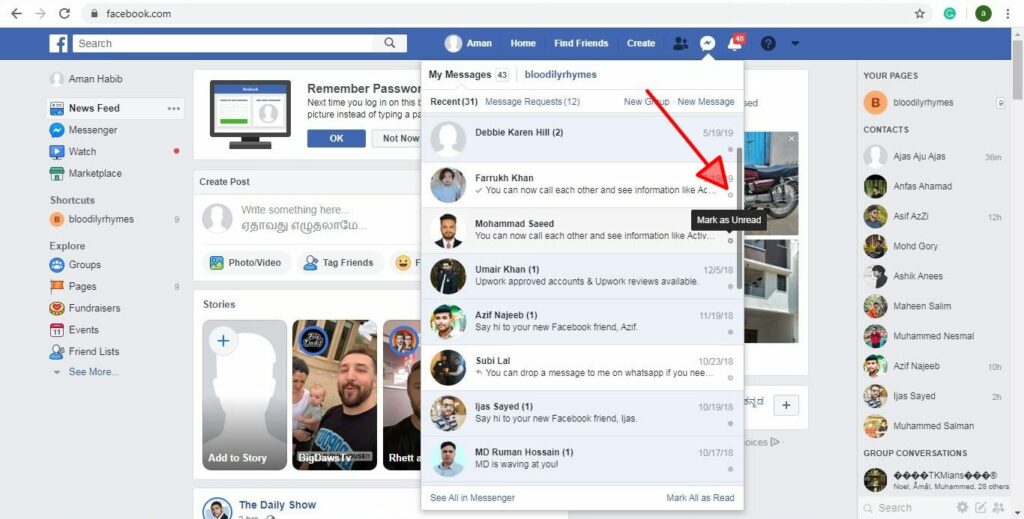
Marking a Message Unread or Unseen in Messenger Application
- Open the messenger app and navigate to the chat you want to mark unread
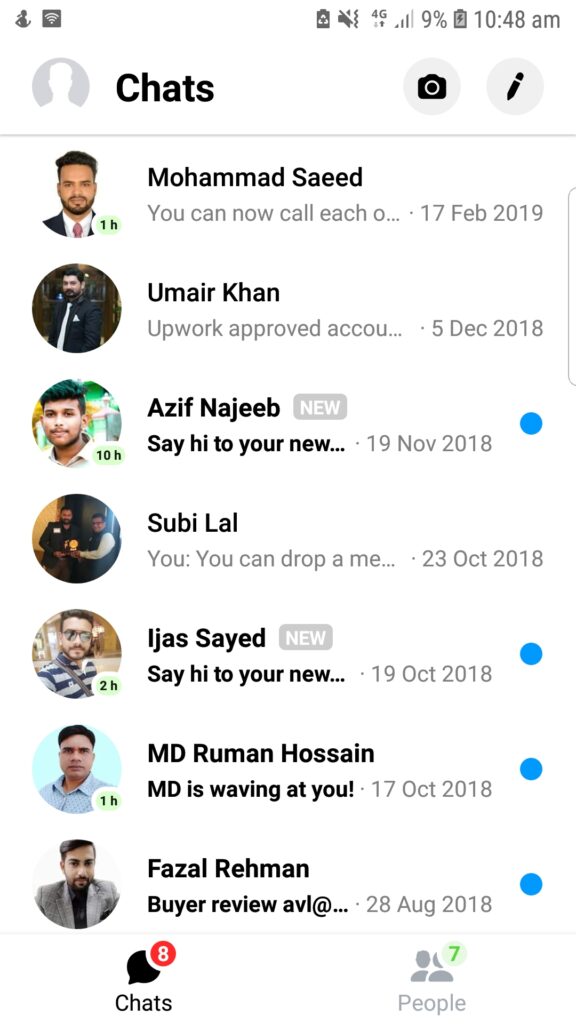
- Tap and hold the chat or swipe left on the chat
- That will open a few options on the right side of the chat
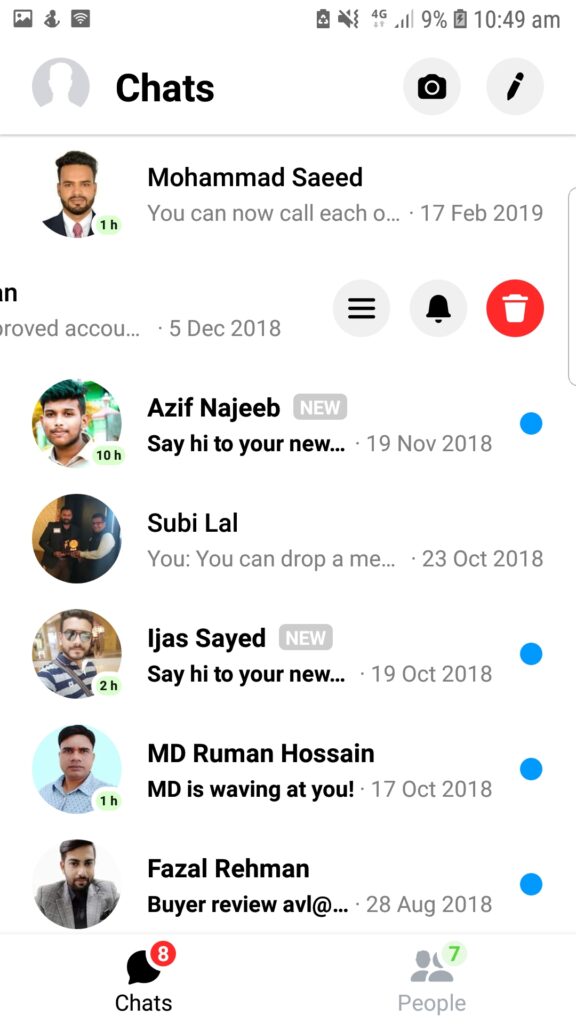
- Click on the three stripes
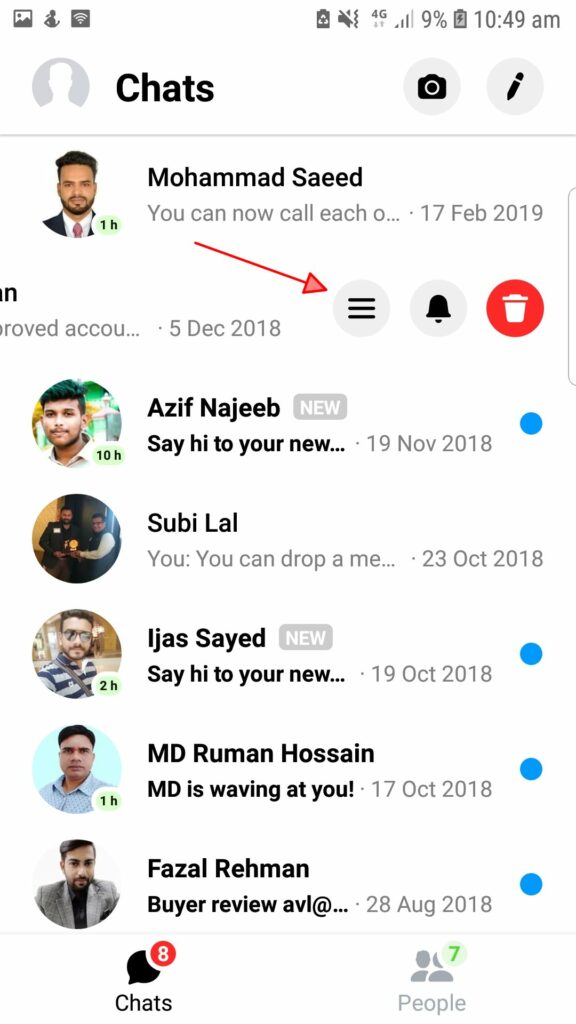
- You will see a new box with a list of commands. Choose “Mark as Unread” from it.
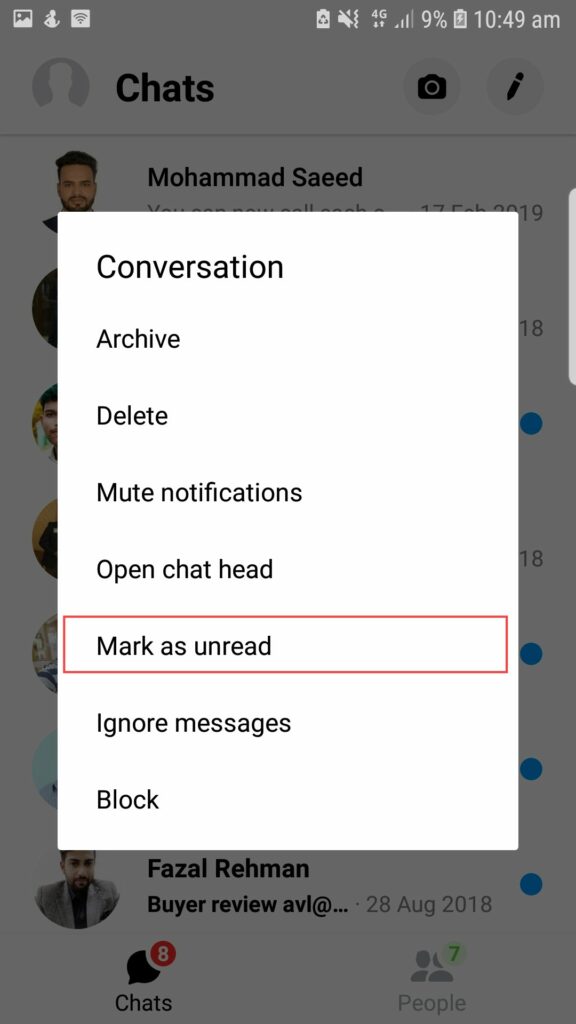
The steps are pretty easy. With just a few clicks, anyone can use this effective functionality. The feature will surely come in handy for those engaged with multiple things in their lives and hoping not to disappoint their close people. And with Facebook’s ultimate resources working on enhancing the services daily, this is only a piece of cake!
Also Read
