Monster Hunter Rise is one of the best-in-class action role-playing video games by Capcom for Nintendo Switch and Windows. Recently, the Sunbreak DLC has been released as a part of the main title. Though the game is doing really well and has received overwhelmingly positive reviews on Steam, somehow this new DLC is troubling a lot. Meanwhile, Monster Hunter Rise Fatal Application Exit Error is appearing to the unfortunate PC players while startup.
Now, if you’re also one of the victims to encounter such an error then don’t worry. Here we’ve shared a couple of possible workarounds for you that should gonna help a lot. According to multiple reports online, plenty of players are facing this same kind of error which becomes a widespread issue in a quick time. Affected players are unable to find out the actual reason behind this error because it doesn’t specify anything to be fixed. Luckily, we’ve some fixes below.
Also Read
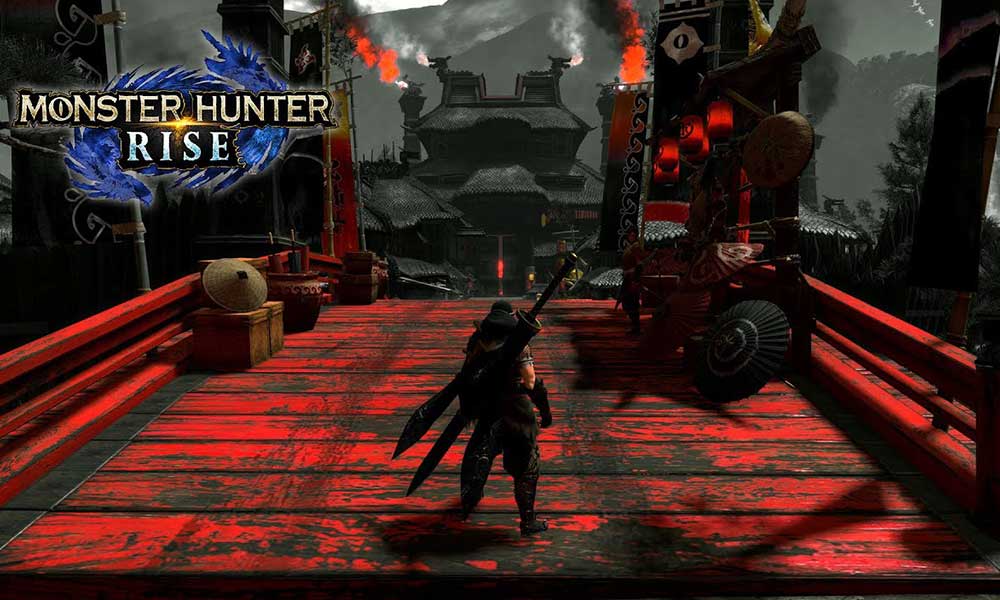
Page Contents
Fix: Monster Hunter Rise Fatal Application Exit Error
If we talk about the possible reasons then the chances are high that issues with the installed game files, DirectX-related conflicts, incompatible Windows system, outdated or missing graphics driver, etc can cause such fatal application exit error whatsoever. Now, without wasting any more time, let’s jump into it.
1. Run the Game in Compatibility Mode
First of all, you should try running the Monster Hunter Rise title in the compatibility mode on the PC to ensure there is no issue with the system and game compatibility. You can follow the steps below to do so.
- Right-click on the Monster Hunter Rise exe shortcut file on your PC.
- Now, select Properties > Click on the Compatibility tab.
- Enable the Run this program in compatibility mode for: checkbox under the Compatibility mode option.
- You can select Windows 7/8 from the drop-down menu and click on Apply.
- Click on OK to save changes and reboot the PC for sure.
2. Disable Fullscreen Optimization
It may also be possible that somehow the in-game fullscreen optimization with the Windows system is somehow troubling the game to launch properly. So, make sure to disable the fullscreen optimization option for the Monster Hunter Rise title to fix the issue. Some affected players did find this trick helpful. To do that:
- Open the Steam client on the PC > Click on Library.
- Right-click on Monster Hunter Rise > Click on Manage.
- Select Browse local files > Go to Monster Hunter Rise installed location.
- Now, right-click on MonsterHunterRise.exe > Select Properties.
- Click on the Compatibility tab > Click on the Disable fullscreen optimizations checkbox to enable it.
- Once done, click on Apply and then OK to save changes.
- Finally, check for the Monster Hunter Rise Fatal Application Exit Error again if it’s appearing or not.
3. Update Windows
Sometimes an outdated Windows OS version or build version can eventually trigger multiple issues with the games to launch. Make sure to check for the latest system update and install it. To do that:
- Press the Windows + I shortcut keys to open the Windows Settings menu.
- Click on Windows Update from the left pane > Click on Check for updates.

- If there is an update available, make sure to select Download and Install.
- Wait for the update process to be completed.
- If the system asks to reboot your PC then you can do so to apply changes.
You should also try following the steps below to easily check for additional software or driver updates on the system. Sometimes Microsoft releases a couple of updates silently under the Additional Options section and not directly under the Windows Update section.
- Head over to Windows Update on the left pane > Click on Advanced Options.
- Now, scroll down and find the Additional options section.
- Click on Optional updates > If there is an update available, make sure to select the update.
- Then click on Download & Install > Wait for the update to be completed.
- Finally, reboot the computer to apply the changes immediately.
4. Verify and Repair Game Files
You can try verifying and repairing the installed game files on the PC via the Steam client to ensure there is no issue with the corrupted or missing game files. As the process is quite simple and the Steam launcher offers the same, you can follow the steps below to perform it.
- Launch the Steam client > Click on Library.
- Right-click on Monster Hunter Rise from the list of installed games.
- Now, click on Properties > Go to Local Files.

- Click on Verify Integrity of Game Files.
- Wait for the process to complete > Make sure to restart the PC to apply changes to check if the Monster Hunter Rise Fatal Application Exit Error is still bothering you or not.
5. Reinstall the Game
If none of the methods worked for you then you should try uninstalling and reinstalling the Monster Hunter Rise game on the PC to refresh the full game installation folder. Well, we’re aware that reinstalling games won’t be easy enough for everyone, there is nothing to do at your end as a final resort. To do so:
- Launch the Steam client on your PC > Go to Library.
- Next, right-click on the Monster Hunter Rise game from the list.
- Go to Manage > Select Uninstall. [You may redirected to the Control Panel > Uninstall a Program interface]
- Here double-click on the Monster Hunter Rise game and click on Uninstall again.
- If prompted, follow the on-screen instructions to complete the uninstallation process.
- Once done, make sure to reboot your PC to apply changes immediately.
- Finally, open the Steam client, and Reinstall the Monster Hunter Rise game again using the same Steam account.
- You’re done. The chances are high that the Monster Hunter Rise Fatal Application Exit Error has been fixed now.
That’s it, guys. We assume this guide was useful to you. For further queries, you can comment below.
