Nothing recently released, perhaps one of the most hyped phones of the year, the Nothing Phone 2 in all its glory. The Nothing Phone 2 brings quite a few upgrades over its predecessor, the Nothing Phone 2. It has been well-received by many people in the tech community.
With all the hype surrounding the phone, many people already have their hands on it. The device came out of the box with Android 13, and now users can enjoy the first major OS update of Android 14. In this guide, we will show you how to download and install Android 14 on your Nothing Phone 2.
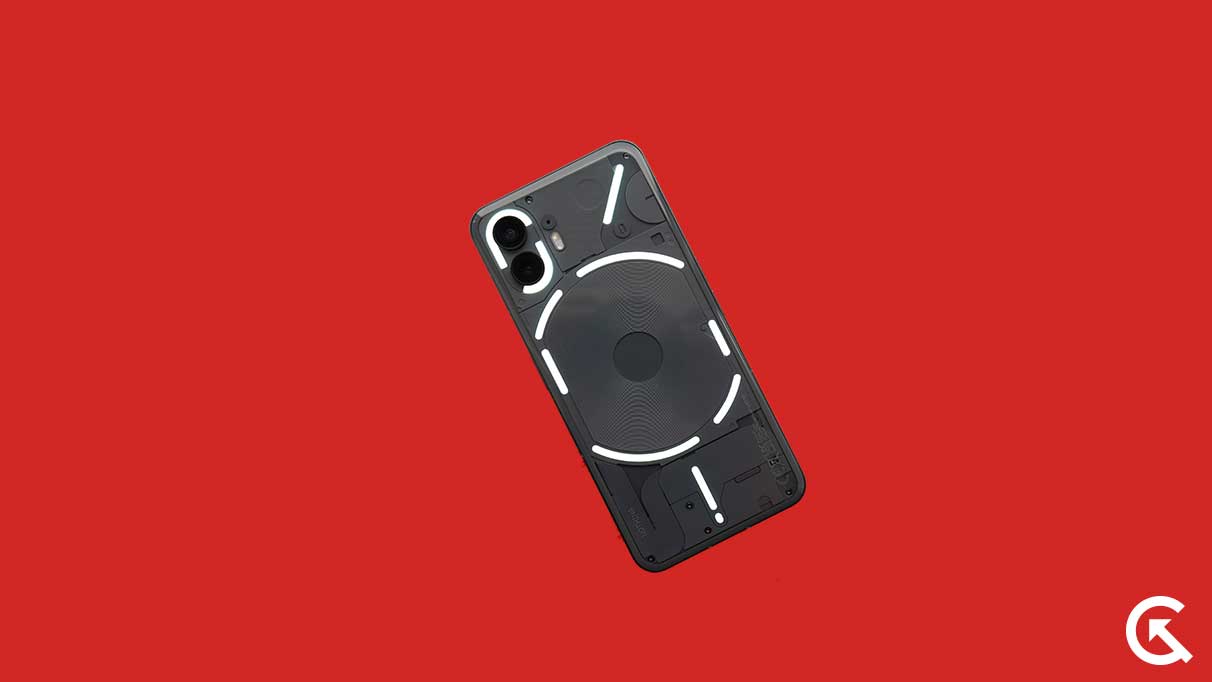
Page Contents
Nothing Phone 2 Device Overview:
Nothing Phone 2 features a dual-SIM smartphone that operates on Android 13-based Nothing OS 2.0. The device flaunts a 6.7-inch full-HD+ LTPO OLED display that offers a fluid adaptive refresh rate between 1Hz and 120Hz. Underneath its sleek design, the phone is driven by Qualcomm’s 4nm Snapdragon 8+ Gen 1 SoC accompanied by an Adreno 730 GPU. It provides up to 12GB of RAM and substantial inbuilt storage of up to 512 GB.
The Nothing Phone 2 boasts an impressive dual rear camera setup that includes a 50-megapixel primary camera and a versatile 50-megapixel ultra-wide-angle camera that also functions as a macro camera. The phone enables high-quality video recording in various modes, including 4K at 60fps and live HDR at 4K and 30fps. Complementing the rear camera setup is a 32-megapixel front camera for selfies and video calls.
The unique Glyph Interface of the Nothing Phone 2 offers an innovative user experience with individually addressable LED strips on the rear panel. It supports 5G, WiFi 6, and Bluetooth 5.3, ensuring high-speed connectivity. Biometric authentication is enabled by an in-display fingerprint scanner and face unlock feature. The phone is powered by a 4,700mAh battery, supporting 45W wired charging and 15W Qi wireless charging, with reverse wireless charging capabilities. Despite packing such immense features, the handset remains lightweight, weighing just 201.2 grams.
Android 14 and Its Features
Android 14, Google’s fourteenth major iteration and the 21st version of its renowned operating system, was unveiled on October 4. The pioneering devices graced with this fresh release were the Pixel 8 and Pixel 8 Pro, which underscored Google’s commitment to keeping its flagship devices at the forefront of technology.
This latest installment boasts a plethora of enhancements and innovative features. Among the standout additions are a revamped lock screen, a more intuitive system share sheet, and a redesigned battery-saving mode. Users can also delight in the convenience of drag-and-drop capabilities during app switches, groundbreaking Ultra HDR support for media, and the visually striking Material You-themed settings toggle. With AI-generated wallpapers and a new monochromatic theme, Android 14 not only refines functionality but also offers a refreshed aesthetic experience.
New Software Update Tracker:
Updated on January 06, 2023: Today, Nothing rolled out the Android 14 update for the Nothing Phone 2. The update is currently rolling for users around the globe.
Download Android 14 Update:
- Download Nothing OS 2.5 for Phone 2
- Download Nothing OS 2.0.4 for Phone 2
Steps to Install Android 14 on Nothing Phone 2
Before we get straight to the steps to flash the Android 14 on your Nothing Phone 2, let us look at the prerequisites first.
Pre-Requirements:
- The firmware is only supported for the Nothing Phone 2 models. Don’t try it on other devices.
- You will also require a Windows PC/Laptop and a USB cable.
- Make sure to download the latest Google USB Drivers on your Windows and MAC computer and install it.
- Download the ADB Fastboot tool on your PC and install it.
- Keep your device battery charged at least up to 60% before installing the firmware.
- Take a complete backup of your phone data without Root.
Disclaimer:
GetDroidTips holds no responsibility for any damage or errors that may occur to your handset during or after following this guide or flashing any files. Proceed with caution and understand that you are taking any associated risks at your own discretion.
Method 1: Via Local System Update
- Create a folder at the root of your phone’s internal storage and name it ota.
- Copy the downloaded Android 14 ZIP to this folder.
- Open your phone dialer and dial *#*#682#*#*. It will open the offline update tool.
- Navigate to the OTA file and select it. The flashing process should begin.
- Once the flashing is done, your phone will boot to Android 14.
Method 2: Via Recovery
If you couldn’t flash the Android 14 file on your Nothing Phone 2 using the first solution, try this solution. Here we’ll use ADB commands to flash the OTA file. Follow the steps below in the same order:
- Download ADB and Fastboot binaries on your Windows PC.
- Copy the download update ZIP to your PC and move it to the adb folder.
- Boot your Nothing Phone 2 into the Recovery mode. For this, press and hold the power button and volume down button at the same time. Release the buttons once the menu appears.
- Use the volume buttons to navigate to Recovery mode and press the power button to select it.
- Connect your phone and PC via a USB cable.
- Turn on USB Debugging. You can find this option under the Developers option.
- Go to the ADB folder on your PC, press Shift + right-click and select Open Windows PowerShell here.
- Run the following command to boot your phone into recovery mode:
adb reboot recovery
9. Press and hold the power button. While holding down this button, press the volume up button and release both buttons. A recovery menu should appear on your phone.
10. Select Apply Update from ADB.
11. Run the following command to sideload the Android 14 update package:
adb sideload “filename”.zip
[Note: Do not forget to replace “filename” with the actual name of the file. If the file is not located inside the adb folder, you have the enter the complete path.]
12. Your phone will begin flashing the Android 14 OTA file. It may take a couple of minutes. Once done, select the Reboot System Now option on your phone to boot the device to the system.
We hope this guide was useful to you. Were you able to install Android 14 on your Nothing Phone 2? If yes, name your favorite feature from Android 14 in the comments below.
By following these steps, you can successfully install the Android 14 firmware on your Nothing Phone 2. We hope that this guide will be helpful to you. If in case, you’re facing any issues, feel free to ask in the comments below.
