OnePlus 6 came out of the box with Android 8.1 Oreo wrapped with Oxygen OS. Do you want to install Stock ROM on OnePlus 6? then, you are at the right place. Here we will share all the latest OnePlus 6 Stock Firmware Collections. Here we have shared the full list of firmware links to download and install stock firmware on the OnePlus 6. As we know, Android is one of the highly customizable software and there is a possibility that we may end up in a situation of lag, boot loop, or soft brick. Then, this guide will be helpful. It is always good to keep the OnePlus 6 Stock Firmware with you in case something went wrong.
Also Read
If anyone faces problems like Screen freezing, unresponsive Touch, camera fail or boot loop, you can factory reset or flash the latest OnePlus 6 Stock Firmware. Check the other advantage of Stock Firmware given below.
If you have bought this device and are looking for a fresh installation of Stock ROM, you can simply grab the download link and flash the firmware on your phone by following the guide.
Android always opens the door to various possibilities such as flashing custom ROM, kernel, APK modding, etc. These feats can be achieved by providing root access to your device or simply rooting your phone. In today’s date, rooting or customizing is no rocket science, but people perform these processes carelessly. Certain users hastily carry out the modding/rooting process without properly following instructions. It leads to the bricking of the device. It can happen with any device. This post will tell you how you can restore or unbrick the OnePlus 6 back to the previous working condition.

Page Contents
OnePlus 6 Specifications:
OnePlus 6 features a 6.28-inches display with a screen resolution of 1080 x 2280 pixels with Corning Gorilla Glass 5 protection. The smartphone is powered by Octa-core (4×2.7 GHz Kryo 385 Gold & 4×1.7 GHz Kryo 385 Silver) and Qualcomm SDM845 Snapdragon 845 processor coupled with 6/8GB of RAM. The phone packs 64/128/256GB internal memory. The camera on the OnePlus 6 comes with Dual: 16 MP (f/1.7, 27mm, 1/2.8″, 1.12 µm, gyro EIS) + 20 MP (f/1.7), phase detection autofocus, dual-LED flash camera and 16MP front shooting camera.
OnePlus 6 runs on Android 8.1 Oreo out of the box with a Non-removable Li-Po 3450 mAh battery with Fast battery charging 5V 4A 20W (Dash Charge). It also has a Fingerprint sensor on the back. The handset supports Dual SIM with 4G. It comes with connectivity options such as Bluetooth, Wifi, USB OTG, 3G, and 4G.
The Advantage of Stock Firmware
- Flash Stock To Unbrick your OnePlus 6
- Flash Stock ROM to Fix the bootloop problem
- Upgrade and Downgrade the OnePlus 6
- Unroot or Fix Bugs on your phone
- To fix the lag or stutter on OnePlus 6
- By flashing Stock ROM, you can solve software problems.
- Revert to stock to gain your warranty.
List of OnePlus 6 Stock Firmware Collections:
| Software version | Download | Changelog |
| OxygenOS 11.1.2.2 |
|
|
| OxygenOS 11.1.1.1 |
|
|
| OxygenOS 11 | Full OTA |
|
| OxygenOS 11 Open Beta 3 |
|
|
| OxygenOS 11 Open Beta 2 |
|
|
| OxygenOS 10.3.11 |
System
|
|
| OxygenOS 10.3.10 |
|
|
| OxygenOS 10.3.9 |
|
|
| OxygenOS 10.3.6 |
|
|
| OxygenOS 10.3.4 |
|
|
| OxygenOS 10.3.3 |
|
|
| OxygenOS 10.3.2 | System
|
|
| OxygenOS 10.3.1 |
|
|
| OxygenOS 10.3.0 |
|
|
| OxygenOS Open Beta 17 | Download Link |
|
| OxygenOS 9.0.5 | Download Link | March 2019 security patch |
| OxygenOS Open Beta 13 | Download Link | Bug fixes and Improvement |
| OxygenOS 9.0.4 | Download Link |
|
| OxygenOS Open Beta 11 | Download Link | Updated Android security patch to 2019.1 |
| OxygenOS 9.0.3 | Download Link | Improves Wi-Fi, Bluetooth, Nightscape and December patch |
| OxygenOS Open Beta 9 | Download Link | Android security patch of December 2018 |
| OxygenOS Open Beta 6 | Download Link | November 2018 patch |
| OxygenOS Open Beta 5 | Download Link | October 2018 patch |
| OxygenOS 9.0.1 | Download Link | September 2018 patch |
| Oxygen OS Open Beta 3 | Download Link | Fixed stability issues with ambient display |
| Oxygen OS Open Beta 2 | Download Link | Improved stability for Wi-Fi connection |
| Oxygen OS Open Beta 1 | Download Link | Brand new UI for Android P |
| Oxygen OS 5.1.11 | Download Link | Improved HDR Mode and Fixes Screen Flickering |
| Oxygen OS 5.1.9 | Download Link | integrates Google Lens and beauty mode for the portrait to the camera. |
| OxygenOS 5.1.8 | Download Link | Call quality optimization, fixes the system stability and improves the network stability. |
| OxygenOS 5.1.7 | Download Link | Updated bootloader for system security enhancement |
| OxygenOS 5.1.5 | Download Link | System: General bug fixes & stability improvements |
| OxygenOS 5.1.3 | Download Link | First update for OnePlus 6 enables slow-mo videos, hides the notch |
| Android P Beta | Download Page | Android P update |
| Rollback Package from Android P to Oreo | Download Link | Downgrade from Android P beta to Android Oreo |
Steps to Install OnePlus 6 Stock Firmware:
Before installing, make sure to follow the pre-requisite and install the necessary drivers and tools on your PC.
Pre-Requisite:
- Remember: Supported for OnePlus 6
- Charge your phone: Before you proceed with the below information, charge your OnePlus 6 to at least 50%.
- Laptop or PC: To carry out the second method, you need PC or Laptop.
- Take Device Backup: The very first thing to pay attention to is taking the device backup. If you have are not able to take the backup of phone data, however, if you have inserted a memory card in your device, remove it at least to save it.
- Install Latest Driver: Install the Latest OnePlus USB Drivers. [For All Android USB Drivers]
- Download ADB Drivers: download ADB Fastboot drivers
- Download: Download the below given required files on your PC.
[su_note note_color=”#fbf5c8″ text_color=”#000000″]
Disclaimer: We at Getdroidtips.com cannot be held responsible if anything goes wrong. Take your own risk!
[/su_note]
Instructions to Install on OnePlus 6:
- First of all enable the Developer Option, To Enable the Developer Option, Go to your Settings -> About -> Software Information -> More -> Now Tap on the Build Number 7-8 Times until you see a toast message “Developer option enabled“.

- Once your developer option is active, Go back to your settings -> Open developer option -> Enable USB Debugging.
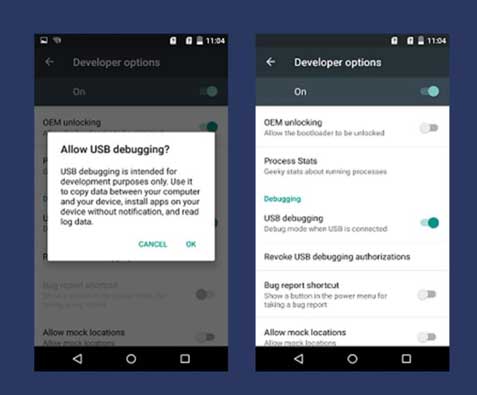
- Download and Install ADB and fastboot driver for windows or ADB and Fastboot for Mac.
- Extract the OxygenOs.Zip file.
- Copy the Extracted OxygenOs zip to the folder where adb is installed.
- Reboot your phone into recovery mode. To do this, shut down your device and turn it back on while holding the power and volume-down buttons simultaneously.
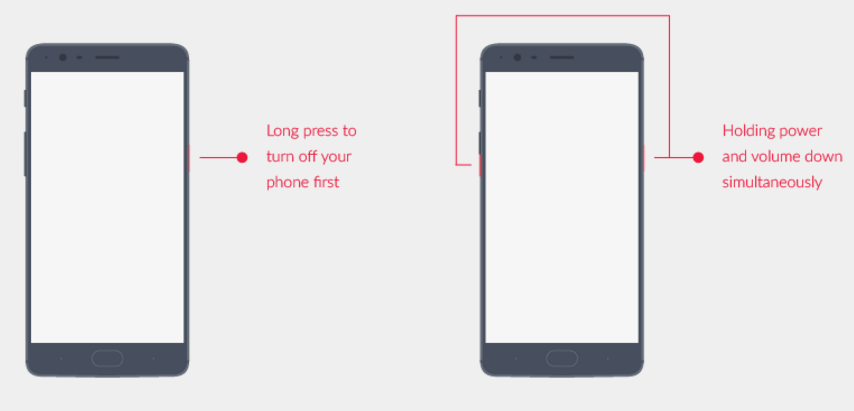
- In recovery, choose “Install from USB” option in the recovery screen, tap OK to confirm. A screen with “You are in sideload mode” will be displayed.
- Connect your OnePlus 6 to PC/Mac using the USB Cable.
- Now in your PC, open the extract ADB Fastboot folder and Press and hold Shift key and Right click on your mouse to open the command prompt window.
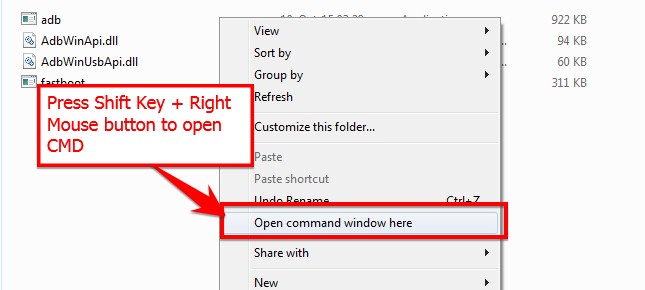
- Now type the command in your command window.
adb devices
- If you see a pop-up to allow USB Debugging on your phone, Click OK.
- Now flash the OxygenOSZip file using the below command. (filename is the downloaded zip file name)
For Windows: “adb sideload <filename>”
For Mac/Linux: “/adb sideload <filename>"
Wait a while; your phone should update to the selected build and reboot automatically to take you into OxygenOS.
I hope you successfully installed the Stock ROM on OnePlus 6; please rate this website with your comment. We always welcome feedback and improvements.

After following this guide; my phone ran into a bootloop again. What should I do?
Please tell us which version did you flash on your phone.?
I’m running pixel Experience on my one plus 6.I have twrp installed. Will this procedure work for me or do you recommend for me to to do it with my twrp by flashing on A and then flashing twrp reboot and flashing on B?
The download file says ‘oneplus6T..instead of oneplus 6