Among the popular Android devices in the market are OnePlus, Realme, and OPPO smartphones, which come in two variants – one with Qualcomm and the other with MediaTek chips. Both variants offer excellent features and performance, but what sets Qualcomm devices apart from the rest is their ability to open a diagnostic port. With this port, users can access a range of diagnostic tools to troubleshoot their device effectively.
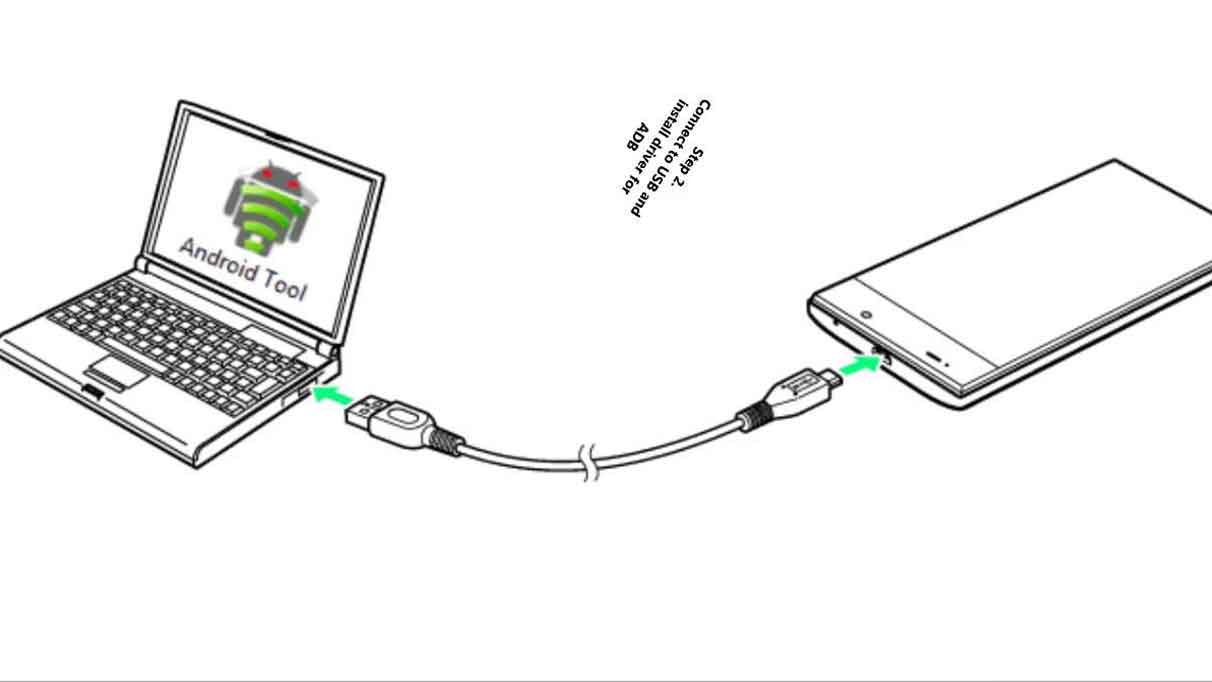
Page Contents
What is Diag Port?
A Diag port is a special diagnostic port used to test and troubleshoot electronic equipment. This port is typically found on computers and other electronic devices. It allows technicians to connect special diagnostic equipment to the device to test its functionality. It is used for various purposes, including system troubleshooting, debugging, and performance analysis.
Diag Port on smartphones is used to repair the IMEI number of Qualcomm Snapdragon-powered smartphones, including the ones from OnePlus, Realme, and OPPO. However, it’s worth mentioning that the MediaTek processor-powered smartphones do not require opening the Diag port for IMEI repair.
Note: Before proceeding further, ensure you have a rooted device with proper root permissions for these to work.
Open Diag Port on OnePlus, Realme, or OPPO Smartphones
OnePlus, Realme and OPPO smartphones all have a feature called “Diag Port.” This feature lets you access diagnostic information about your phone’s hardware and software. This information can be helpful if you’re having problems with your phone or trying to diagnose a problem or restore something like IMEI.
There are three ways you can open the diag port on your smartphone. This guide has compiled a list of these three ways to help you.
- Open Diag Port Using Secret Dialer Code
- Open Diag Port Using ADB
- Open Diag Port Using Terminal APK
Open Diag Port Using Secret Dialer Code
If you own a Realme, OnePlus, or OPPO smartphone, then you can open the diagnostic port by following these steps:
- First, open the dialer on your smartphone and type the following code:
- Type this code *#812#
- Now, tap the Call button to open the Service menu.
- In the Service menu, tap the Hardware Testing option.
- Here, tap the Diag option.
- Finally, tap the Enable button to open the diagnostic port.
Open Diag Port Using ADB
You need to follow some steps to open a diag port using ADB in Realme, oppo, and OnePlus.
- Firstly, install an ADB driver on your computer.
- Then connect your phone to the computer using a USB cable.
- Now open the ADB interface on your computer.
- In the ADB interface, type the following command and press Enter: adb devices
- Now you will see a list of devices connected to your computer.
- Find your phone in the list and note the number next to it.
- Now type the following command in the ADB interface and press Enter:
adb -s <device number> shell
- You will now be able to access the phone’s shell.
- To enable the diag port, type the following command in the shell and press Enter:
setprop sys.usb.config diag,adb
- Now type the following command to restart the phone:
- Once the phone has restarted, you can access the diag port.
Open Diag Port Using Terminal APK
Make sure you have the proper root permissions before proceeding with this method.
- Install the Terminal Emulator app on your smartphone.
- Connect your smartphone to a PC.
- Now, open the Terminal Emulator app, type the following commands, and hit enter after each one.
setprop sys.usb.config diag,adb
After following these steps, you can open the diag port on your OnePlus, Realme, or OPPO smartphone.
Conclusion
After reading this article, you should know how to open the diag port on your OnePlus, Realme, or OPPO smartphone. We hope you find our article helpful. We also hope you know how to open the diag port on your OnePlus, Realme, or OPPO smartphone. If you have any other questions related to this article, then leave them in the comment section.
Also Read
How to Check Warranty of Realme and OPPO Smartphones
How to Block Spam Calls or Messages on Any OnePlus Smartphone
Download Realme Flash Tool for Windows 2023
OnePlus Display Showing Green Line After OTA Update, How to Fix?
Fix: OnePlus Smartphones Not Showing Warp Charging
Fix: OnePlus Not Showing Up on PC
How to Uninstall Facebook Services Installed As System Apps on OnePlus device
