In today’s digital era, streaming services have revolutionized how we consume entertainment. Gone are the days of scheduling around TV show timings; now, a plethora of content is readily available with just a simple click. This article delves into one such streaming giant: Paramount Plus. We aim to discuss the platform’s offerings and address certain challenges users face, especially those using Apple TV.
As a titan in the OTT streaming domain, Paramount Plus offers a rich tapestry of content. Beyond the well-known CBS shows, it also showcases various movies and series under the expansive Viacom banner.
Yet, even the best platforms have their quirks. Recently, the Paramount Plus community has voiced concerns about its Apple TV performance. Issues ranging from glitches in the AirPlay functionality to inconsistent audio output have been noted. For those unfamiliar, AirPlay is an Apple-developed technology that facilitates wireless multimedia streaming across devices – be it audio, video, or even screen mirroring.

Page Contents
Fix: Paramount Plus Airplay Not Working or Only Sound
If you are experiencing difficulties while trying to cast videos from Paramount Plus on your iOS device to your TV via Apple TV, it is likely that the problem lies with your Apple TV and iPhone rather than with Paramount Plus. To resolve the issue, you can try some troubleshooting methods. Below are a few options that may help you fix the problem.
Method 1: Restart Devices
It may be possible that your device is just having a temporary bug that’s causing your system and software to misbehave. To fix this, just restart your device.
Steps to restart your Apple TV:
- First, head towards the settings menu.
- There, you’ll see system settings. Click it.
- Now, you’ll see the option for restart. Click it.
Try this method and check if the problem is still intact. If not, follow the next trick.
Method 2: Check Device compatibility
Ensure you install the correct version of Paramount Plus from the official app store on Apple TV. Do not side-load your app. Side-loaded apps may cause issues with your device.
There should atleast be 2 GB of space available in your device (Apple TV). Along with that, the app must be updated to its latest version.
Note: Paramount Plus is compatible only with Apple TV generations 4 and 5. If you’re using an outdated version, Paramount Plus and AirPlay won’t work.
Method 3: Check Device Connection
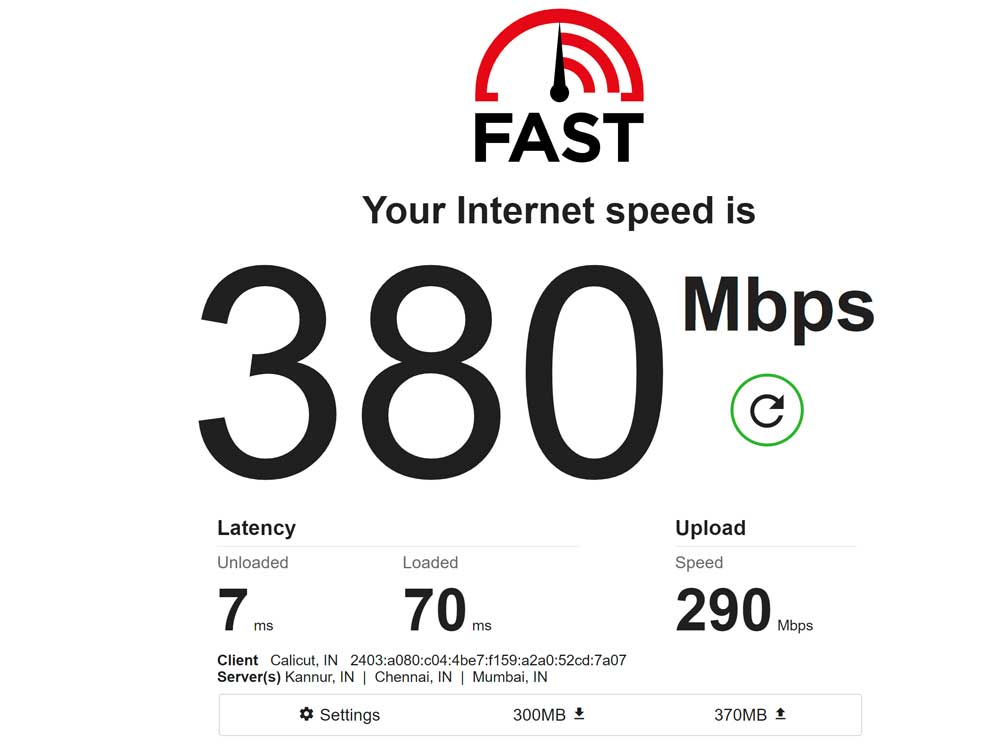
It’s possible that both of your devices (Apple TV and iPhone) are not in synk with the network.
Steps to connect Apple TV with iPhone through AirPlay to stream videos:
- First, ensure that both your devices are connected to the same WiFi network.
- Select the video or audio that you want to stream through AirPlay.
- Tap the AirPlay button on your iPhone to stream your video.
- You will now see your device (Apple TV) on the menu. Tap to connect.
Now, your phone is connected to your Apple TV. This way, you can stream the content from Paramount Plus to your TV through AirPlay.
Steps to connect Apple TV with iPhone through AirPlay to mirror videos:
- Ensure that both your devices are connected to the same WiFi network.
- Now open the control center on your phone by swiping down from the upper right corner of the screen.
- You will see the screen mirroring option. Click it.
- You will now see the devices you want to connect. Select to connect.
- If you’re prompted to enter a password, enter it.
Now your phone is connected to Apple TV. This way, you can mirror your video from Paramount Plus to your TV through AirPlay.
Method 4: Update Apple TV
To update your Apple TV, follow the steps below-
- Go to the settings menu in your tvOS interface
- Select the system from the menu
- Now select software updates.
- You will see if you’ve received any updates. If it’s already updated, it will show “device up to date.”
- If there is an update, click update.
- The device will reboot after the update.
Method 5: Reinstall Paramount Plus
If there’s a problem with the app itself, first check whether it is updated. If not, then the first thing you’ll need to do is update it.
If the app is up to date yet still malfunctioning, try uninstalling and reinstalling it in your Apple TV. Follow the steps below:
Uninstalling process:
- On the home screen of your Apple TV, select Paramount Plus.
- Click and hold the trackpad of your Siri remote. After a while, the app icon will start jiggling.
- Now you’ll see a menu where you’ll see the option “delete”. Click it.
- The app will be uninstalled.
Installing process:
- Open the app store on your Apple TV.
- Search for Paramount Plus.
- Select install, and wait for the installation process to finish.
Open the app and try streaming, and see if the issue persists.
Conclusion
This brings us to the end of this guide for fixing the Paramount Plus airplay not working issue. Please note that the methods above should be able to help you out, but if not – we recommend you to re-install the Paramount app again and see if it helps.

None of these worked. But thanks for blaming my devices.