Paramount Plus is a popular streaming service offering a wide range of content, including web shows, movies, live sports, comedies, animes, and more. However, the service has been having some technical issues since its launch, and thousands of users have reported this issue on several platforms, including Twitter and Reddit. Unfortunately, most users encountered an issue with Paramount Plus not working on their Sony Smart TV.
If you’re having an issue with the Paramount Plus not working on your Sony Smart TV, don’t worry. You can easily fix the Paramount Plus not working issue by trying some troubleshooting solutions. In this guide, we will discuss the common reasons and provide the possible strategies that you can easily take to solve your Paramount Plus not working issue on your Sony Smart TV.
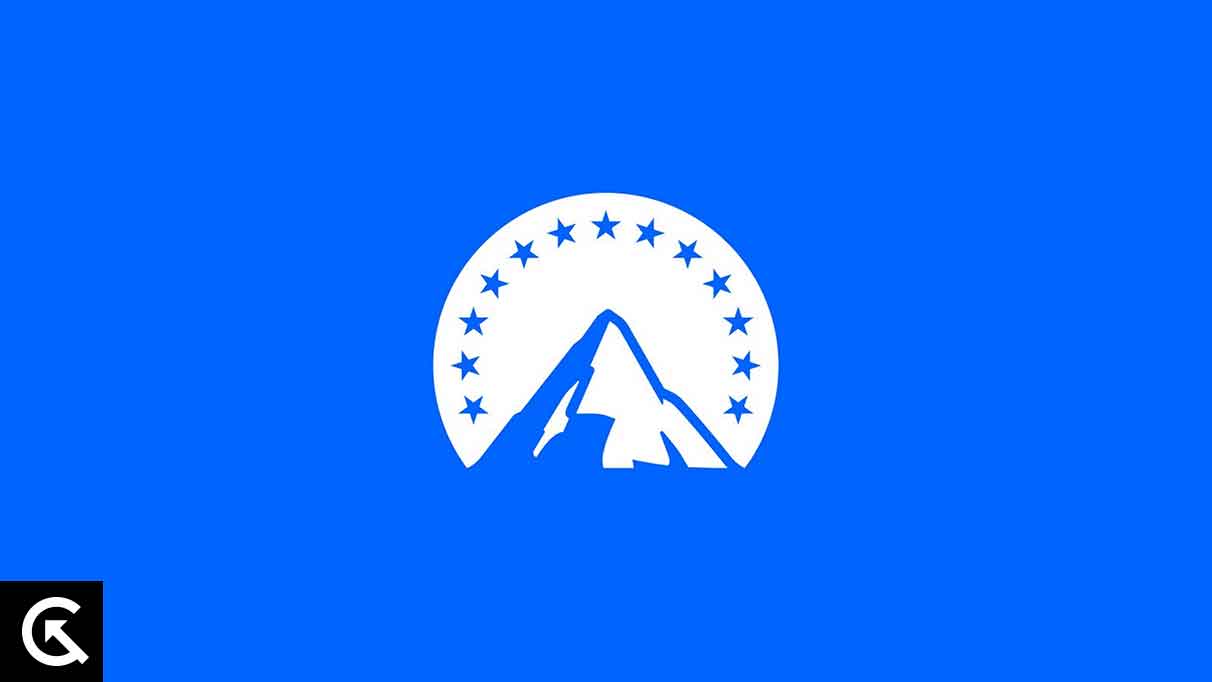
Page Contents
- Why Is Paramount Plus Not Working on Sony Smart TV?
- Paramount Plus Not Working on Sony Smart TV, How to Fix?
- Fix 1: Make Sure Your Sony TV is Compatible with Paramount Plus
- Fix 2: Restart Your Sony Smart TV
- Fix 3: Check your Internet Connection
- Fix 4: Restart Your Router
- Fix 5: Disable VPN
- Fix 6: Clear Paramount Plus App Cache
- Fix 7: Update Sony TV Firmware
- Fix 8: Reinstall Paramount Plus App
- Fix 9: Try Paramount Plus on Another Device
- Fix 10: Check Server Status
- Final Words
Why Is Paramount Plus Not Working on Sony Smart TV?
When using streaming platforms like Paramount Plus, it’s not uncommon for users to encounter hiccups in their viewing experience. On Sony Smart TVs, there are several potential factors that might hinder the smooth operation of Paramount Plus:
- Server Down Issue: Due to server down issues, your Paramount Plus app may not work on your Sony Smart TV. Most times the server down issues are the main cause for not working Paramount Plus properly.
- Compatibility Issues: The other main reason your Paramount Plus is not working on Sony Smart TV is compatibility issues. Several Smart TV models are available in the market, but most are incompatible with high streaming platforms, preventing the streaming service from working.
- Outdated Apps: If Paramount Plus is running on the outdated version of your Sony Smart TV, it could cause the problem and won’t work anymore on your TV.
- Software Issues: Software bugs and issues are the main reasons for not working Paramount Plus on your Sony Smart TV. In such cases, you can restart your Sony Smart TV.
Paramount Plus Not Working on Sony Smart TV, How to Fix?
Here are some possible solutions you could easily try to fix your Paramount Plus not working issue on your Sony Smart TV.
Fix 1: Make Sure Your Sony TV is Compatible with Paramount Plus
If you’re having an issue with the Paramount Plus not working on your Sony Smart TV, you should first check if your TV is compatible with the Paramount Plus app. Most Smart TVs are incompatible with Paramount Plus, which may cause them not to work. The Sony Smart TV 2015 or later models support the Paramount Plus and other new models of Smart TVs.
Ensure your Sony Smart TV is compatible with the Paramount Plus app. If it’s supported and you still encounter an issue with the Paramount Plus, you should restart your Sony Smart TV.
Fix 2: Restart Your Sony Smart TV
Another possible solution is to restart your Sony Smart TV to fix the Paramount Plus not working issue. This quickest solution fixes any minor bugs and issues on your Smart TVs and other electronic devices. It’s possible that Paramount Plus is not working due to software bugs and issues. Make sure to restart your Sony Smart TV. Here’s how to do it.
- Press the power button on the TV to display the operation menu.
- Now select the Restart option in the menu using the TV remote.
- Again press and hold the power button to restart your Sony TV.
- Once restarted, try to check that your Paramount Plus is working.
You can also try to power cycle your Sony Smart TV. Most times, merely restating the TV doesn’t fix the problem you’re facing on your Smart TV. Here’s how you can power cycle your Sony Smart TV:
- Firstly, turn off your Sony Smart TV using the TV remote control.
- Unplug the power source from the wall socket and wait for a moment.
- Again plug the power source back into the wall socket and turn the switch back on.
- Now power on your Sony Smart TV using the TV remote or with the power button and check if the Paramount Plus is working.
Fix 3: Check your Internet Connection
You can also check that your Sony Smart TV has a stable and robust internet connection. However, a stable internet connection is essential to work your Paramount Plus properly. If you have weak internet on your Sony Smart TV, you may experience an issue with the Paramount Plus app. Make sure to connect your Sony Smart TV with a proper and stable internet connection and try again to check if the issue has been resolved.
Fix 4: Restart Your Router
You can also try to restart your router or modem to improve the internet connection on your Sony Smart TV. As we know, an internet connection is necessary to perform any activities on Smart TVs and smartphones.
Alternatively, Paramount Plus needs a strong internet connection to access it on your TV. Try restarting your router by unplugging the power source from the wall socket for a few minutes. Again, try to plug the power source back into the wall socket and turn on your router. Now try to connect with the Smart TV and check if the issue has been resolved.
Fix 5: Disable VPN
If you’re still addressing an issue with the Paramount Plus on your Sony Smart TV, you can try disabling your additional VPNs if you’re using it. Most VPNs are the main cause that blocks the connection with several apps and streaming services, and you aren’t able to access them properly. Try disabling the VPNs on your Sony Smart TV and check if the issue is resolved. If the issue persists, try another solution.
Also Read
Fix 6: Clear Paramount Plus App Cache
This is another quickest way to fix Paramount Plus not working issue on your Sony Smart TV. This is the equivalent of clearing the cookies in your internet browser and removing the caches, which are stored on the app. Often it will resolve random glitches and bugs in the Paramount Plus app. Here’s how to clear the Paramount Plus app cache data on your Smart TV:
On Google TV:
- Press the Home button on your TV remote control.
- Choose the Gmail icon and head to the screen.
- Select Apps > See all Apps.
- Choose the Paramount Plus app from the list of applications.
- Click Clear Cache or Clear Data and confirm if promoted.
On Android TV:
- Press the Home or Quick Settings button on the TV’s remote control.
- Choose Settings.
- Select Apps > See all Apps > Show System Apps (if it exists).
- Select the Paramount Plus app from the list of applications.
- Click Clear Cache or Clear Data and confirm if promoted.
Fix 7: Update Sony TV Firmware
An outdated system version of your Sony Smart TV also causes the Paramount Plus from working. However, if you are still addressing an issue with Paramount Plus after trying the above solutions, you should update your software version on your Sony Smart TV. Here’s how you can check for software updates on your Sony Smart TV:
- On your TV home screen, select Settings.
- Click on Customer Support and select the Software Update option.
- Now your Sony Smart TV will automatically check for available updates.
- If an update is available on the screen, download and install it by following the instructions.
- Once the update is finished, restart your Sony Smart TV and check if the issue has been resolved.
Fix 8: Reinstall Paramount Plus App
Reinstalling the app will clear its data and fix many specific issues. However, several users fixed minor issues on their Smart TV using these methods. To reinstall the app, you must first uninstall it from your Sony Smart TV. Here’s how to do it:
Uninstall Paramount Plus App:
- Press the Home or Quick Settings button on your TV remote.
- Select Settings.
- Choose Apps > See all Apps.
- Find the Paramount Plus app from the list of applications and select it.
- Finally, click Uninstall and confirm if prompted.
Reinstall Paramount Plus App:
- Press the Home button on your TV remote control.
- Head to the Apps section.
- Now press OK to open the Google Play Store. (For Android TVs Only).
- Search Paramount Plus in the search bar and select the app.
- Click on the Install button to proceed.
- Now let the Paramount Plus apps download and wait until it is completely installed on your Smart TV.
- Once the installation is finished, check if the issue has been resolved.
Note: Once you have installed the Paramount Plus app on your Sony Smart TV, you must enter your login details again, as it won’t carry over from the previous install.
Fix 9: Try Paramount Plus on Another Device
We have almost provided the possible solutions that you can easily try to fix your Paramount Plus not working issue on your Sony Smart TV. Now it’s time to try Paramount Plus on another device. Try opening the Paramount Plus on your laptop or any other device on your network. If the Paramount Plus is working on other devices and unfortunately, it’s not working on your Sony Smart TV, it’s time to contact the Sony customer support team. However, if Paramount Plus is working on other devices, the problem may be with your Paramount Plus account or with the server status.
Fix 10: Check Server Status
You should check the server status if you have almost tried the above solutions and are still experiencing an issue with Paramount Plus. You can use Downdetector to check whether other users are experiencing the same issue in your area or having problems with Paramount Plus.
If you can’t find anything on Downdetector, it’s time to contact Paramount Plus support. They will provide the initial updates and other information regarding why it’s not working on your Sony Smart TV.
Final Words
Paramount Plus is known for the popular streaming services that offer various web shows, movies and more. However, most users encountered an issue with the Paramount Plus not working on their Sony TV, and I hope the solutions mentioned above help to fix the problem you’re facing on your TV. We have mentioned several possible methods that you may easily try to fix. If the above solutions don’t work, you should contact the Paramount Plus support team for further assistance.
