One feature iPhones are famous for is their iMessage and Facetime services. Facetime particularly works flawlessly, and you can also conduct group video calls. However, there are times when you might want to pause Facetime on iOS 14 and iPadOS 14. But with the recent update, iOS now supports picture in picture mode. So even if you press home screen, facetime will still be one showing your camera footage even if you don’t want to.
But there’s a small trick you can use to bypass this and pause Facetime video on iOS 14 and iPadOS 14. You can remove the picture in picture mode by swiping it to the screen, or you can disable the feature to avoid any embarrassing moments. Whatever the cath is, it is still possible to pause Facetime by pressing the old home button on most iPhone and iPads.
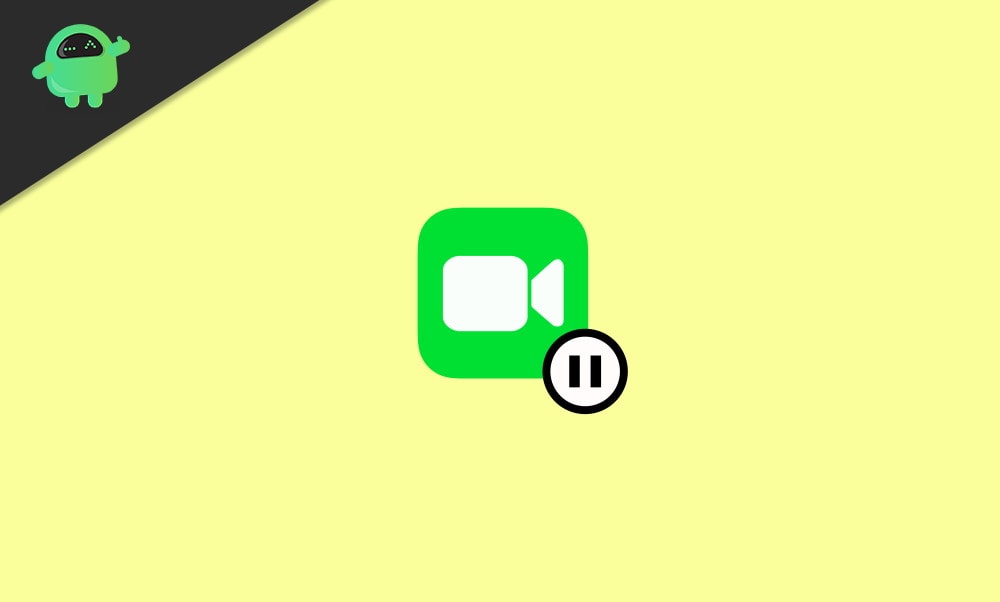
Page Contents
Now Pause FaceTime on iOS 14 and iPadOS 14
Method 1: Pause FaceTime in PIP
In iOS 13, it was quite simple to pause a FaceTime. You would have to press the home button to pause. But in iOS 14, it is quite different, due to the recent addition of the PIP feature. The picture-in-picture enables you to watch videos while using other apps and multitasking.
PIP mode minimizes the Video into a small rectangle. You can play and stop it or can go through other apps. Face time also supports PIP mode, therefore if you press the home button.
You won’t pause the facetime. Instead, the facetime will be in a PIP mode. However, it is possible to pause face time even if FaceTime is in a PIP mode.
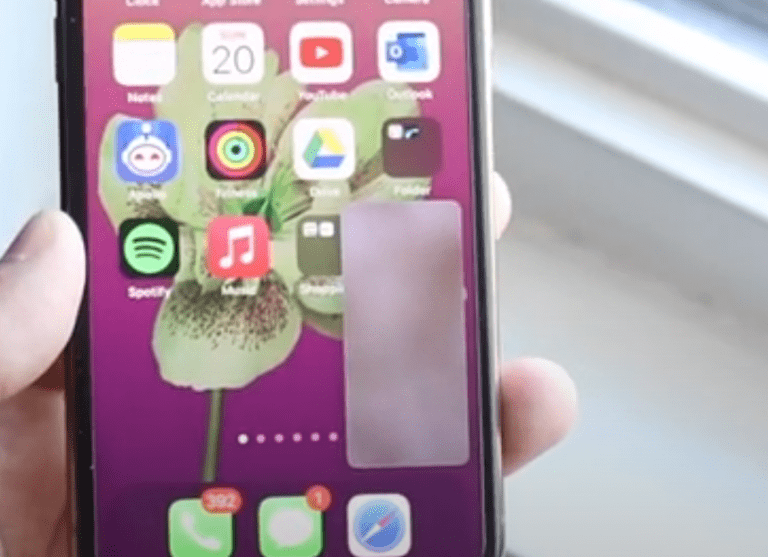
If your FaceTime is in PIP mode, then to pause the FaceTime, just select te FaceTime and drag it to the corner of the screen. The facetime PIP will be minimized at the side of the screen and will be able in a banner. You can click on the side banner to start the facetime again.
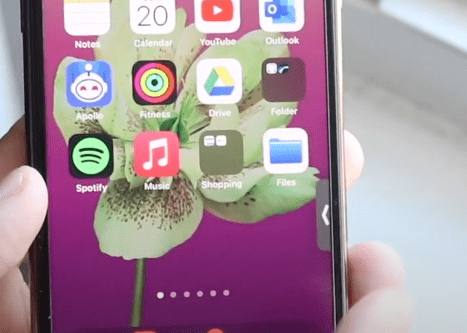
Method 2: Turn Camera Off
If you are having issues with the first method to pause the FaceTime in a PIP mode. Then there is another simpler way, if the facetime is in PIP mode, maximized it.
Then on the FaceTime Window, Swipe up to open up the slide Menu. Here, click on the Camera Off option, and the FaceTime will be paused.
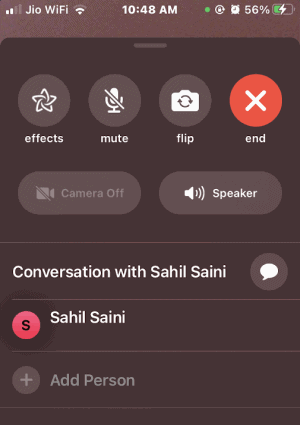
However, the voice will still be there, since the Speaker is still on. So, if you wish to pause, it completely turns off the Speaker option too.
Method 3: Disabling the PIP Feature
Many users have reported that they are having issues in iOS 14 to pause a FaceTime while the PIP feature was on. The PIP feature is a new feature that has been introduced to iOS recently, so it has some bugs and needs further development to develop.
For most of the people disabling the PIP, the feature works perfectly to fix the FaceTime issue in iOS 14. If you disable the PIP feature, you can pause the FaceTime using the old hand gesture, swipe to home.
To disable PIP, firstly open up the Settings app, then go to the General option.
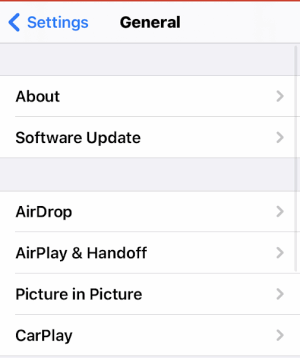
Now on the General page, click on the Picture in Picture option.
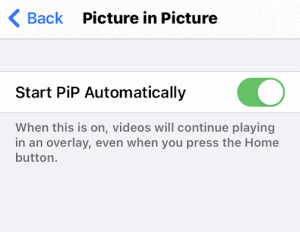
Now, in the Picture in the Picture settings page, toggle off and disable the Start PIP Automatically option. You won’t have any issues now to pause FaceTime. You can use the Home gesture to Pause the FaceTime.
Conclusion
A running Facetime might land you in embarrassing situations sometimes. To avoid that, make sure to follow these tips to pause Facetime on your iPhone or iPad.
- How to Disable Scribble for Apple Pencil on iPad?
- How to Change Default Browser on iPhone and iPad
- Change Default Email App on iPhone or iPad
- How to Enable Spatial Audio for AirPods on iPhone and iPad
- How to Copy and Paste Anywhere in Windows, Mac, Android, iPhone or Linux
- FaceTime is not working on iOS 16, 16.5?
