Did you get Xiaomi Poco M2 Pro smartphone? Then this guide will be useful to you. If you have bricked your device, lost your pattern lock details or you are not able to verify your Google account after the hard reset, then you can bypass it quickly using this guide.
You can easily get the ISP PinOUT connection of the Xiaomi Poco M2 Pro by following the full guide below along with images. By using the ISP PinOUT, you can easily restore the stock ROM, bypass FRP lock or reset user data on your device via UFi Box. In this guide, we will also guide on how to reboot into 9008 EDL Mode.
Also Read
Page Contents
What is ISP PinOUT?
ISP or In-system programming also known as in-circuit serial programming (ICSP) for hardware that has a cross-reference of pins or contacts. By shorting the pins together, you can power or signal the logic board (motherboard) of an electronic device such as a mobile, computer. You will find the IS Pinout connection on the logic board of your device. Therefore, you will need to remove the back panel of the handset and follow the below image to locate the pinout.
Poco M2 Pro ISP Pinout Image:

How to Enter EDL Mode on Poco M2 Pro
Follow this instruction carefully to boot your device into EDL Mode (aka Emergency DownLoad Mode)
Method 1: Using ADB
- Download ADB and Fastboot Tool and extract it in your PC (C:/ Drive)
- Connect your device to your PC
- Open the adb command and enter the command
.\adb reboot edl
Method 2: Using Fastboot
- Download ADB and Fastboot Tool and extract it in your PC (C:/ Drive)
- Boot your device into bootloader
- Open the command window on your PC on the same folder extracted (ADB and Fastboot Tool)
- now enter the command
.\fastboot oem edl
Method 3: By Hardware Test Points / Restore Your device
- Download the QDLoader driver
- Find the EDL PinOUT/Test Point on your device (refer image above to find the test point)
- To enter EDL mode, you need to use a metal tweezer or a conductive metal wire to short the points.
- Once you are done, connect your device to PC using USB cable
- This way, your device will enter EDL mode. Now you can open the QFil or QPST Tool to flash the firmware and restore your device.
How to Bypass FRP lock using ISP Pinout
Follow this method to bypass the FRP or Google verification using ISP pinout method
Required Downloads
Pre-Requirements:
- This guide is for Poco M2 Pro variant only.
- You will need a Windows PC/Laptop and a USB cable.
Instructions
Well, ‘FRP’ known for the term “Factory Reset Protection.” It’s a security measure taken by Google for Android platforms and devices running on the Android 5.1 Lollipop or above version. This functionality gets activated once you sign in to a Google Account on your Android device. And once it is activated, it will prevent you from using the phone until you enter the previous Google Account Credentials. It will remain the same as well, even after doing the factory data reset.
- Open the back panel of the device at first.
- Connect the wire with the correct ISP Pinout.
- Then connect the ISP Pinout to the UFi Box and connect your device via USB cable to the PC.
- Go to the Device Manager on your PC.
- You will see your device in the list > run the UFi Box and locate the scatter file.
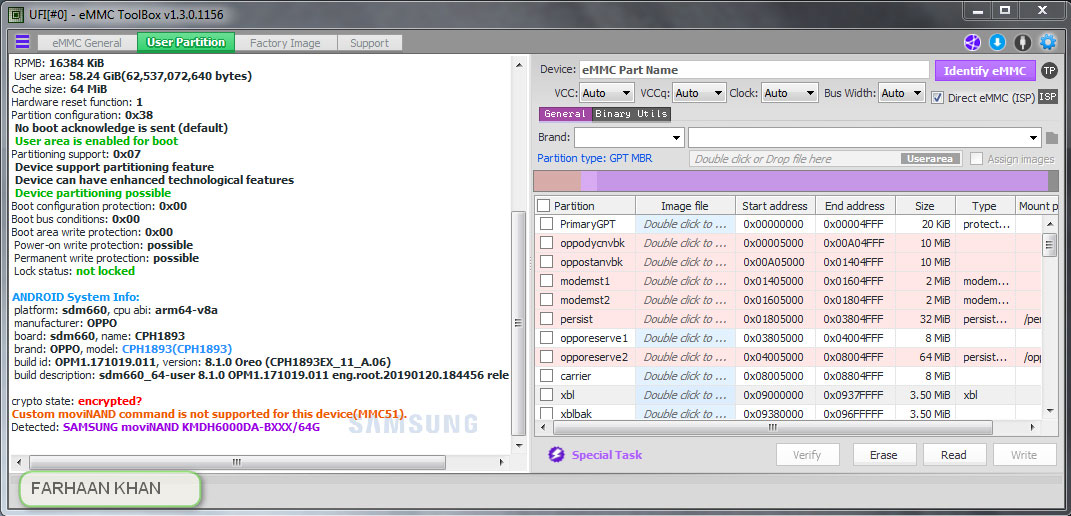
- Go to the user Partition / Special Task and click on Reset FRP on the UFI Box.
- You’re done.
Steps to Hard Reset Poco M2 Pro (Bypass Pattern Lock)
- Remove the back panel of the device and connect the wire to the ISP Pinout.
- Next, connect the correct ISP Pinout to the UFi Box.
- Connect your Poco M2 Pro to the PC via a USB cable.
- Head over to the PC and open Device Manager.
- If your device is located there, run the UFi Box.
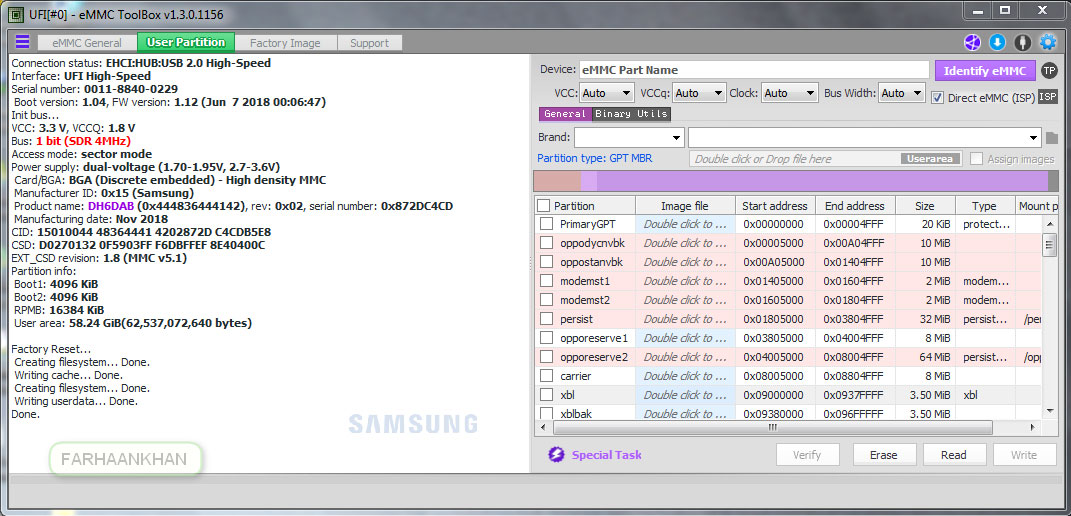
- Locate the scatter file > go to the Partition / Special Task on the UFI Box.
- Click on Factory Reset.
- Enjoy!
That’s it, guys. We hope this guide was helpful to you in order to bypass the FRP Lock or perform a factory reset on your Poco M2 Pro handset. If you’ve any queries, let us know in the comments below.
Xiaomi Poco M2 Pro Specifications:
The handset comes with a 6.67-inches IPS LCD display that has 1080×2340 pixels resolution, Corning Gorilla Glass 5 protection, 450 nits of brightness, HDR10 screen, and more. It has an octa-core Qualcomm Snapdragon 720G SoC, paired with Adreno 618 GPU, 4GB/6GB of RAM, 64GB/128GB of internal storage option that has a dedicated microSD card slot. It runs on Android 10 on the top of MIUI 11 preloaded.
The device packs a quad rear camera setup of a 48MP (wide, f/1.8) + an 8MP (ultrawide, f/2.2) + a 5MP (macro, autofocus, f/2.4) + a 2MP (depth, f/2.4) lens with PDAF, HDR, Panorama, an LED flash, etc. While the front features a 16MP (wide, f/2.5) lens that has HDR, Panorama mode. It sports a 5,000mAh battery with 33W fast charging support.
The Poco M2 Pro features a 3.5mm audio jack, dual-band Wi-Fi 802.11 a/b/g/n/ac, Wi-Fi Direct, Bluetooth 5.0, GPS, A-GPS, GLONASS, GALILEO, BDS, Infrared Port, FM radio with recording, USB 2.0 Type-C port, USB OTG, and more. It packs a side-mounted fingerprint sensor, an accelerometer, an ambient light sensor, gyroscope, proximity, compass sensor, etc.
