We all know that the latest headphones that come in the market give users the best in class virtual 7.1 channel surround sound experience while gaming. However, the time was gone when we had to face any issues with our sound system because companies like Razer changed this market totally by offering top-notch quality products such as Razer BlackShark V2, V2 X, or V2 Pro.
Many headphone companies came into the market and failed to build a place in the market every year. But, since 2005, Razer has offered many products like mice, keyboards, speakers, headphones, etc., and ruling the market. However, unfortunately, from the past couple of days, many users started reporting that the Razer headphones mic is not working properly, especially in Razer BlackShark V2, V2 X, and V2 Pro.
Meanwhile, the reason behind this issue is still unidentified, but after hours of brainstorming, our team has found some fixes that have the potential to fix if your Razer headphone’s Mic is not working properly. Therefore, carefully follow the methods that we have described below.
Also Read

Page Contents
- How To Fix Razer BlackShark V2, V2 X, or V2 Pro Mic Not Working
- Fix 1: Check the Mute Button
- Fix 2: Check For Damage
- Fix 3: Run The Program Using Admin Rights
- Fix 4: Verify If Your Headphone is Connected To Your Device Properly
- Fix 5: Check Whether The Mic Is Enable/Disable
- Fix 6: Update Audio Driver
- Fix 7: Update Windows
- Fix 8: Delete All Razer Applications
- Fix 9: Troubleshoot the Audio Devices
- From Author’s desk
How To Fix Razer BlackShark V2, V2 X, or V2 Pro Mic Not Working
So, here are some methods we have mentioned to fix if the Razer BlackShark V2, V2 X, or V2 Pro Mic is not working properly. Therefore, make sure to follow each method one after the other unless you get the right fix for yourself. Meanwhile, it is also possible that the fixes may not work for you depending upon the reason behind this error, as sometimes the error occurs due to an internet hardware issue. Anyway, let’s get started with the methods:
Fix 1: Check the Mute Button
There are chances that you may accidentally press the mute button of your Razer headphones. Therefore, if that’s the case, then nothing to worry about because it is not an error. So, to make your Razer BlackShark V2, V2 X, or V2 Pro Mic start working again, check if you have pressed the mute button. Therefore, unmute it and check if the issue gets resolved or not.
Fix 2: Check For Damage
If your Razer BlackShark V2, V2 X, or V2 Pro mic isn’t muted, and even though you are getting the mic glitch on your headphones, then there is a chance that your headphone may get damaged or has some fault on the cable. So, you can simply take your headphone and inspect them carefully to check whether the cable has any cut on it or not.
Also, make sure that the headphone isn’t damaged at all. However, suppose you find any cuts or hard damage on your headphone, then we suggest you stop using them immediately and hover to your nearest service center and get a repair. Meanwhile, if there is no service center near you, then contact to support team and explain your condition.
Fix 3: Run The Program Using Admin Rights
It is possible that the application for which you are trying to launch doesn’t have permission to use your peripheral devices. Therefore, you have to make sure to give it permission. However, you can simply run the program using admin privileges.
So, to do so, hover to your desktop and right-click on the application that you want, and from the drop-down menu, select the Run as Administrator option. That’s it. Now, connect your Razer BlackShark V2, V2 X, or V2 Pro and check if the Mic not working issue gets resolved or not.
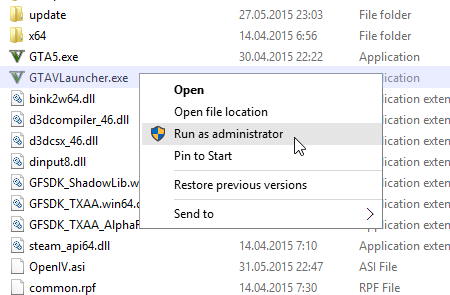
Fix 4: Verify If Your Headphone is Connected To Your Device Properly
Did you really connect your headphone properly to your device? Well, most of the time, we do not put the headphone correctly into the device port, and due to a poor connection, it fails to work properly. However, BlackShark V2, V2 X, or V2 Pro headphones doesn’t have a normal 3.5mm pin like other headphones; instead, it has a USB pin; therefore, it becomes more important that the headphone is connected properly to your device.
Fix 5: Check Whether The Mic Is Enable/Disable
We have generally noticed that many users get this error just because they have disabled the Mic on their device, and they started thinking that the Mic gets damaged. But, that’s not the case; this will get automatically started working once you enable the Mic on your device. So, in case you are using your Razer BlackShark V2, V2 X, and V2 Pro on Windows PC.
Then, simply hover to the Control Panel and go to the Sound option. After that, switch to the Recording tab. Now, right-click on the blank space and select the Show Disabled Devices. It will show you all the devices connected to your device. Therefore, right-click on the headphone name and select the Enable option to enable the microphone on your PC.
Fix 6: Update Audio Driver
If you recently updated your audio drivers, then you can directly hover to the next methods. But, in case it’s been a while since you have updated your audio driver, then we suggest you update it as sometimes an older driver may also cause this kind of issue. So, to do so, you can simply hover to the Device Manager and expand the Audio inputs & outputs section.
Then, right-click on your device manufacturer name, and from the drop-down menu, select the Update driver. That’s it. Now, wait for a few seconds until it searches for an update. After that, if there is any update available, it will automatically download and install on your PC. Once done, reboot your PC and connect your headphones, then check if the Mic not working issue gets fixed or not. 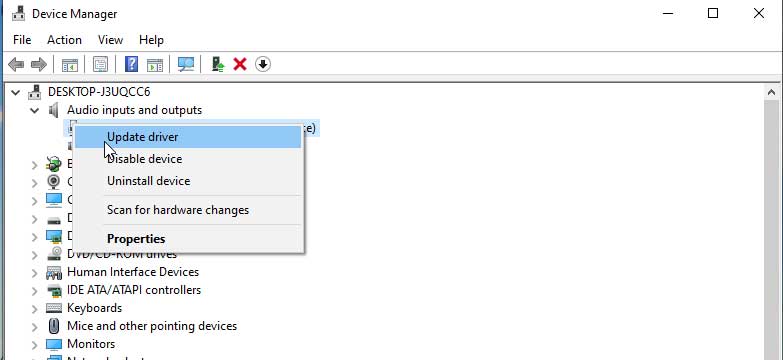
Fix 7: Update Windows
Just like an audio driver, it is very important to update your Windows OS to the latest patch version. Many users previously reported that the Mic is not working issue automatically gets fixed after updating their Windows to the newest version. So, you can also try this out.
To do so, hover to the Start menu and use the Windows search bar, search for Windows Update. Then, open it, and on the next page, hit the Check For Update button. After that, wait until it searches for updates, and if available, then download and install it on your PC. This will surely fix the issue and make your headphone mic workable again. 
Fix 8: Delete All Razer Applications
Razer itself downloads and installs many applications for the device configuration, but sometimes that becomes the main reason behind this error. So, to fix this, you need to delete all the programs related to Razer. To do so, hover to the Windows Search bar and search for the Add a Program. After that, in the next window, a list of installed programs will appear; select the programs related to Razer, then click on it and hit the uninstall button.
Fix 9: Troubleshoot the Audio Devices
We regret if none of the tricks we mentioned earlier in this guide helped you. But, at last, we suggest you try troubleshooting the audio devices by following the steps mentioned below:
- First of all, right-click on the Sound icon located at the bottom right corner of the screen.
- After that, select the Troubleshoot sound problems option.
- Then, it will open the list of devices for which you want to run the troubleshooter. Then, select the device and wait until the process gets finished.
From Author’s desk
So, that’s it from my side on how to fix if the Razer BlackShark V2, V2 X, and V2 Pro mic is not working. We hope the above-mentioned methods worked for you. But, in case you are still getting the error, we suggest you contact the support team and explain the situation. Furthermore, comment below for more information.
