Windows is the most popular choice of millions of people. Therefore it has become the most targeted OS to exploit. People have been developing various malicious files to infect users and get control over other devices, and DesuCrypt ransomware is the latest attack on Windows users. If you ever get infected with DesuCrypt ransomware, then here is how you can remove it from your Windows machine.
Ransomware is a code that is meant to take control of our system. There are many types of Ransomeware, some encrypt files, some steal your data, and others lock your Pc. The DesuCrypt ransomware is written in C++, and it encrypts all the files that it comes in contact with. Moreover, the ransomware changes the extension of the encrypted files into .locked format.
After you have been infected, it would ask you to pay an amount to the bitcoin address to get the decryption key. But that is not recommended Since there is no surety that they will give you the decryption key or if any decryption key exists in the first place.

Page Contents
How to Remove DesuCrypt Ransomware From Windows PC or Laptop?
If you are infected, you can still save your PC depending on the malware; some are too malicious and damages your system to the core, which cannot be recovered.
Method 1: Removing DesuCrypt ransomware Via System Restore
If DesuCrypt ransomware still enables you to enter you into the Safe mode, then you can boot into safe mode and restore your PC to the last restore point.
Only use this method if you were infected after setting up the restore point, and if you haven’t set any restore point, then this will not work for you.
Step 1) Go to the Start Menu>Power and select Restart. Upon booting press F8 on your keyboard to open up the Advanced Boot Options, select Safe mode and boot.
If you are unable to boot into Safe mode, then try using System Configuration settings or any third-party app. On the boot menu, make sure you select the Safe mode with the network or command prompt.
Step 2) Boot into safe mode with command prompt. Type command Cd Restore and press enter. This will bring your terminal to the Restore/backup folder, from where you can access the system restore program.
Step 3) Type rstrui.exe and execute. This will bring the System Restore wizard, go through the wizard and roll back your windows to the last Restore.

However, if you have booted into Safe mode with network, then just search for system restore in the Windows search bar and restore your device. This will wipe out the ransomware from your device.
Method 2: Using Windows Defender To Remove DesuCrypt
Well, you can try Windows Defender to scan your PC and delete the Ransomeware. If you know the source, you can go to the directory and delete it manually. But most of the ransomware deletes itself after encrypting files.
Windows Defender is sure great, but it doesn’t have a huge database on ransomware like other Antivirus tools does have.
Method 3: Use Antivirus or Antimalware
You can use the Avast Anti-Virus free tool to remove the ransomware or other application like Malwarebytes. These Anti-virus tools can recognize almost any malicious files and can remove it for you.
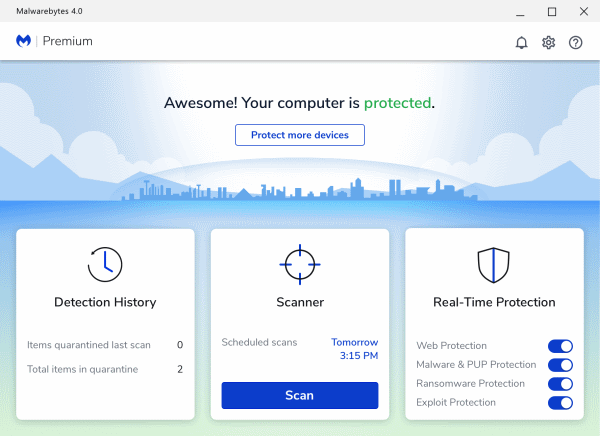
However, to use an anti-virus tool, you must be able to download and install the tool on your PC, some ransomware locks the PC and makes it totally useless. In that case, wiping your hard drive completely using another isolated device is the only option.
Conclusion
Most of the Ransomware infects a system through email and third-party applications. Therefore, it is recommended not to download and install just any application on your PC. The DesuCrypt is ransomware that not actually encrypts the files, it damages the files and changes their extension.
If your PC has been infected by the DesuCrypt Ransomware, then forget about paying any bitcoin or negotiating. The files are gone and can’t be decrypted again. However, you can try a few decryption tools to test it. However, the most important thing you would need to do is to remove the ransomware from your device.
To remove the ransomware, you can boot your PC into the Safe mode and Restore your Windows to the last restore point, therefore make sure you always backup your data from time to time.
