Many users have reported a bug/issue in their windows 10 latest build where then cant delete a file or folder. This issue is OS-specific and only affecting a limited PC. This is only visible with third-party security software such as folder lockers, encryption software, antivirus, etc. This error message says “Error 0x800710FE: The file is currently not available for use on this computer“. Let’s see how to resolve 0x800710FE when trying to delete a file on windows 10 PC.
Windows computers are everywhere, and they help us to maintain our files and folder. In some cases, windows PC are very useful and helpful for productivity purposes. But in some cases, they throw up error messages which are not understandable by the common public like us. The error 0x800710FE is such an issue that arises when you are trying to delete a protected file. Although fixing this is quite easy, and today we will help you troubleshoot and resolve 0x800710FE windows error message.
Also Read
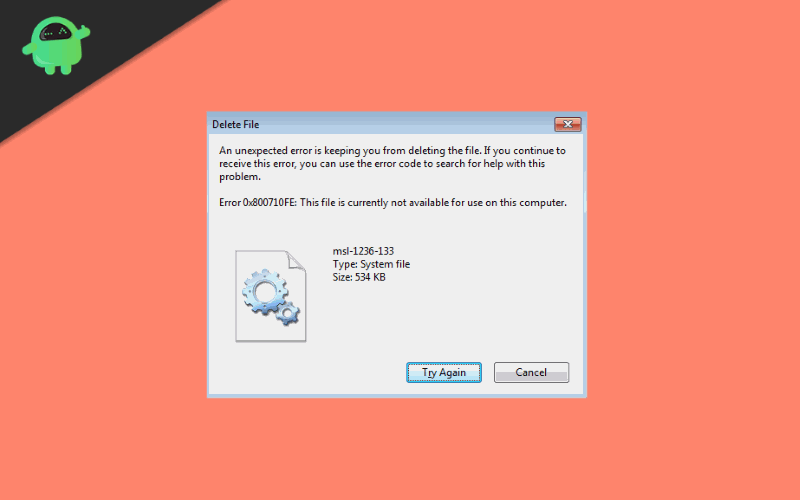
Page Contents
what is Error 0x800710FE when Trying to Delete a File
The 0x800710fe error is a common hexadecimal error code format used by Windows OS or Windows compatible software and hardware vendors. It may have more parameters in 0x800710fe format. These codes help the developer or vendors to identify the error type.
You may encounter this error when you are trying to delete some certain files on windows. A new screen shows that the file cannot be deleted because of 0x800710fe error. The error usually occurs due to system damaged and corrupted files. Corrupted files are a threat to the computer as it can damage the system and affects their performance.
How to Resolve 0x800710FE when Trying to Delete a File
Windows error code 0x800710FE is associated with file and directory repositories. There are numerous ways to fix this problem where we are discussing below:
Formatting CSC Database via Registry Editor
These steps will help you if you are unable to delete files, and 0x800710fe error shows up.
Log-in to your Windows as an administrator, go to the Windows search bar and type ‘regedit’ and launch the Registry Editor.
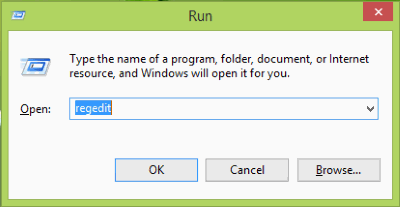
In the left section of the Window of Registry Editor, navigate to the following key and create new value by right-clicking on the right plane and select New>DWORD Value and name it FormatDatabase.
Note: Depends on your Windows version, if you are using an earlier version of Windows 8 or 7
HKEY_LOCAL_MACHINESOFTWAREMicrosoftWindowsCurrentVersionNetcache or
HKEY_LOCAL_MACHINE\SYSTEM\CurrentControlSet\Services\CSC\Parameters
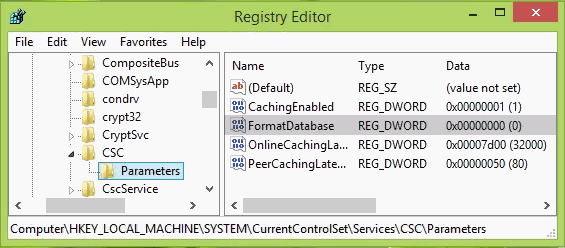
Now add a Value data as 1 in the Value data box and make sure you select Hexadecimal as a base.
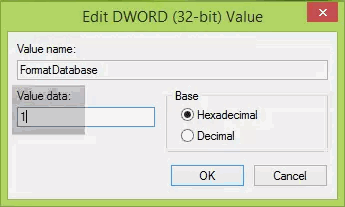
Restart your computer. You can now successfully erase your files without any errors.
By running CHKDSK Command
CHKDSK is a windows utility which checked your hard drive for possible error. This includes any permission error, which might be causing the error 0x800710FE. You can run CHKDSK the following way:
Open CMD as an administrator.
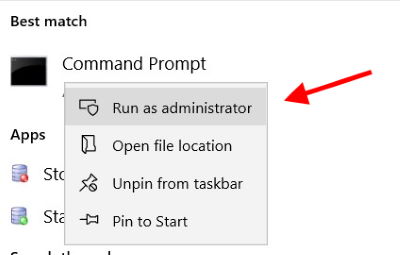
First, check where the file is located. If its located in C drive, then type:
CHKDSK C:
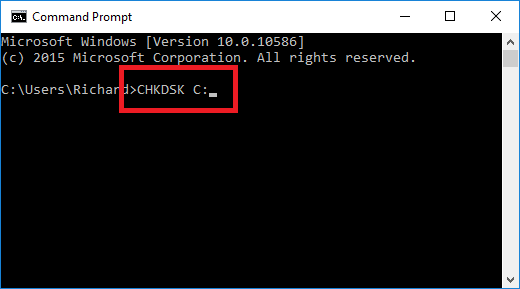
and press enter. It will scan the drive for possible errors and fix them accordingly.
Disabling Sync Center via CMD
If you use your Windows PC for remote transfer of files and folder, then they might get locked. In such a scenario, you would see windows error 0x800710FE. If this is the case, you can easily fit it by disabling Sync center via CMD method.
Open CMD as an administrator. And run the below commands one by one.
for %G in ("CSC","CscService") do sc config "%~G" start= disabled
takeown /f "%windir%\CSC" /a /r
icacls "%windir%\CSC" /grant:r *S-1-5-32-544:F /t /c /q
icacls "%windir%\CSC" /grant:r *S-1-5-18:F /t /c /q
for /d %G in ("%windir%\CSC\v2.0.6\namespace\*") do rd /s /q "%~G"
schtasks /change /tn "\Microsoft\Windows\Offline Files\Background Synchronization" /disable
schtasks /change /tn "\Microsoft\Windows\Offline Files\Logon Synchronization" /disable
After this, you won’t see the error message.
Conclusion
It can be very annoying when you try to delete a file, and an error continually shows up. Fixing the 0x800710FE windows error code is an easy process. I hope you understood the above methods to fix this issue and delete the file successfully. If you have trouble following any of the methods above, make sure to comment down below. We are always ready to help you out!
