Do you prefer to have Google Chrome native notifications rather than Windows 10 own notifications.? Well, in this guide I will teach you how to re-enable Chrome notifications on your Windows computer. Normally, I have observed Windows notification API is kind of buggy. The notifications from the browser are slow and sometimes won’t show at all. On the contrary, Chrome notifications are much more swift if we compare them with Windows notifications.
The process to revert to Chrome’s native notification is quite simple. If you are a bit tech-savvy, then you must be aware of the flags used in the Chrome browser. To enable or disable certain features of the browser these flash need to be tweaked. All you need to do is disable a flag and have the Chrome notifications back to action on your Windows 10 computer.
Also Read
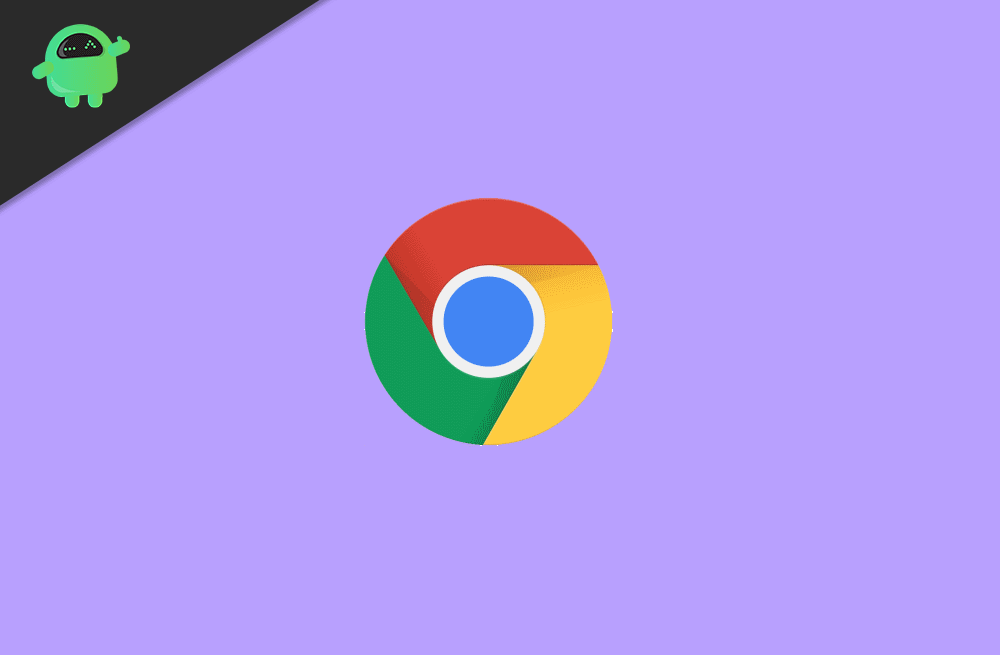
Revert Google Chrome’s Native Notifications on Windows
The steps go like this.
- Launch the Chrome browser
- In the URL section type Chrome://flags and press enter
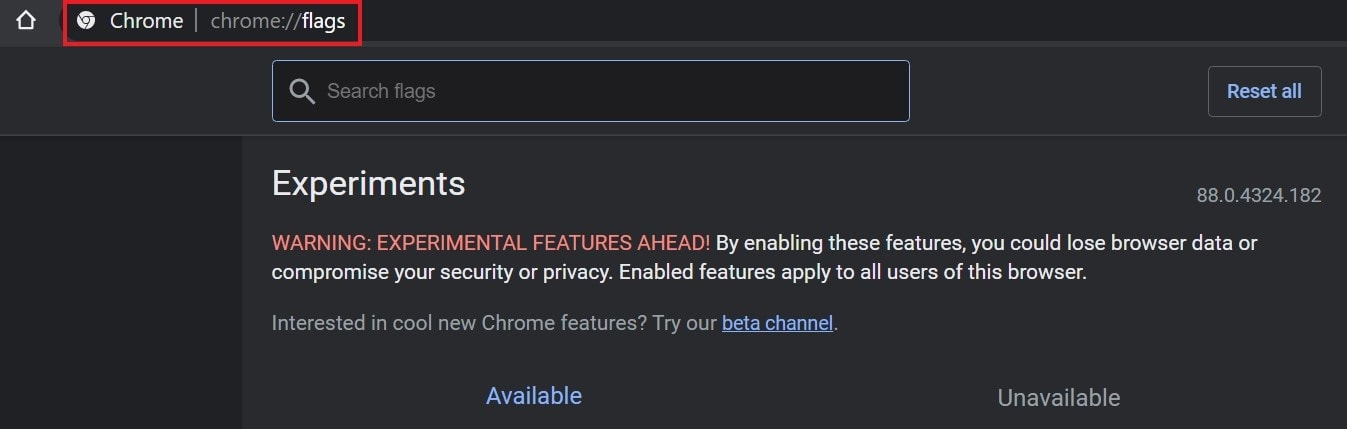
- In the search flags console type native notifications
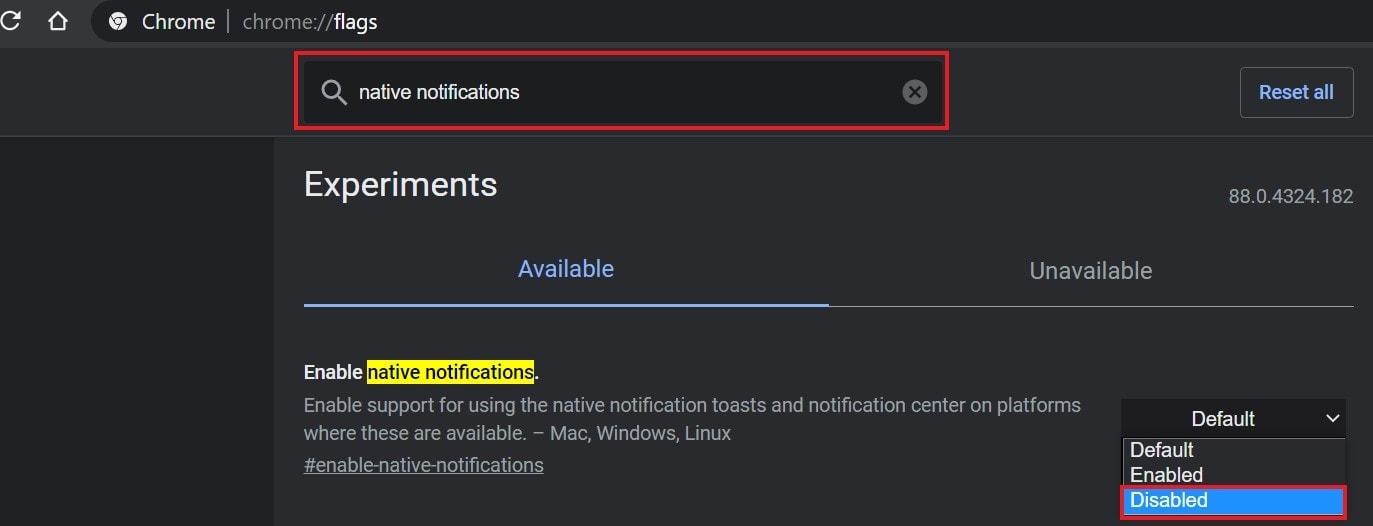
- The enable native notifications flag will show up. It will be set to default
- From the right-hand side drop-down menu set it to Disabled

- Then click on Relaunch as the changes will be effective only after you restart the browser
With the native notifications of Chrome, you can actually control which websites can send you notifications. This means you get easy access to disable or allow notifications from a particular site. These days we all use numerous websites so to receive on-the-go notifications at the right moment Chrome notifications are ideal.
Also Read: How to Block Chrome Notifications For Websites
So, that’s all about reverting to native notifications on the Google Chrome browser.
