Roku is a device that streams media files to your Television, such as music videos and pictures, with the lowest settings, and it required an ethernet or WIFI connection to stream. Roku box is directly connected with your device through HDMI and ethernet cable to provide a great visual experience. But many times, we suffer from the display issue where the screen is either upside down or not displayed in full-screen mode. So let us know how to fix the Roku not displaying in full screen.
In the new version of Roku, there are many possibilities to alter or change the picture resolution, and you don’t have to install any other software to operate it. Also, it comes with a remote that can help you access your device from sitting on your couch, and it has a user-friendly OS. IF you are also looking to change the picture resolution or screen size, picture ratio, you may try the below methods to fix the issue.
Also Read
Fix: HBO Max crashing on Roku / Fire Stick TV
How to Fix Pandora Not Working on Roku TV
TCL Roku TV Black Screen Issue, How to Fix?
How to Sign out of Netflix on Roku Device
List of All Free Channels Available on Roku 2023
Fix: Roku Not Showing Up on Airplay
How To Fix Roku Remote Flashing Green Issue
How to Fix If Hisense Roku TV Not Turning On
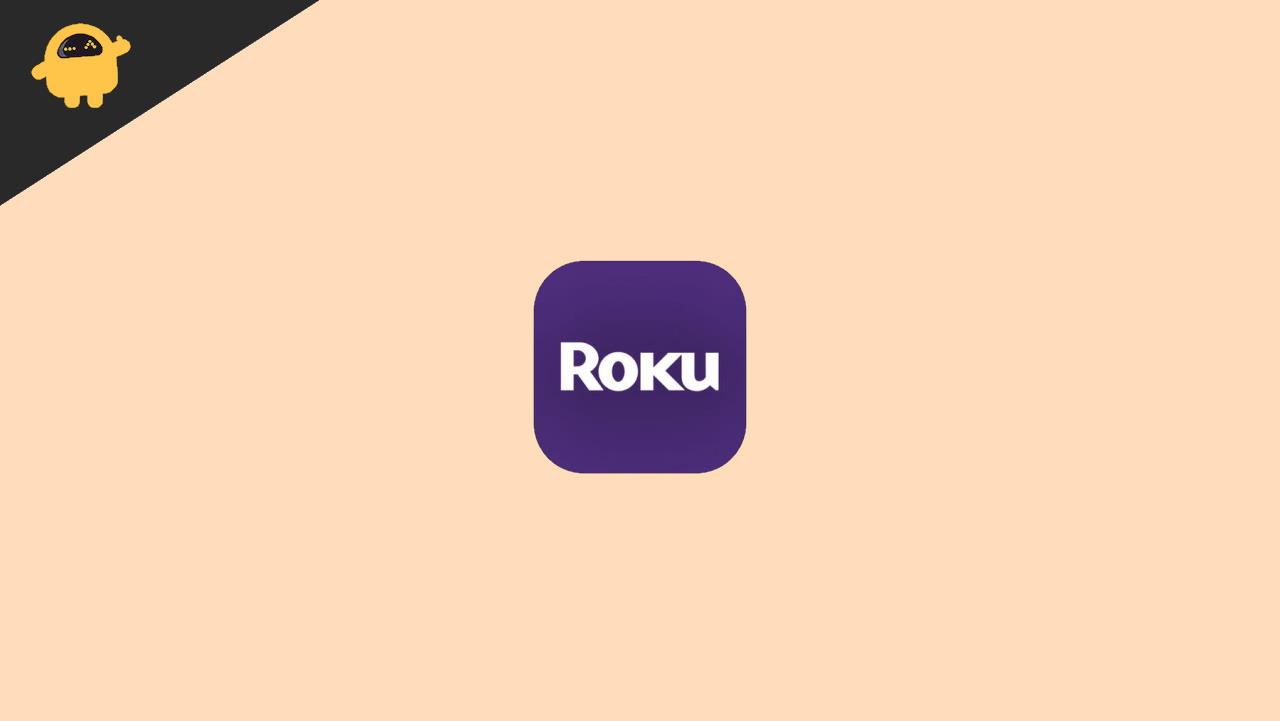
Page Contents
How To Fix Roku Not Showing Full Screen
In its present era, we like to watch personalize and content-driven things, not old boring UI. The time is over when we are not able to do much to watch what we want. Roku is another popular device to stream the media files on your Television. Now you can easily change the screen size in the following ways and resolve the small screen issues, including Roku not displaying full screen issues.
Method 1: Display Settings and Resolution
To begin with, check the display setting of the device. Sometimes in settings, you might put the wrong resolution and frameset that is one of the main factors of the issue. If the settings customize, then make it to Auto deduct mode to fix full-screen mode. With the Auto deduct settings, the Roku will automatically set the resolution as per the device and adjust accordingly to avoid any not displaying issues.
- Press the Home button on the remote of Roku.
- Now go to settings of Roku and then tap the button on Display type.
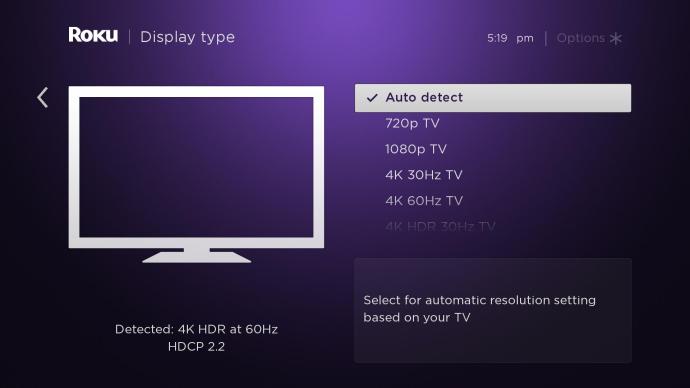
- After that, select the Auto-detect and let the Roku set the resolution as per the Device’s screen.
Next, wait till the Roku is set on the screen automatically. If it fails to detect the screen resolution, then it will show some error message. Ignore the error messages and force the Roku to apply the Auto detect resolution settings. However, Auto detect works in most cases. So always try to keep Auto deduct mode for better screen results.
If auto-detect feature is not able to identify the screen resolution, then you can choose a manual resolution matching your screen size. To know your screen size, please check the specifications of your screen on the shipping box or at the back of your screen device.
Method 2: HDMI Connection
The following method is applicable for loose or faulty HDMI cables. HDMI cable is the only source that provides a connection between the Television and ROKU device. If you find any irregularities, any torn or physical damage on the cable, change it to fix the issue. Make sure the connecting pins of the HDMI cable are free from any corrosion or dust. Also, plug out once the cable from both of the ends and connect it again. Moreover, if you have any other HDMI cable, you may try to give connection to devices.
Method 3: Update The Device
Nowadays, updates are one of the essential parts of any device. It is because the developers provide many features along with the updates. Also, it will fix many bugs including the Roku not displaying full screen bug. To install the latest available update, here are the steps.
- Go to settings, then select System. After that, choose to Check for Updates.
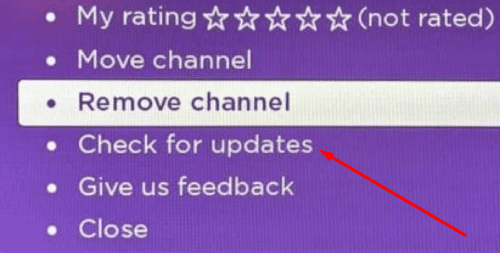
- Hit on the check now option and wait till it automatically installs the available updates.
- Restart the System to fix and apply more features and bugs.
Method 4: Default Reset Roku
At the end of all methods, all bugs and issues are resetting the device to its default settings. Make sure it will delete all the data and switch it as it is new.
- Go to settings, then select System.
- Navigate and tap on Advanced System Settings.
- After that, choose Factory reset.
It will ask to restart the System. After restart, check the screen if it fixes or not. Here are all the methods that fix the Roku not displaying the full-screen issue. If nothing works, you may contact Roku customer service for more assistance.

My screen is displaying in what appears to be a zoom mode and the left of the picture isn’t displayed. How would I fix this issue?