Android 14 is the successor to Android 13 as a fourteenth major release and the 21st version of Android OS by Google that was released publicly on October 2023 with the stable version. Android is one of the most popular and widely used mobile operating systems due to customizations and better user experience. Meanwhile, it seems that several users are interested in customizing the system. If you also want to Root Android 14 Using Magisk, check this full guide.
Needless to say, Android users are always interested in unlocking the bootloader and rooting to enhance the user experience. If you’re an Android geek or an Android app developer, then you should know about its customizations and features. Flashing the custom firmware, installing custom recovery, unlocking bootloader, and more can be useful enough to become a superuser of your Android device. Rooting access allows you to change the system UI, app icons, lock screen UI, etc.
In addition, a rooted Android device user can get higher system performances, better battery life, tweak system root directory files, uninstall unnecessary preinstalled applications (Bloatware), hibernate apps, etc. As the Android 14 public stable version for Pixel models and Android 14 GSI Beta build has been released officially, advanced users are interested in using Magisk Patched Boot/Init_Boot and flashing it to the device boot partition.
Also Read
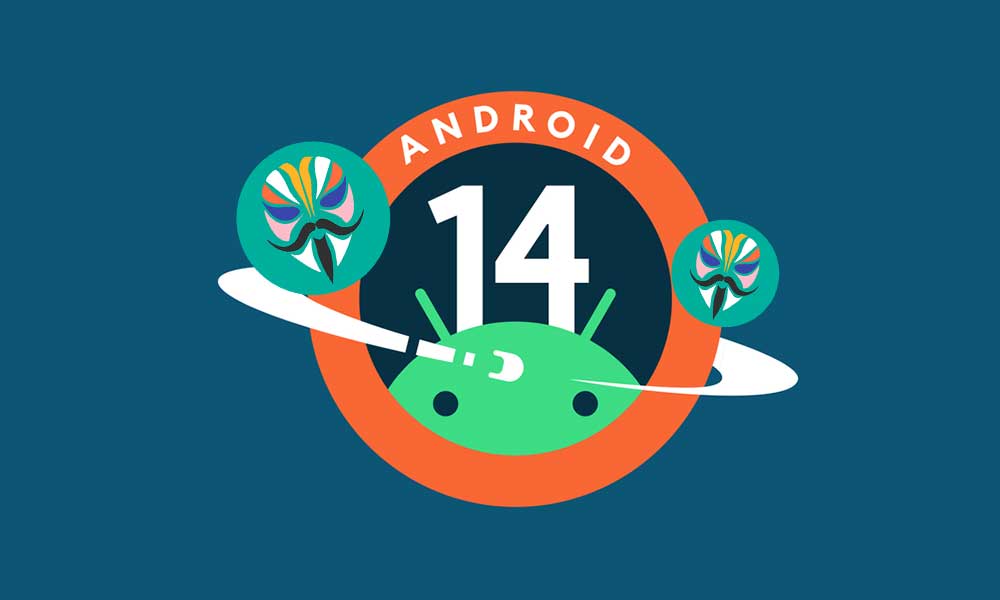
Page Contents
Why is Magisk Patched Boot/Init_Boot Useful for Rooting?
Magisk Patched Boot/Init_Boot has already achieved so much importance and popularity as the best method for rooting Android devices due to the reliability and seamless system rooting. Using Magisk to root your Android handset allows users to easily gain superuser access without altering system partition and system files. Therefore, rooted users can eventually be able to use banking applications, online payments, and more without any kind of restrictions or blocking.
How to Root Android 14 Using Magisk?
Before proceeding to the rooting steps, make sure to follow all the requirements and download links below. All are mandatory in order to root your Android 14 OS-running device easily and successfully.
Pre-Requirements:
- You’ll require an Android 14 compatible handset for Magisk rooting.
- The bootloader should be unlocked on your respective device.
- Ensure your device is sufficiently charged before starting the root process.
- Take a data backup from your handset before rooting.
- You will need a PC/Laptop with a USB cable to connect your device to the PC.
- Download all the required files and tools on your computer.
Download Links:
- Get ADB and Fastboot files for your Windows/Mac PC or Laptop. (Required)
- Download and Install the latest Android USB Drivers on your computer.
- Download Stock ROM – Android 14 GSI ROM | Factory Image for Pixel Devices
Disclaimer:
Extract Stock Boot/Init_Boot
- First, download the stock firmware [factory image] for your respective Pixel device from above.
- Then download the same stock firmware version that’s currently installed on your device. You can check the installed software version from Settings > About Phone > Build Number.
- Once downloaded, extract it to the desktop on your PC. For Pixel devices, you can extract the firmware via WinZIP/WinRAR and move the boot.img file from the Images folder.
However, you can check the device-specific guide below to extract the stock boot.img file for your handset (for other OEMs):
Extract boot image file for Samsung (ODIN) MTK - Extract Boot image Extract Boot image for Realme
- Once you have extracted the firmware, simply copy the boot.img file [if you’re using an Android 13 or older version out of the box].
- And if your device shipped with Android 13/14 out of the box then use init_boot.img and transfer it to your device.
Patch Boot/Init_boot via Magisk
- Download and Install the latest Magisk APK onto your device.
- Then launch it and tap on the Install button next to Magisk.
- Next, choose Select and Patch a File > Navigate to the stock boot.img/init_boot.img file and select it.
- Tap on the Let’s Go button at the top right corner.
- The boot.img/init_boot.img file will be patched > Go to the Downloads folder on your device.
- Now, make sure to transfer the patched boot/init_boot file to the platform-tools folder on your PC.
- Then Rename the file to magisk_patched.
- This file will be used to root the Android 14 device.
Boot to Fastboot Mode
- Simply connect your Android 14 device to the PC via a USB cable.
- Make sure Enable USB Debugging on the handset as follows:
- Go to Settings > About Phone > Tap 7 times on Build number to enable Developer options.
- Now, go back to the settings menu again > Search for Developer options.
- Open Developer options > Turn On USB Debugging > If prompted, select confirm.
- Navigate to the platform tools folder on your PC.
- Type cmd in the address bar and hit Enter to open Command Prompt.
- Command Prompt will open and copy-paste the following command in the CMD window.
adb reboot bootloader
- It’ll eventually boot your device to Fastboot Mode and you’ll see a fastboot ID on the screen.
- You can execute the following command line to verify the Fastboot connection with your device.
fastboot devices
- You should get back the fastboot device ID on the screen.
- Once successfully connected, follow the next method to root your handset.
Root Android 14 using Magisk Patched Boot.img
We’ll recommend booting your device via the patched boot.img file instead of directly flashing it. With this method, you’ll be able to check whether everything works or not.
Note: If your device came with Android 12 or older version out of the box and has been updated to Android 14 then make sure to use the boot.img for Magisk root.
- You can execute the command below to boot your handset via magisk patched boot.img:
fastboot boot magisk_patched.img
- Then your device boots into the temporary root, make sure to follow the steps below to permanently root it.
- Launch the Magisk app > Tap on Install.
- Tap on Direct Install (Recommended) > Tap on Patch Boot Image File.

- Navigate to internal storage and select the device boot image you moved earlier.
- Wait a few seconds, and the Magisk will start patching the boot image.
- Tap on Reboot > Once done, check for the root status.
Root Android 14 using Magisk Patched Init_Boot.img
Please Note: If your device comes with Android 13 or Android 14 out of the box, you’ll have to use the init_boot.img file for root. The init_boot.img file can be found in the stock firmware and you’ll be able to get the patching steps in the following.
- Ensure that the init_boot file is in the platform-tools folder on the PC.
- It should be renamed as magisk_patched.img.
- Then type in the below command in the CMD window to flash the patched init_boot.img file:
fastboot flash init_boot magisk_patched.img
- If the above command didn’t work for you, then make sure to manually flash the init_boot file to both slots using the command below:
fastboot flash init_boot_a magisk_patched_boot.img fastboot flash init_boot_b magisk_patched_boot.img
- Your Android 14 device should now boot to the rooted system.
- Finally, execute the following command to reboot the handset:
fastboot reboot
- Once done, you can check the root access by using the root checker application via Play Store.
- You’re done. Enjoy!
That’s it, guys. We assume this guide was helpful to you. For further queries, you can comment below.
