Xiaomi, the Chinese OEM, has recently launched HyperOS for its smartphones, home devices, and even cars to ensure seamless operation. The new operating system aims to provide a smart ecosystem among Xiaomi devices, which will ultimately enhance the overall user experience. As Xiaomi begins to roll out HyperOS to its eligible devices, multiple customization enthusiasts are interested in rooting Xiaomi’s new operating system via Magisk. If you’re one of them, check out this comprehensive guide.
As Xiaomi HyperOS users showing interest in rooting their devices to enjoy customization benefits like flashing a custom firmware, tweaking system files or applications, etc, there is a possible way to do that. Having control over the device customizations can be a good feeling when it comes to bootloader unlocking and rooting the handset. Once you’ve gone through the process, it’ll be easier for you to install custom firmware and start enjoying the things that aren’t possible on stock firmware.
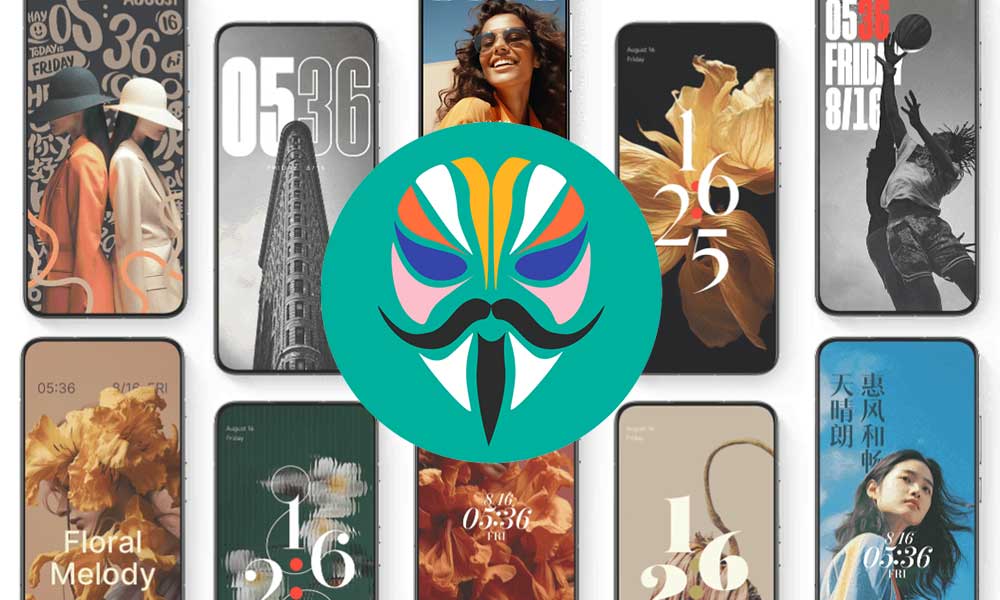
Page Contents
Why Rooting via Magisk?
Well, rooting your Android device can be useful to tweak or change the system user interface, icons, themes, lock screen interface, status bar, and more. In-depth, a rooted Android handset allows users to achieve customization goals and higher system performances that we can’t deny. Meanwhile, having a better battery life, adjusting system root directory files, uninstalling bloatware, hibernating apps, etc can also be done via root.
Magisk is a free and open-source tool that offers systemless rooting access on Android devices without even modifying system-level files or applications. Magisk doesn’t even require any changes to the bootloader and there is no need to flash a Custom ROM before rooting. If you’re geek enough, you can use the Magisk Patched Boot/Init_Boot file and flash it to the device boot partition.
Warning: Rooting your device can void the manufacturer’s warranty for the model and any kind of wrong process or missing file can brick the handset easily. So, performing the steps properly will be good.
How to Root Xiaomi’s new HyperOS via Magisk
Fortunately, here we’ve shared with you the full guide to easily to enable root access on your HyperOS-running Xiaomi handset. There is no need to use a custom recovery tool like TWRP which is a good thing. Do keep in mind to follow all requirements and download links to complete the process smoothly.
Please Note: You may not get official OTA updates automatically after installing Root. You must manually update your handset whenever the new software update is available.
Pre-Requirements:
- Keep your device charged sufficiently (more than 50%).
- You’ll also require a PC/Laptop and a USB cable to connect your handset.
- Unlock the Bootloader on your Xiaomi device.
- Back up the full data (No Root) of your device before performing bootloader unlocking.
- Download and Install all the required files, tools, and drivers from the links below.
Download Links:
- You have to download & install the ADB Platform Tools for Windows or MAC.
- USB Drivers: Download the latest Xiaomi USB Drivers on your computer and install it.
- Stock ROM: Download Xiaomi Stock Firmware (HyperOS Fastboot ROM).
Disclaimer: We at GetDroidTips will not be responsible for any kind of damage that happens to your Xiaomi device while or after following this guide or enabling root access. So, do this at your own risk, and take a full data backup for sure.
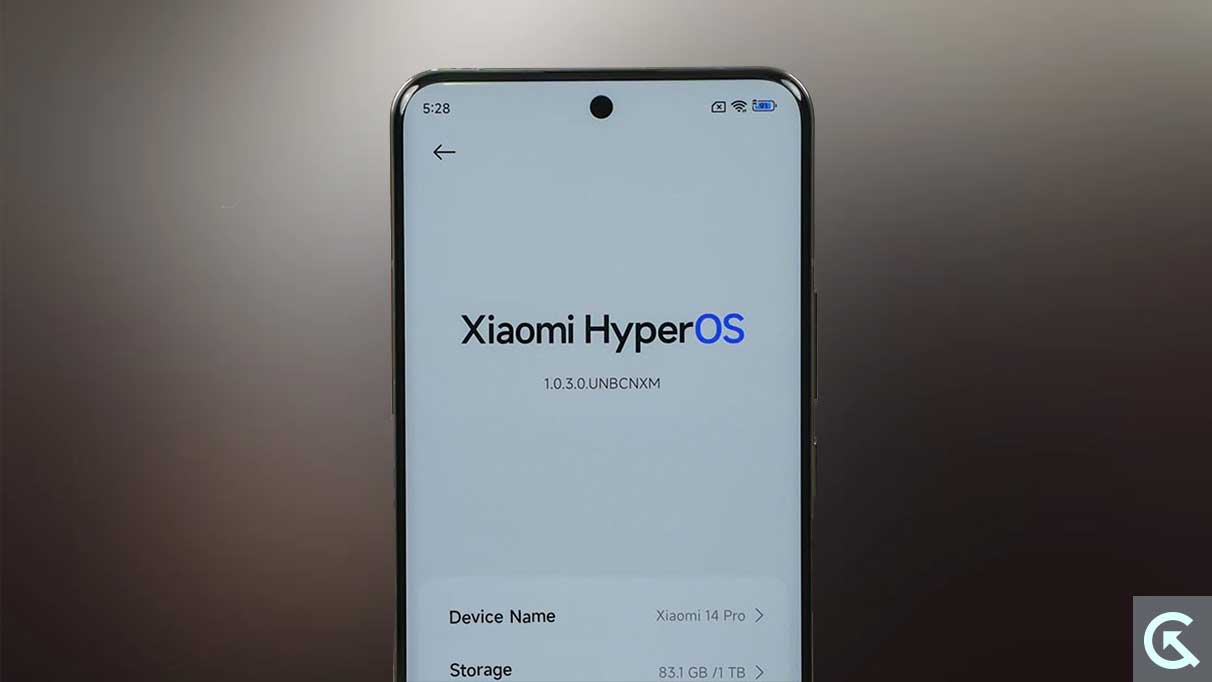
Steps to Extract and Patch Boot.image via Magisk
- We assume you’ve already unlocked the bootloader on your device.
- Next, install the ADB Fastboot Tool on the PC.
- Ensure to download the latest HyperOS Fastboot ROM (.TGZ) for your specific Xiaomi model and variant.
- Extract the Fastboot ROM file on your PC using WinRar or 7Zip.
- You’ll be able to find out the boot.img (init_boot.img) file inside the images folder of the firmware folder.
- Now, you’ll need to connect your Xiaomi device to the PC via a USB cable.
- Then copy-paste the boot.img file (init_boot.img) inside your device’s onboard storage.
- Download the Magisk Manager app on your device and install it.
- Open the Magisk Manager app > Tap on Install.
- Next, tap on Select and Patch a File.
- Choose the boot.img file from the device storage where you’ve copied it.

- Tap on the LET’S GO button at the top right side to start.
- Wait for it to complete and the ‘boot.img’ file will be patched successfully.
- Once done, go to the Downloads folder on your device from File Manager.
- Transfer the patched boot image (magisk_patched.img) file to the ADB Platform-tools folder on your PC.
Steps to Install the Magisk Patched Boot Image on Xiaomi HyperOS Devices
Guide to Install Patched Boot Image on MediaTek Handset
- Enable the USB Debugging mode on your handset.
- Connect the device to the PC via a USB cable.
- Now, head over to the ADB Platform-tools folder on the PC.
- Press and hold the Shift key + Right-click on the mouse to open the Command PowerShell.
- Then type the following command in the cmd window and hit Enter to boot your device into Fastboot Mode:
adb reboot bootloader
- Next, type the following command and hit Enter to verify the fastboot connectivity:
fastboot devices
- You’ll see a Fastboot ID on the cmd window to ensure it. (If no ID is showing then reinstall the fastboot drivers on your PC)
- Ensure the patched boot image (magisk_patched.img) file is present inside the platform-tools folder.
- Now, open the command prompt window.
- Run the following command to boot your handset to flash the patched init_boot.img file:
fastboot flash boot magisk_patched_boot.img
- Type the following command line and hit Enter to restart your device:
fastboot reboot
- Your Xiaomi HyperOS device will now boot into the rooted system.
- If you’re booting your device for the first time after bootloader unlocking, go through the initial setup process.
- Once done, you can verify the root access.
- Just install the Root Checker app on your handset via Play Store.
- You’re done. Enjoy!
That’s it, guys. We assume this guide was helpful to you. For further queries, you can comment below.
