If you are planning for some event with friends, it is a good idea to share the dates and schedule with them. This will help organize things in a better way. Everyone will stay informed regarding that event. The ideal way to do this is to share the iCloud Calendar for an event from your iPhone or iPad.
The people with whom you share the calendar can make changes to the events for the specific date and time. They can also edit existing events. If you are the one who calls the shot and wants others to be able to only view the calendar then you can impose restrictions. I have outlined the steps to do all these in this guide. So, let’s get started.
Also Read
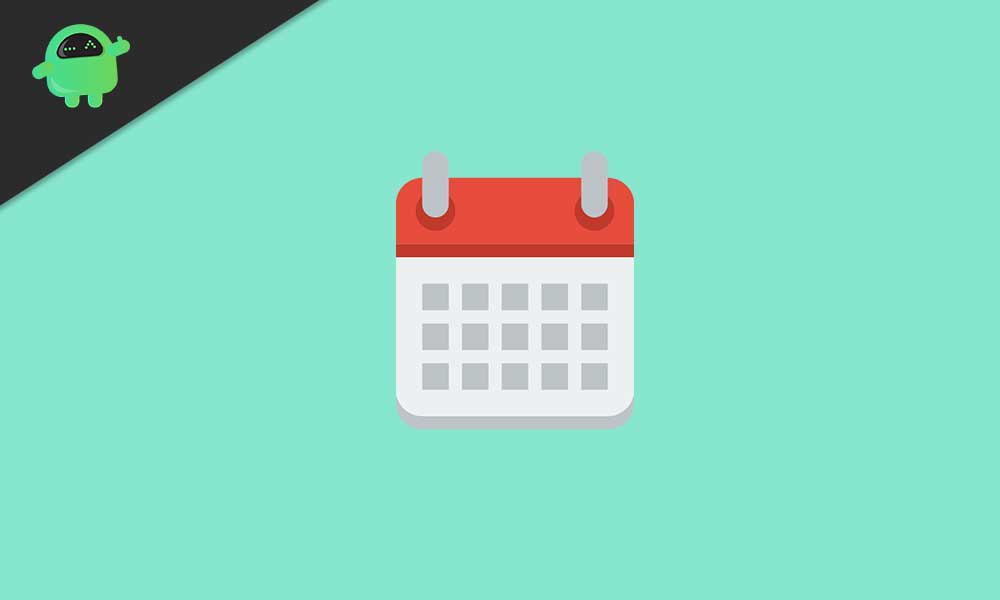
Page Contents
Before knowing how to share the iCloud calendar, you have to ensure that you have enabled Calendar in iCloud. To check for that,
- Go to the Settings App
- Tap on Apple ID name
- Then go to iCloud
- in the tabs, Apps Using the iCloud look for Calendars
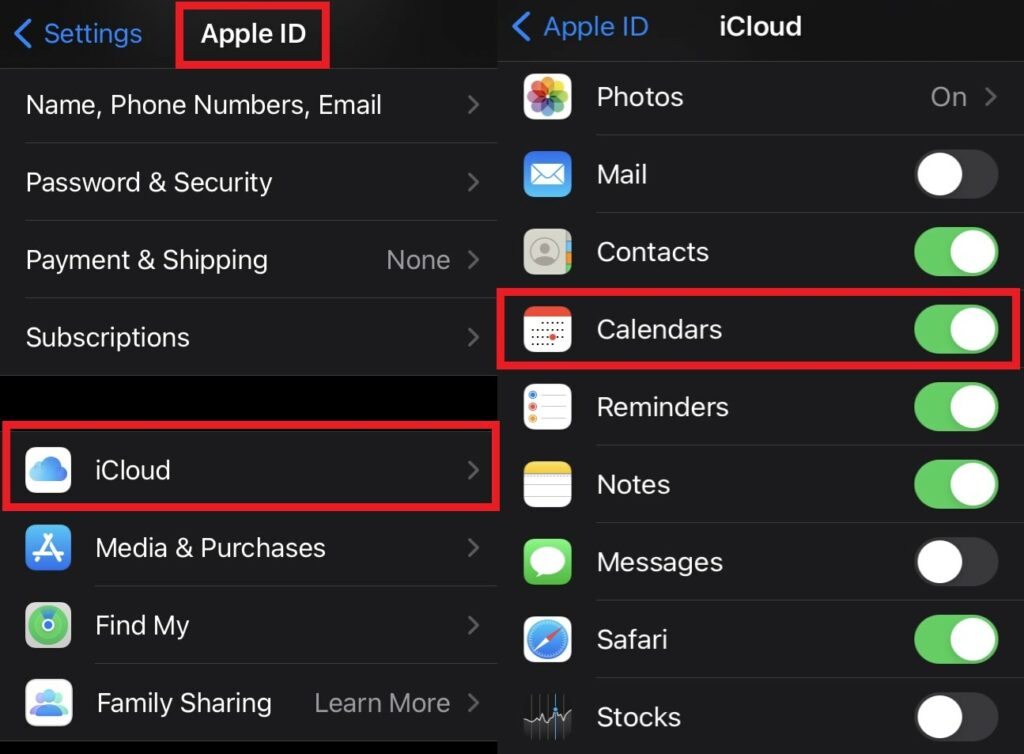
- Make sure the switch beside it is enabled(if not then hold and swipe right to enable the switch)
Sharing the iCloud Calendar
- Open Calendar > At the bottom tap on Calendars
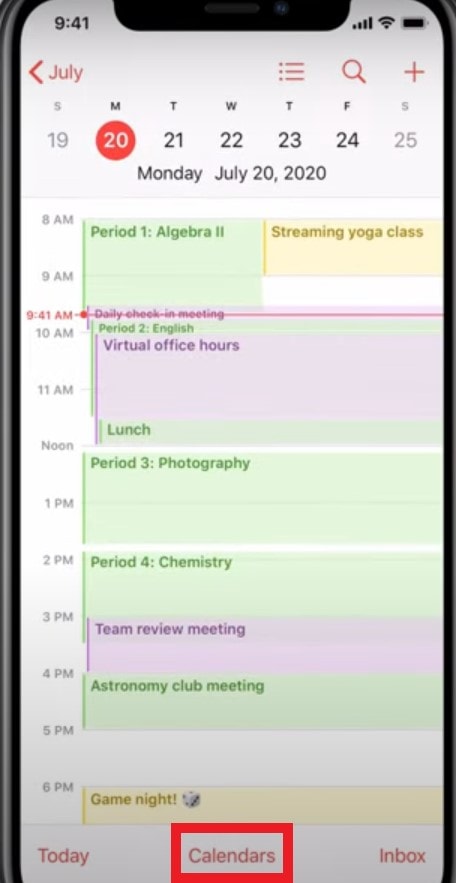
- Tap on the “i” button beside the event that you wish to share
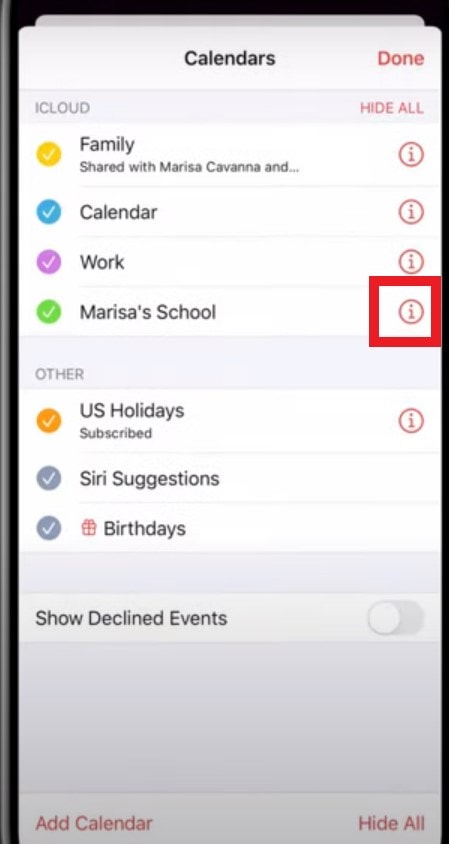
- Then tap on Add person
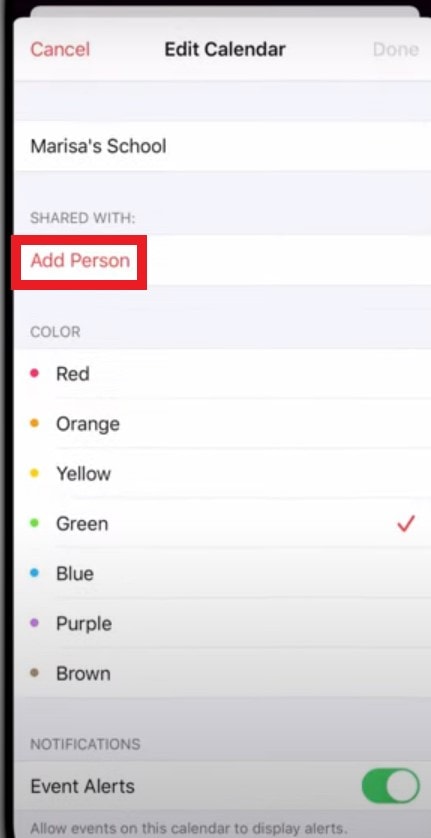
- Type in the name of the person in your contacts with whom you wish to share the calendar
- Once done tap Add
What if You Do Not Want the other person to Edit the Calendar
As I mentioned earlier, you can restrict the access of the person with whom you shared the iCloud calendar. I mean by restriction the person can only view the calendar and won’t be able to make any changes to the events or dates.
To do it,
- Tap on Calendars,
- Next, tap the “i” button next to the shared calendar,
- then tap the person’s name.
- There is the option to Allow Editing. You can tap on the switch to enable or disable editing by people who have access to the calendar.
- Tap on Stop Sharing to disallow anyone else from sharing the events with any third party or unrelated person.
Do Constant Notifications Bother You
If you don’t like getting notification for everything now and then, you have to turn off the notifications for the specific calendar that you have shared. This is required when another person has edit access to the calendar. When that person edits it, then as a shared member, you get notification of the edit. Constant notifications are irritating.
So, to stop getting the notifications,
- Go to the Settings app
- Under Notifications,> go to Calendar
- Open Shared Calendar Changes.
- Tap on the switch beside the Allow Notifications option to disable notifications.
So, that’s all about creating, sharing, and tweaking the iCloud calendar on your iPhone and iPad. Next time you have an event to attend or manage with other colleagues and friends, then use this feature to organize it smoothly. I hope this guide was useful to you.
Read Next,
- How to Set Communication Limits in Screen Time on iPhone or iPad
- Apple ID Sign Out Option Grayed Out: How to Fix
- How to Split A Video on iPhone and Add Effects to A Video
