Shroud is one of the most prominent names in the world of esports and professional gaming. Headshot specialist, aka Shroud or Mike Grzesiek, is a professional gamer in almost any game. We don’t know why, but yes, he is seriously the best in each game. Now the players of Escape from Tarkov are asking for Shroud’s settings, keybinds, along his complete setup. So if you are into this, then this guide is for you.
Shroud is known to play a lot of games. He even streams the game online on Twitch and YouTube. Primarily he used to play PUBG. Later on, he moved on to play Apex Legends, Warzone and Valorant as well. But this guide focuses only on the Escape of Tarkov. So without any further ado, let’s get started.
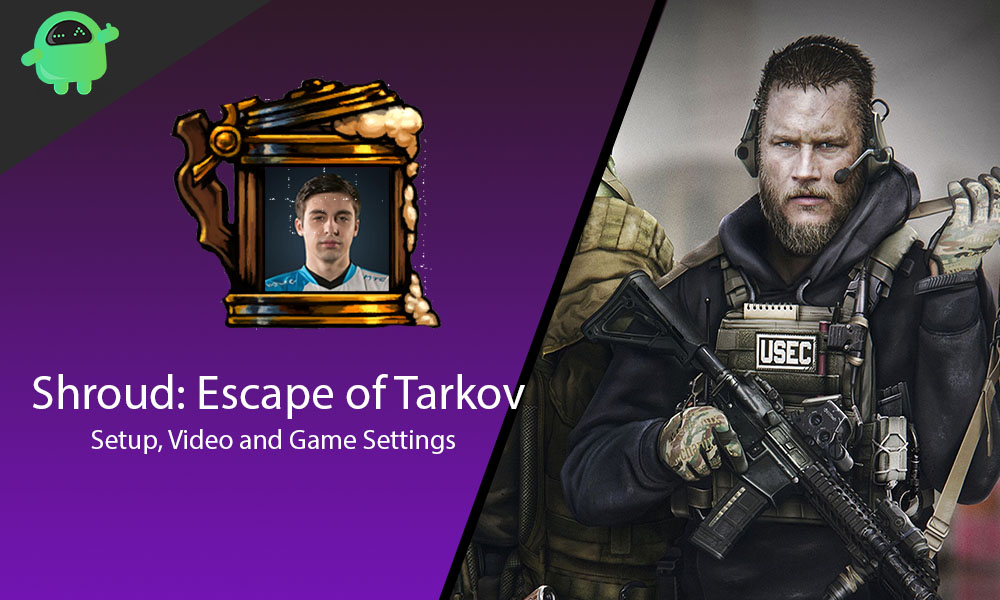
Page Contents
Shroud Gaming Setup
Here we will discuss his gaming setup. Shroud has an impressive set of gaming hardware on which he uses to play games and entertain everyone.
Monitor: Acer Predator XB252Q
Keyboard: Logitech G Pro Mechanical
Mouse: Logitech G Pro Wireless
Mother Board [PCB]: Asus Rog Maximus X Formula
Graphics Card: Nvidia GeForce RTX 2080Ti FE (SLI)
RAM: Corsair Vengeance [128GB]
Processor: Intel Core i9-9980XE
Headset: Logitech G Pro X
Cabinet: Acer Predator Orion 9000
Chair: Herman Miller Aeron
That’s all from the setup point of view. Now let’s move on to other essential components of his gaming.
Also Read
Escape From Tarkov Console Commands List
How To Download Escape From Tarkov On PC?
Fix: Escape from Tarkov Black Screen After Startup
How to Complete Chemical 1, 2, 3, and 4 in Escape from Tarkov
Escape From Tarkov Single Player Mod: How to Install, Is It Safe to Play Without Ban?
Where are Gas Analyzers in Escape from Tarkov
Fix: Escape From Tarkov Not Sending Verification Email
How to Fix Escape from Tarkov Stuck on Loading Profile Data
Shroud Escape of Tarvok Video Settings
Here we will discuss the video settings of Shroud. Here the thing is again the same, all the textures are lowered but the frames per second are on the higher side. So follow accordingly.
| Settings | Input Value |
| Display Mode | Full Screen |
| Refresh Rate | 240Hz |
| Resolution | 1920 x 1080 |
| Shadows Quality | High |
| Object LOD Quality | 2 |
| Overall Visibility | 400 |
| Shadow Visibility | 40 |
| SSAO | Off |
| Contact SSAO | High |
| SSR | Ultra |
| Anisotropic Filtering | Off |
| Anti-Aliasing | FXAA |
| Sharpness | 0.7 |
| Lobby FPS Limit | 60 |
| Game FPS Limit | 120 |
There you have it, and the game settings are one of the most important since they decide the playability of the game. Now let’s move on to game and sensitivity settings.
Shroud Escape of Tarvok Game and Sensitivity Settings
Sensitivity settings are like one of the most critical settings in gameplay. So here, we present the game and sensitivity settings of Shroud for Escape of Tarvok.
| Settings | Input Value |
| DPI | 450 |
| Polling Rate | 1000Hz |
| Mouse Sensitivity | 0.5 |
| Double Click Timeout | 0.3 |
| Inverted X-Axis | Off |
| Inverted Y-Axis | Off |
These were the game sensitivity settings. Now we will move on to the most essential settings. Yes, you guessed that right.
Shroud Escape from Tarvok Keybinds
Here is the most awaited part of the guide, the keybinds. Now we will discuss the keybinds of Shroud, which he uses to play Escape from Tarvok so amazing.
| Option | Key Associated |
| Move Forward | W |
| Move Backward | S |
| Move Right | D |
| Move Left | A |
| Smooth Lean Right | D + Left Alt |
| Smooth Lean Left | A + Left Alt |
| Lean Right | E |
| Lean Left | Q |
| Fire | Left Mouse Button |
| Aim | Right Mouse Button |
| Change Aim Scope | Mouse Button 3 |
| Change Aim Magnification | Mouse Button 3 |
| Freelook | Mouse Wheel Down |
| Toggle NVG | N |
| Mumble | Y |
| Open Mumble Dropdown | Y |
| Mumble Quick phrase | Y |
| Check Time | O |
| Check Time and Exits | O |
| Toggle Tactical Device | Mouse Button 4 |
| Next Weapon | Mouse Scroll + |
| Previous Weapon | Mouse Scroll – |
| Interact | F |
| Throw Grenade | G |
| Reload | R |
| Next Magazine | Mouse Scroll+ (+) R |
| Previous Magazine | Mouse Scroll- (+) R |
| Check Ammo | T |
| Toggle Fire Mode | B |
| Prone | Z |
| Sprint | Left Shift |
| Duck | C |
| Next Walk Pose | Mouse Scroll+ (+) C |
| Previous Walk Pose | Mouse Scroll- (+) C |
| Inventory | Tab |
| Jump | Space Bar |
| Knife | Caps Lock |
| Weapon on the sing | 2 |
| Weapon on the back | 3 |
| Secondary Weapon | T |
| Scope Elevation Up | Page Up |
| Adjust Scope Down | Page Down |
| Screenshot | PrtScn |
| Discard | Del |
So there you have it all of Shroud’s settings and keybinds for Escape of Tarvok. Now you are ready to load these settings onto your PC and start gaming like a pro-player. Moreover, you will still require to practice most of the parts as many of the settings are confusing.
We hope this guide helped you. If you think the same, go and check out our latest iPhone Tips and Tricks, PC tips and tricks, Games and Android Tips, and Tricks. Moreover, you may also subscribe to our very own YouTube Channel and participate in the $150 giveaway contest. However, if you have any queries or feedback, do comment down below with your name and e-mail ID.
Also Read
