SonyLIV is undeniably one of the finest premium streaming services available, and is widely regarded as a top OTT option. Based in India, it operates on a freemium model and is the first of its kind in the country. With SonyLIV, you can enjoy access to live sports, captivating shows, and movies. Nevertheless, some users have been experiencing an annoying and frustrating error that has become a matter of concern.
Well, when our team investigates this error. We have found some reasons and their fixes behind this issue. However, we have tried our best to resolve the issue in this guide. So, perform them all until you get a perfect fit for your device. Therefore, let’s get started with it.
Also Read
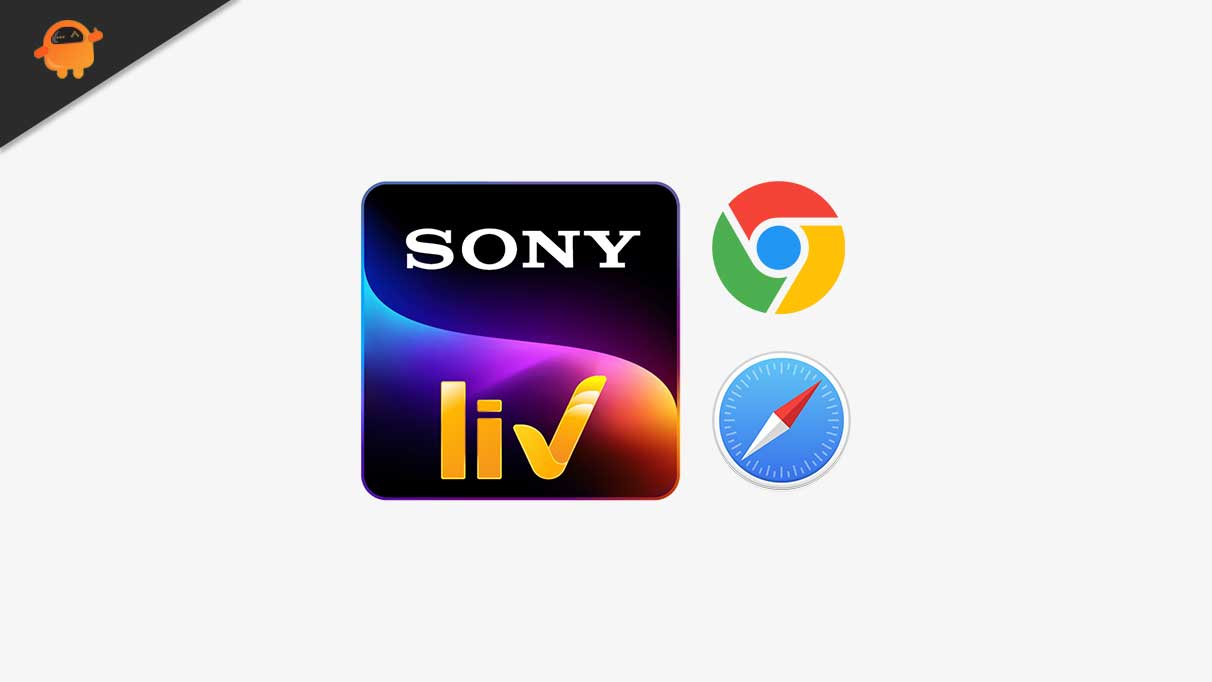
Fix: SonyLIV Not Working on Any Browser | Chrome, Safari, or More
There are chances that this type of issue occurs due to a poor internet connection. But, in many cases, it is noticed that the reason behind this issue is different. That’s why we have collected all the information regarding how to fix this. So, if you are encountering this error, make sure to read the guide until the end.
Fix 1: Reboot Your Device
The first method you can try is rebooting your device, as there are possible chances that your device may have some stored cache data, due to which you are getting this type of error. In a nutshell, our devices store a stale copy of our actions so that we do not have to wait for long when next time we visit the same place.
However, sometimes, for multiple reasons, these files get corrupted or damaged, which prevents the apps from working properly, and that’s the reason why you are getting the SonyLIV not working on any browser issue.
Therefore, when you reboot your device, all these files get removed, giving your whole system a fresh new start to function properly. That’s why we advise you to do so and then check if the issue gets resolved.
Fix 2: Make Sure Your Browser Is Updated
Did you check if your browser is updated or not? Well, there are chances that your browser may have some pending updates due to which you are facing this issue. So, we suggest you try checking whether your browser has any new patch updates.
However, many users previously found this method helpful and reported that the issue automatically gets resolved just after updating the application. Therefore, try this out and check if the SonyLIV, not working issue, gets resolved on your browser.
Fix 3: Check The Server
There are also chances that the SonyLIV’s server may be down because it is not opening on your Chrome, Safari, Firefox, etc., browser. But how did you check if the servers get down? Don’t worry! You can hover over to the DownDetector and check if other users have reported the same.
Also, don’t forget to hit the I Have a Problem with SonyLIV. This will help other users to know about this issue. Moreover, you can hover over the Twitter handle of SonyLIV officials and regularly keep your eyes on it to get all the necessary details. This is because the officials update their users with their official Twitter handle.
Fix 4: Clear the Cache of Your Browser
There are chances that you may get this error due to the cache data stored on your browser. Many users previously reported that after clearing the cache data of their particular browser, the SonyLIV automatically starts working. So, let’s take a look at the instructions that will help you clear the cache data of your particular browser:
For Safari Browser:
- Open Safari and click on the drop-down menu. Then, select Preferences.
- After that, shift to the Advanced tab. Then, choose the Show Develop menu and close the Preferences window.
- That’s it. Finally, select the Develop drop-down menu and hit the Empty Cache button.
For Chrome Browser:
- Open Chrome and click on More.
- Then, tap on More Tools and select Clear Browsing Data.
- Choose the time range and hit the Cookies and Other Site Data option.
- Then, tap the Cached Images And Files option and hit Clear Data.
So, that’s it. We have mentioned two of the most used browser. But, in case you are using any other browser, then make sure to check out the steps for that on Google. Once done, you can navigate to the SonyLIV website and check whether it starts working.
Fix 5: Check Your Internet
Internet is also playing a vital role; therefore, if you do not have proper internet speed, you may face this kind of issue regularly. So, we suggest you check your internet connection speed using the Ookla Speed tester website. However, if your internet connection is not good, power cycle your router/modem.
After that, hover back to the Ookla website again and check if the network issue gets fixed. But, if in a very unfortunate situation the issue won’t get fixed, then we advise you to contact your ISP provider and ask them to fix the connection issue in your area.
Fix 6: Reinstall The Browser
Still no luck? Don’t worry; there’s still one way to easily fix the issue. Chances are there that some of your browser’s installation files are missing, due to which you are getting this issue. So, when you reinstall the browser on your device, it will fix all the missing files. Many users previously reported that this helped them to fix the issue.
But, keep on things in your mind that before installing the browser on your device, you must have to uninstall the existing app. However, once you are done with it again, visit the SonyLIV website and check if not working issue gets fixed or not.
Also Read
Fix 7: Get In Touch With The Support Team
We regret if nothing helps you fix the SonyLIV not working issue. But, there is still a ray of sunshine that will help you resolve this error. Yes, you can contact the official support team and explain to them everything regarding what you are facing right now with their service. After that, if they find this a serious issue after investigating, they will surely help you fix this error.
From Author’s Desk
So, that’s all on how to fix if the SonyLIV app is not working on any browser issue. We hope that this guide has helped you. Furthermore, if you have any doubts on your mind, comment below. Also, if you are new here, go through our other latest guides.
