SP Flash Tool is a flashing application that helps you to flash stock firmware, custom recovery, flashing recovery, restoring a bricked device, performing backup & restore, resetting your handset, and a lot more. This tool only works and is compatible with MediaTek chipset running devices. Although the SP Flash Tool is simple to use, it has a bunch of common Error Codes and luckily there have solutions too.
Whenever you try flashing the firmware or unbricking a MediaTek device, it may throw out multiple errors such as Failed to enumerate COM Port, automatically disconnects during flashing, remains at 0%, Initialize scatter file failed, USB device not recognized, S_COM_PORT_OPEN_FAIL (1003), S_NOT_ENOUGH_STORAGE_SPACE, and more.
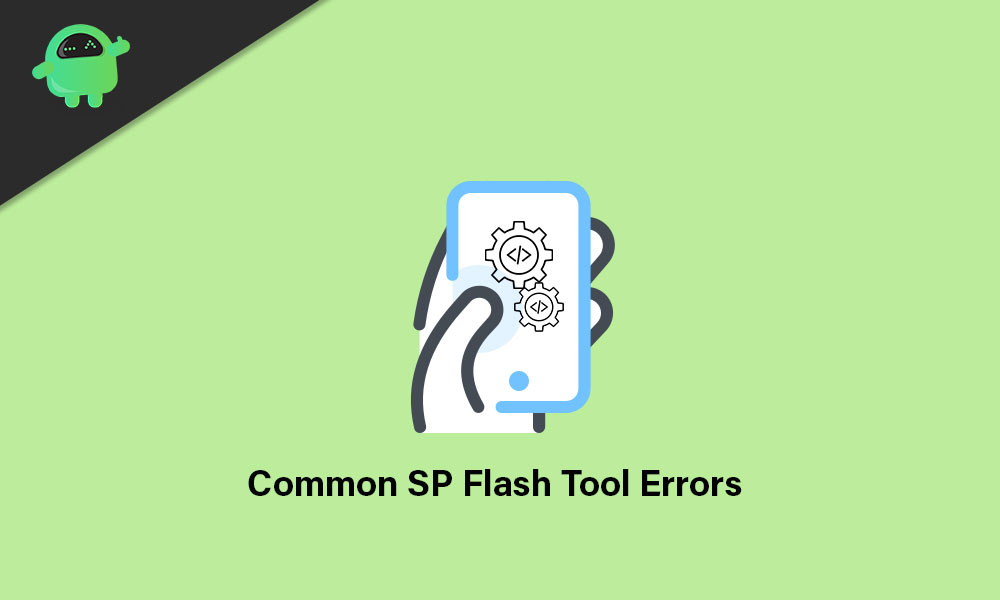
Page Contents
- Common SP Flash Tool Error Codes and Their Solutions
- 1. SP Flash Tool Failed to enumerate COM Port:
- 2. The device automatically disconnects during flashing:
- 3. SP Flash Tool remains at 0%:
- 4. Error: Initialize scatter file failed. Please check the scatter file name you load is legal:
- 5. Error: USB device not recognized:
- 6. Error: Please select one ROM at least before execution:
- 7. Error 1002: S_INVALID_ARGUMENTS:
- 8. Error: PRO_INFO: Failed to get PMT info:
- 9. Error 1012: BROM ERROR: S_NOT_ENOUGH_MEMORY (1012):
- 10. Error 1003: S_COM_PORT_OPEN_FAIL (1003):
- 11. Error 1011: S_NOT_ENOUGH_STORAGE_SPACE:
- 12. Error 1013: BROM ERROR: S_COM_PORT_OPEN Fail (1013):
- 13. Error 1022: Not Compatible:
- 14. Error 1040: S_UNSUPPORTED_OPERATION (1040):
- 15. Error 2: BROM ERROR: ?? (2):
- 16. Error 1042: BROM ERROR: S_TIMEOUT (1042):
- 17. Error 4008: BROM ERROR: S_FT_DOWNLOAD_FAIL (4008):
- 18. Error 2004: BROM ERROR: S_FT_DOWNLOAD_FAIL (2004):
- 19. Error 2005: BROM ERROR: S_BROM_CMD_STARTCMD_FAIL (2005):
- 20. Error 2020: BROM ERROR: S_BROM_CHKSUM16 MEM_RESULT_DIFF (2020):
- 21. Error 3001: S_DA_EXT_RAM_ERROR:
- 22. Error 3012: NAND_FLASH_NOT_FOUND:
- 23. Error 3140: BROM ERROR: S_DA_UPDATE_BOOLOADER EXIST_MAGIC_NOT_MATCHED:
- 24. Error 3144: S_DA_EMMC_FLASH_NOT_FOUND (3144):
- 25. Error 3149: BROM ERROR: S_DA_SDMMC_WRITE_FAILED (3149):
- 26. Error 3168: BROM ERROR: S_CHIP_TYPE_NOT_MATCH (3168):
- 27. Error 3182: BROM ERROR: S_STORAGE_NOT_MATCH (3182):
- 28. Error 3167: BROM_ERROR: S_STORAGE_NOT_MATCH (3167):
- 29. Error 3178: BROM_ERROR: S_STORAGE_NOT_MATCH (3178):
- 30. Error 4001: S_FT_DA_NO_RESPONSE or Da didn’t send response data to Flash Tool:
- 31. Error 4004: Driver Error:
- 32. Error 4009: S_FT_READBACK_FAIL (4009):
- 33. Error 4010: BROM ERROR: S_FT_FORMAT_FAIL:
- 34. Error 4017: BROM ERROR: S_FT_NAND_READLEN NOT_ALIGNMENT (4017):
- 35. Error 4032: BROM ERROR : S_FT_ENABLE_DRAM_FAIL (4032) [EMI] Enable DRAM Fail:
- 36. Error 4050: S_FT_NEED_DOWNLOAD_ALL_FAIL:
- 37. Error 4058: BROM ERROR: S_FT_GET_MEMORY_FAIL (4058):
- 38. Error 5002: S_INVALID_DA_FILE:
- 39. Error 5007: BROM ERROR: S_FTHND_FILE_IS_NOT_LOADED_YET (5007):
- 40. Error 5054: BROM ERROR S_DL_GET_DRAM_SETTINGS_FAIL (5054):
- 41. Error 5069: BROM ERROR: S_DL_PMT_ERR_NO_SPACE (5069):
- 42. Error 5056: BROM ERROR: S_DL_PMT_ERR_NO_SPACE (5056):
- 43. Error 5066: S_DL_PC_BL_INVALID GFH_FILE_INFOR:
- 44. Error 5095: S_DL_MAUI_FLASH_ID NOT MATCHED_WITH_TARGET (5095):
- 45. Error 6010: BROM ERROR: SP FLASH TOOL ERROR 6010 CODE DOWNLOAD FORBIDDEN:
- 46. Error 6012: BROM ERROR: S_SECURITY_SF_CODE COMMAND FORBIDDEN (6012), MSP ERROR CODE: 0X00:
- 47. Error 6047: BROM ERROR: S_SECURITY SECURE_USB_DL IMAGE_HASH_FAIL:
- 48. Error 6124: BROM ERROR: S_SECURITY INVALID_PROJECT (6124), MSO ERROR CODE: 0X00
- 49. Error 8038: Error 8038! Android download pmt is ready, and layout has been changed / PMT changed for the ROM:
- 50. Error 8100:
- 51. Error 8200:
- 52. Error 8406: SP FLASH TOOL ERROR (8406):
- 53. Error 8417: BROM ERROR: Initialize scatter file failed. Please check the scatter file name you load is legal:
- 54. Stuck at Download DA 100%:
- 55. SP Flash Tool flashing process was successful, but the phone’s calibration doesn’t work:
- 56. USB device not recognized:
- 57. Error 0xFDA: BROM ERROR: S_FT_GET_MEMORY_FAIL (0xFDA):
- 58. Error 0x13BE: S_DL_GET_DRAM_SETTING_FAIL (0x13BE):
- 59. Error 0x3: BROM ERROR:?? (0x3):
- 60. Error 0x7D4: BROM ERROR: S_BROM_DOWNLOAD_DA_FAIL (0x7D4):
- 61. Error 0x8: BROM ERROR:?? (0x8):
- 62. Error OXFC0: BROM ERROR S_FT_ENABLE_DRAM_FAIL (OXFC0):
- 63. Error 0X411: BROM ERROR: S_CHKSUM_ERROR (0X411):
- 64. Error 0xFA1: BROM ERROR: S_FT_DA_NO_RESPONSE (0xFA1):
- 65. TOOL DL image Fail!
- 66. Error 0xFC0: BROM ERROR: S_FT_ENABLE_DRAM_FAIL (0xFC0):
- 67. Error 0xC0050003: BROM ERROR: STATUS_DOWNLOAD_EXCEPTION (0xC0050003):
- 68. Error 0xc002002A: BROM ERROR: STATUS_SEC_IMG TYPE_MISMATCH (0xc002002A)
- 69. Error 0XFA8: BROM ERROR: S_FT_DOWNLOAD_FAIL (0XFA8)
- 70. Error 0x7D5: BROM ERROR: S_BROM_CMD_STARTCMD_FAIL (0x7D5)
- 71. Error: Boundary Check Failed: rom_end_addr >= next rom begin_addr
- 72. Error 3179: BROM ERROR: S_CHIP_TYPE_NOT_MATCH (3179)
- 73. Error 5073: BROM ERROR: S_DL_READ_PT_FAIL (5073)
- 74. SP Flash Tool force-closes when scatter file is loaded
- 75. Storage type mismatch!
- 76. Error 8045: No Valid Partition Management Table (PMT) for storage
- 77. Error 1041: BROM ERROR: S_CHKSUM_ERROR (1041)
- 78. Error 6126: BROM ERROR: S_SECURITY_SECRO HASH_ INCORRECT (6126), MSP ERROE CODE: 0x00
- 79. Error 6128: BROM ERROR: S_SECURITY_AC_REGION NOT_FOUND_IN_SECROIMG (6128), MSP
- 80. ERROR CODE: 0X00
- 81. Error 0xC0050005: ERROR STATUS_EXT_RAM_EXCEPTION (0xC0050005)
- 82. Error (3): BROM ERROR:?? (3)
- 83. Error 6104: BROM ERROR: S_SECURITY_SECURE USB_DL_DA RETURN_INVALID_TYPE (6104), MSP ERROR CODE: 0X00
- 84. Error 3183: BROM ERROR: S_CHIP_TYRE_NOT_MATCH (3183)
- 85. Error 0xC0060001: BROM ERROR: S_BROM_CMD_STARTCMD_FAIL (0xC0060001)
- 86. Error: PMT changed for the ROM; it must be downloaded
- 87. Error 6004: ERROR: S_SECURITY_SLA_FAIL (6004), MSP ERROE CODE: 0X00
- 88. Error 6045: S_SECURITY_SECURE_USB_DL IMAGE_SIGN_HEADER NOT_FOUND (6045), MSP ERROE CODE: 0x00
- 89. Error 2035: BROM ERROR: S_BROM_CMD_JUMP_DA_FAIL (2035)
- 90. Error 0x412: BROM ERROR: S_TIMEOUT (0X412)
- 91. Error 6029: S_SECURITY_SEND_AUTH_FAIL (6029), MSP ERROE CODE: 0x00
- 92. Error 0x93AF: ROM [logo] checksum mismatch checksum_config[0x93af], checksum_val[0x94ae]
- 93. Error 5011: S_DL_SCAT_INCORRECT_FORMAT (5011)
- 94. Error 0xC52: BROM ERROR: S_DA_SDMMC_WRITE_FAILED (0XC52)
- 95. Error 0XFAA: BROM ERROR: S_FT_FORMAT_FAIL (0XFAA)
- 96. Error 5072: ERROR: S_DL_WRITE_PT_FAIL (5072)
- 97. Error 0xC0070004: ERROR: STATUS_DA_HASH_MISMATCH (0xC0070004)
- 98. Error 6046: BROM ERROR: S_SECURITY_USB_DL_IMAGE SIGNATURE_VERIFY_FAIL (6064), MSP ERROR CODE: 0X0
- 99. Error 0XC0060003: ERROR: STATUS_BROM_CMD_SEND_DA_FAIL (0XC0060003)
- 100. Error 0x94010000: CHIP TYPE NOT match! target refuse value: 0x94010000
- 101. Error 0xC0020029: BROM ERROR: STATUS_SEC IMGHDR_TYPE MISMATCH (0xC0020029)
- 102. Error 5000: BROM ERROR: S_AUTH_HANDLE_IS NOT_READY (5000)
- 103. Error 0xC002002C: ERROR: STATUS SEC_IMG_HASH_VFY_FAIL (0xC002002C)
- 104. Error 0xC0030012: ERROR: STATUS SEC_AUTH FILE_NEEDED (0xC0030012)
- 105. Error 0xC0060005: ERROR: STATUS_BROM_CMD_FAIL (0xC0060005)
- 106. Error 8: ERROR: ?? (8)
- 107. Error 0xC0030001: Error: STATUS_SCATTER_FILE_INVALID (0xC0030001)
- 108. Error: Partition[nvram] should NOT set “is_download” to true in scatter file
- 109. Error 0xC0050001: ERROR: STATUS_DEVICE_CTRL_EXCEPTION (0XC0050001)
- 110. Error 0xC002001B: ERROR: STATUS_SEC PUBK AUTH_MISMATCH_N (0xC002001B)
- 111. Error 5014: ERROR: S_DL_SCAT_ADDR_IS NOT ASCENDING_ORDER (5014)
- 112. Error 0x7F3: BROM ERROR: S_BROM_CMD_JUMP_DA_FAIL
- 113. Error 3154: BROM ERROR: S_DA_SDMMC_ WRITE_FAILED (3154)
- 114. Error 0xC0010005: BROM ERROR: STATUS_PROTOCOL_ERR (0xC0010005)
- 115. Error 0xC0010007: BROM ERROR: INSUFFICIENT_BUFFER (0xC0010007)
- 116. Error 0xC0050007: ERROR: STATUS_READ_DATA_EXCEPTION (0xC0050007)
- 117. Error 0x13CD: BROM ERROR: S_DL_PMT_ERR_NO_SPACE (5069)
- 118. Error: LIB DA not match, please re-select DA or ask for help
- 119. Error -1073283068: BROM ERROR: STATUS_DA HASH_MISMATCH (-1073283068), MSP ERROE CODE: 0X00
- 120. Error 0XC50: S_DA_SDMMC_CONFIG_FAILED (0XC50)
- 121. Error 3152: S_DA_SDMMC_CONFIG_FAILED (3152)
- 122. Error 0xC0020006: ERROR: STATUS_SEC_PL_VFY_FAIL (0xC0020006)
- 123. Error 0xC0030003: ERROR: STATUS_DA_SELECTION_ERR (0xC0030003)
- 124. Error 0xC0030008: ERROR: STATUS_INVALID_GPT (0xC0030008)
- 125. Error 0xC0050004: ERROR: STATUS_UPLOAD_EXCEPTION (0xC0050004)
- 126. Error 0x1: ERROR: ?? (0x1)
- 127. Error 0xC0030004: ERROR: STATUS_PRELOADER INVALID 0xC0030004
- 128. Error 1003: ERROR: S_INVALID_BBCHIP_TYPE (1003)
- 129. Error 0xC0010004: STATUS_UNSUPPORT_CTRL_CODE (0xC0010004)
- 130. Error 0xC0020005: STATUS_SEC_IMG_TOO_LARGE (0xC0020005)
- 131. Error 0xC0070005: STATUS_DA_EXCEED_MAX_NUM (0xC0070005)
Common SP Flash Tool Error Codes and Their Solutions
Here we’ve shared all the common errors and workarounds of the SP Flash Tool. So, without wasting any more time, let’s jump into the guide below.
1. SP Flash Tool Failed to enumerate COM Port:
If in case, your SP Flash Tool has issues with finding the COM port of your connected device then you may encounter this issue.
Fix:
- Just run the SP Flash Tool as an administrator on your computer. (Right-click on the SP Flash Tool executable file > Select Run as administrator > If prompted by UAC, click on Yes to proceed)
- Now, connect your MTK device to another port of the computer and check whether you’ve installed the MTK USB Driver on the computer or not.
- Press the Windows + X keys to open the Quick Link Menu > Open ‘Device Manager’.
- Find the COM port of the connected device > Launch the SP Flash Tool > Click on Options > COM Port > Select the COM Port on which you’ve connected your device.
2. The device automatically disconnects during flashing:
It means whenever the flashing process starts, the connected device gets disconnected automatically.
Fix:
- Try using another USB Cable as well as another USB Port on the PC.
- Press and hold the Volume Down or Up button on the device while connecting it to the PC for flashing.
3. SP Flash Tool remains at 0%:
It seems that somehow the SP Flash tool not downloading the data and literally gets stuck at 0% whatsoever.
Fix:
- Install the latest MediaTek VCOM Drivers on your PC.
- Install the latest version of SP Flash Tool.
- Try connecting the device to a different COM port.
- Check scatter file and firmware compatibility.
4. Error: Initialize scatter file failed. Please check the scatter file name you load is legal:
It indicates that the SP Flash Tool doesn’t accept the name of the scatter file.
Fix:
- Keep in mind that the scatter file was not renamed.
- Try using the latest version of SP Flash Tool [Linked above]
5. Error: USB device not recognized:
This particular error appears whenever you connect your device to the PC. It basically shows a prompt on the system tray after connecting your MTK device that the computer is having trouble communicating with your connected device. Maybe there is an issue with the driver or device hardware.
Fix:
- Try using a different USB cable and a USB Port on your PC.
- Make sure to get the latest MediaTek USB Drivers on the computer.
6. Error: Please select one ROM at least before execution:
It seems that the SP Flash Tool fails to recognize the ROM which is selected or maybe not selected. Check it out.
Fix:
- Select the Scatter file again and make sure to uncheck all the selected items that you don’t want to flash.
7. Error 1002: S_INVALID_ARGUMENTS:
There is an invalid Scatter file available that basically caused this error.
Fix: Load the correct scatter file and try flashing again.
8. Error: PRO_INFO: Failed to get PMT info:
The SP Flash Tool is having problems with reading the MTK smartphone or tablet device.
Fix:
- Make sure to use another PC and a USB Cable.
- Keep in mind that power off the device and charge the battery more than 60% at least before flashing any file.
Please Note: Some older generation MediaTek smartphones or tablets may require removing the battery before flashing. So, do it accordingly.
9. Error 1012: BROM ERROR: S_NOT_ENOUGH_MEMORY (1012):
If the version of the SP Flash Tool doesn’t support the size(s) of the file(s) in the firmware then you may encounter such an error.
Fix:
- Just download and install the latest version of SP Flash Tool. [Linked above]
10. Error 1003: S_COM_PORT_OPEN_FAIL (1003):
The SP Flash Tool has been encountered an error while communicating with the connected MediaTek device via the target port. Therefore, this particular error appears.
Fix:
- Connect the MTK device to a different USB Port on the PC.
- Try using different versions of the SP Flash Tool.
- Make sure to use a different USB Cable.
- Ensure that the device’s USB port is not damaged physically or getting wobbly.
11. Error 1011: S_NOT_ENOUGH_STORAGE_SPACE:
The size of any part of the firmware is larger than the allotted space.
Fix:
- Use a different version of the SP Flash Tool. [Linked above]
Please Note: This error may occur on the ‘raw’ versions of the SP Flash Tool on the PC. So, changing the version might help.
12. Error 1013: BROM ERROR: S_COM_PORT_OPEN Fail (1013):
The SP Flash Tool has encountered an error while communicating with the device via the target port.
Fix:
- Connect the device to a different USB Port on the PC
- Try different versions of SP Flash Tool [Download]
- Try using different USB Cable
- Make sure the device’s USB port is not damaged
13. Error 1022: Not Compatible:
It means that the current version of the SP Flash tool is not compatible with your device or maybe the USB interface is not working.
Fix:
- Use the different or latest version of SP Flash Tool [Linked above].
- Change the USB Cable or USB Port on the PC.
14. Error 1040: S_UNSUPPORTED_OPERATION (1040):
The SP Flash Tool can’t match boot files & Scatter.txt files and gives an error.
Fix:
- Select the correct scatter file.
15. Error 2: BROM ERROR: ?? (2):
SP Flash Tool was unable to communicate with the device.
Fix:
- Try using a different PC/Windows OS (Windows 7)
- Install the latest MediaTek USB Drivers on PC [Linked above]
- Use another USB cable to connect the device
16. Error 1042: BROM ERROR: S_TIMEOUT (1042):
The flashing process took so long time and the SP Flash Tool encountered a timeout error.
Fix:
- Try flashing one file at a time
- Use the latest version of SP Flash Tool [Linked above]
- Use a different PC and USB cable
17. Error 4008: BROM ERROR: S_FT_DOWNLOAD_FAIL (4008):
There is an interruption between the SP Flash Tool and the device communication. Whereas, the SP Flash Tool encountered an error while flashing files.
Fix:
- Make sure to take out the battery and re-insert it on the MediaTek device (if possible).
- Use a different USB cable or USB Port on the PC.
- Right-click on the flash_tool.exe file > Select Properties > Click on the Compatibility tab > Select Windows XP Service Pack 3 > Click on Apply > Select OK > Run the flash_tool.exe file as an administrator. If prompted by UAC, click on Yes to proceed.
- Keep your device charged more than 60% minimum.
18. Error 2004: BROM ERROR: S_FT_DOWNLOAD_FAIL (2004):
There is an interruption between the SP Flash Tool and the device communication, and the SP Flash Tool encountered an error while flashing files.
Fix:
- Make sure to take out the battery and re-insert it on the MediaTek device (if possible).
- Use a different USB cable or USB Port on the PC.
- Right-click on the flash_tool.exe file > Select Properties > Click on the Compatibility tab > Select Windows XP Service Pack 3 > Click on Apply > Select OK > Run the flash_tool.exe file as an administrator. If prompted by UAC, click on Yes to proceed.
- Keep your device charged more than 60% minimum.
19. Error 2005: BROM ERROR: S_BROM_CMD_STARTCMD_FAIL (2005):
The connected MediaTek device has attempted to power on before the SP Flash Tool could flash the files to it.
Fix:
- Make sure to take out the battery and re-insert it on the MediaTek device (if possible).
- Use a different USB cable or USB Port on the PC.
- Right-click on the flash_tool.exe file > Select Properties > Click on the Compatibility tab > Select Windows XP Service Pack 3 > Click on Apply > Select OK > Run the flash_tool.exe file as an administrator. If prompted by UAC, click on Yes to proceed.
- Keep your device charged more than 60% minimum.
20. Error 2020: BROM ERROR: S_BROM_CHKSUM16 MEM_RESULT_DIFF (2020):
The SP Flash Tool has encountered a problem while moving files to the device’s internal SRAM that needs to be flashed.
Fix:
- Make sure to use the latest version of the SP Flash Tool [Linked above]
- Open the SP Flash Tool > Go to Options > Click on Option > Select Connection > Click on Battery > Set it to ‘with battery’.
- Select the Format all + Download option.
- Just press and hold both the Volume buttons on the device before connecting it to the PC for flashing and then release both buttons once the flashing process starts.
21. Error 3001: S_DA_EXT_RAM_ERROR:
The SP Flash Tool Error 3001 seems to appear due to the connectivity issue with the device.
Fix:
- Check the USB cable and reconnect it to another USB port on your computer.
- Alternatively, try using a different PC.
22. Error 3012: NAND_FLASH_NOT_FOUND:
Error 3012 is linked with the issue of flash memory on the device.
Fix:
- Use the different versions of the SP Flash Tool [Linked above]
- Use a different PC, USB Cable, and USB Port on the computer.
23. Error 3140: BROM ERROR: S_DA_UPDATE_BOOLOADER EXIST_MAGIC_NOT_MATCHED:
SP Flash Tool encountered an error flashing a selected file to a non-specified partition and throws out an Error 3140.
Fix:
- Use the latest version of SP Flash Tool – Download
- Use format option and then download in SP Flash Tool
24. Error 3144: S_DA_EMMC_FLASH_NOT_FOUND (3144):
Flashing boot files and scatter files mismatch.
Please Note: EMMC partition device and MTD partition device uses different TXT boot files.
Fix:
- Select the correct Scatter file.
- Use a different PC (Windows XP/7) with all required drivers installed.
25. Error 3149: BROM ERROR: S_DA_SDMMC_WRITE_FAILED (3149):
Seems like the SP Flash Tool is unable to flash files to the device.
Fix:
- Use the latest version of the SP Flash Tool and run it as an administrator on the PC. [Linked above]
- Make sure to Format the device first and then select Download on the SP Flash Tool.
- Don’t checkmark a box with an unspecified/empty file path.
- Make sure that the MediaTek device is switched off and has enough battery juice before connecting to the PC for flashing.
- Additionally, you can try using a different PC, or firmware, or USB cable.
26. Error 3168: BROM ERROR: S_CHIP_TYPE_NOT_MATCH (3168):
It indicates that the SP Flash Tool detects a mismatch between the information provided in the scatter file and the device’s info.
Fix:
- Make sure you’re using the correct ROM file for your device model
- Use the latest version of the SP Flash Tool [Linked above]
- Install the correct USB drivers on your PC
27. Error 3182: BROM ERROR: S_STORAGE_NOT_MATCH (3182):
The firmware you’re trying to flash isn’t compatible with your device model.
Fix:
- Get the right firmware for your device model.
28. Error 3167: BROM_ERROR: S_STORAGE_NOT_MATCH (3167):
The firmware you’re trying to flash isn’t compatible with your device model.
Fix:
- Get the right firmware for your device model.
29. Error 3178: BROM_ERROR: S_STORAGE_NOT_MATCH (3178):
The firmware you’re trying to flash isn’t compatible with your device model.
Fix:
- Get the right firmware for your device model.
30. Error 4001: S_FT_DA_NO_RESPONSE or Da didn’t send response data to Flash Tool:
The SP Flash Tool is facing a problem communicating with the connected MTK device on the PC.
Fix:
- Use a different USB Port on the PC.
- Install the MediaTek VCOM Drivers on the PC.
- Run the Flash_tool.exe file as an administrator.
- Use a different PC or Windows version (Windows XP/7).
- Try using a different USB cable.
31. Error 4004: Driver Error:
USB Drivers not found or corrupted.
Fix:
- Try uninstalling USB drivers and re-installing them.
32. Error 4009: S_FT_READBACK_FAIL (4009):
The SP Flash Tool is failed to create a Readback file. It’s possible that there is not enough space for a file or the file cannot be overwritten because it’s locked.
Fix:
- Install the latest version of SP Flash Tool [Linked above].
- Delete old Readback files.
33. Error 4010: BROM ERROR: S_FT_FORMAT_FAIL:
The blocks map in the scatter file doesn’t match the device’s partition sizes and that’s why the error 4010 starts appearing.
Fix:
- Make sure to use the correct firmware for your device model.
- Use the latest version of the SP Flash Tool [Linked above].
34. Error 4017: BROM ERROR: S_FT_NAND_READLEN NOT_ALIGNMENT (4017):
If you’re trying to flash a file that has not been processed for flashing via the SP Flash Tool then it’ll throw out the error 4017.
Fix:
- Download the correct firmware file for your device model.
- Connect the device to the PC after pressing the Volume down and up keys together.
35. Error 4032: BROM ERROR : S_FT_ENABLE_DRAM_FAIL (4032) [EMI] Enable DRAM Fail:
The firmware you’re trying to flash on your MTK device is either not compatible with your device model or corrupted.
Fix:
- Make sure that the firmware you’re flashing is compatible with your device model.
- Delete the SP Flash Tool folder on your PC and extract it again.
- Ensure that you have check marked the boxes for only the files present in the ROM you’re trying to flash.
- Make sure to uninstall the USB Drivers and VCOM drivers on your PC and then reinstall them properly from the links above.
36. Error 4050: S_FT_NEED_DOWNLOAD_ALL_FAIL:
The SP Flash Tool Error Code 4050 basically appears whenever block sizes are not the same in the PMT and scatter.
Fix:
- Try using the latest version of the SP Flash Tool [Linked above].
37. Error 4058: BROM ERROR: S_FT_GET_MEMORY_FAIL (4058):
The SP Flash Tool was unable to locate the partition that you’re trying to flash.
Fix:
- Make sure to uncheck any of the items with a blank or empty location on the SP Flash Tool.
38. Error 5002: S_INVALID_DA_FILE:
The Download Agent (DA) file selected isn’t compatible and you’ll have to select the correct DA file.
Fix:
- Select the correct DA file from the SP Flash Tool folder.
39. Error 5007: BROM ERROR: S_FTHND_FILE_IS_NOT_LOADED_YET (5007):
If you’re trying to flash a file with the unspecified path means there is no file selected in the item box then you may encounter Error 5007.
Fix:
- Make sure that the scatter file is located in the same folder where the other files are gonna flashed.
- Uncheck any item that you do not have or which path is not specified.
40. Error 5054: BROM ERROR S_DL_GET_DRAM_SETTINGS_FAIL (5054):
The files you’re trying to flash are not compatible with the device model.
Fix:
- Make sure that you’re using the correct files.
41. Error 5069: BROM ERROR: S_DL_PMT_ERR_NO_SPACE (5069):
The size of a file is larger than the available partition size.
Fix:
- Make sure that you’re flashing the correct files to the connected device.
- Try another ROM version (Maybe an older one).
42. Error 5056: BROM ERROR: S_DL_PMT_ERR_NO_SPACE (5056):
The file size is quite larger than the available partition size.
Fix:
- Make sure that you’re trying to flash the correct files to the device.
- Try another ROM version.
43. Error 5066: S_DL_PC_BL_INVALID GFH_FILE_INFOR:
Flashing wrong scatter files of the folder which hasn’t been prepared for the FT files may throw out the Error 5066.
Fix:
- Select the correct scatter file that has been prepared for the FT files.
44. Error 5095: S_DL_MAUI_FLASH_ID NOT MATCHED_WITH_TARGET (5095):
When you choose the wrong file such as another type of flash downloads into the current flash, the SP Flash Tool will warn you with this message that the chosen flash files are not compatible with your device model.
Fix:
- Select correct flash files.
45. Error 6010: BROM ERROR: SP FLASH TOOL ERROR 6010 CODE DOWNLOAD FORBIDDEN:
The device has a protected or locked bootloader and that’s why Error 6010 appears.
Fix:
- Unlock the bootloader on your device first. [Guide to unlock bootloader on MTK devices]
46. Error 6012: BROM ERROR: S_SECURITY_SF_CODE COMMAND FORBIDDEN (6012), MSP ERROR CODE: 0X00:
The Download-Agent (DA) is used seems incompatible with the device model.
Fix:
- Set Download-Agent (DA) to MTK_AllInOne_DA.bin
47. Error 6047: BROM ERROR: S_SECURITY SECURE_USB_DL IMAGE_HASH_FAIL:
Hash (integrity) check of the files gets failed while flashing.
Fix:
- Use the latest SP Flash Tool version [Linked above].
- Select the correct Download Agent (DA) file.
- Open SP Flash Tool > Go to Options > Click on Option > Select Download > Uncheck the ‘DA DLL All…’
48. Error 6124: BROM ERROR: S_SECURITY INVALID_PROJECT (6124), MSO ERROR CODE: 0X00
Using the wrong flash settings or firmware files can cause Error 6124.
Fix:
- Use the correct firmware file for your device model.
- Select the correct Download Agent (DA) file in the SP Flash Tool.
- Open SP Flash Tool > Go to Options > Click on Option > Select Connection > Click on USB Speed > Select Full Speed.
- Open SP Flash Tool > Go to Options > Click on Option > Select Download > Uncheck the ‘DA DL All’ with Checksum.
49. Error 8038: Error 8038! Android download pmt is ready, and layout has been changed / PMT changed for the ROM:
SP Flash Tool is having trouble writing to certain partitions due to some incompatibility issues.
Fix:
- Format the MediaTek handset in the SP Flash Tool (Do not format bootloader) > Then try flashing the files again using the Download mode.
- If the Download mode doesn’t work then perform a firmware upgrade.
- If the MTK backup contains more than one scatter file, then retry flashing with the other scatter files one by one.
- If that isn’t helpful to you, try formatting the device first and then use the firmware upgrade method once again.
- If that doesn’t work, open the scatter file using Notepad++ > Change the __NODL_FAT to FAT by removing “__NODL_”.
50. Error 8100:
It indicates that the SP Flash Tool can’t find the USB port.
Fix:
- Make sure to install the USB Drivers and VCOM Drivers on your PC properly.
- If already installed, then just uninstall and re-install them again.
- Try using another USB port on your computer to connect the device.
51. Error 8200:
An invalid file or incompatible recovery file should be there.
Fix:
- Find the right recovery file.
- Use the latest version of the SP Flash Tool. [Linked above]
52. Error 8406: SP FLASH TOOL ERROR (8406):
There is a compatibility issue with the firmware file.
Fix:
- Flash the right firmware file for your device model.
- Reinstall the MTK VCOM Drivers on your PC properly.
53. Error 8417: BROM ERROR: Initialize scatter file failed. Please check the scatter file name you load is legal:
The format of the Scatter file is invalid.
Fix:
- Open the scatter file in Notepad++ > The first line must begin with:
############################################################################################################## General Setting #
- If there is anything else above this line then simply delete the prefix words or strings and save the scatter file by pressing Ctrl + S keys on the keyboard.
54. Stuck at Download DA 100%:
SP Flash Tool is encountering issues with the communication to the connected device.
Fix:
- Uninstall and re-install MediaTek USB Drivers.
- Reinstall MTK VCOM Drivers.
- if your MediaTek device is working then check for the firmware update and install the latest update (if available).
55. SP Flash Tool flashing process was successful, but the phone’s calibration doesn’t work:
Sometimes after flashing the files using the SP Flash Tool, the soft keys or touch on the device doesn’t work or respond properly.
Fix:
- Edit the scatter file using Notepad++ > Remove the NODL_ (or set is_download: false to is_download: true) next to the items you have in the backup folder but not listed when you load the scatter file in the SP Flash Tool.
- Removing NODL_ or setting is_download to true seems to work for plenty of affected users which basically convert the items listed/available in the SP Flash Tool when you load the scatter file after saving it.
56. USB device not recognized:
The PC is having trouble communicating with your connected device because of a hardware issue, or driver issues, or interruption with the connectivity.
Fix:
- Remove and reinstall the MediaTek USB Drivers again on your PC.
- Reinstall MTK VCOM Drivers on the computer.
- Try using a different USB cable.
- Connect the device to a different USB Port on the PC.
- If the above tricks don’t work for you, then try using another PC or Windows version (Win XP/7).
57. Error 0xFDA: BROM ERROR: S_FT_GET_MEMORY_FAIL (0xFDA):
SP Flash Tool has encountered an error reading your device’s storage.
Fix:
- Try using a different USB cable.
- Connect the device to a different USB Port on the PC.
- If the above solutions don’t work, try using another PC.
58. Error 0x13BE: S_DL_GET_DRAM_SETTING_FAIL (0x13BE):
The firmware you’re trying to flash on the SP Flash Tool is either not compatible with your device model or you’ve selected the wrong flashing settings whatsoever.
Fix:
- Make sure that the firmware you are trying to flash is actually for your device model.
- Only tick the boxes only for the files which are available in the ROM folder you’re trying to flash.
59. Error 0x3: BROM ERROR:?? (0x3):
SP Flash Tool has encountered an error maintaining the connection with the device during the flashing process.
Fix:
- Uninstall and reinstall the MTK VCOM Drivers on your PC.
- Try using a different USB cable.
- Connect the device to a different USB Port on the computer.
- If the above tricks don’t work, then try using another PC.
60. Error 0x7D4: BROM ERROR: S_BROM_DOWNLOAD_DA_FAIL (0x7D4):
SP Flash Tool has encountered an error writing to the device.
Fix:
- Try changing the Download Agent (Secure Boot DA) file.
- Use the latest version of SP Flash Tool [Linked above].
- Ensure that you’ve charged your device battery.
- Make sure the device’s USB port is not physically damaged.
- Ensure that the file name matches the scatter file.
- Try using a different USB cable.
- Connect the device to a different USB Port on the PC.
- You can also use another PC or Windows version.
61. Error 0x8: BROM ERROR:?? (0x8):
The size of the file that you’re flashing on the device is either larger in size than the partition size or corrupted.
Fix:
- Flash the compatible and correct file for your device model.
- Try another Stock ROM version.
- Change the phone’s EMMC chip.
- Try using a different PC or Windows version.
62. Error OXFC0: BROM ERROR S_FT_ENABLE_DRAM_FAIL (OXFC0):
The firmware that you’re trying to flash is either not compatible with your device model or you’ve selected the wrong flashing settings.
Fix:
- Make sure that the files you’re trying to flash are actually for your device’s exact model.
- Only checkmark the boxes only for the files which are available in the ROM that you’re trying to flash.
- Uninstall the VCOM Drivers, Preloader, and MTK USB Drivers then re-install them on your PC properly.
- Use the latest version of the SP Flash Tool.
- Delete the SP Flash Tool folder and re-extract it.
- Ensure that the device is switched off before connecting to the PC for flashing.
- You can also try press and hold the Volume Down button and connect the phone to the PC.
- Try formatting the phone from Settings before trying to flash the files.
63. Error 0X411: BROM ERROR: S_CHKSUM_ERROR (0X411):
There was a checksum error when flashing the firmware file.
Fix:
- Delete any file with the checksum file name from the ROM/firmware folder.
- Open SP Flash Tool > Go to Options > Click on Option > Select Download > Uncheck the ‘DA DL all’ with checksum.
64. Error 0xFA1: BROM ERROR: S_FT_DA_NO_RESPONSE (0xFA1):
SP Flash Tool has encountered an error communicating with the device.
Fix:
- Install MTK VCOM drivers on your PC. If already installed, uninstall and reinstall drivers.
- Make sure that the device is switched off and the battery is charged up to 50%.
- Do not hold any button on the device while connecting to the PC.
- Try using another USB cable.
- Connect the device to a different USB Port on the device.
- You can also use another Windows OS version or PC.
65. TOOL DL image Fail!
DA DL all with the Checksum option is disabled in the SP Flash Tool.
Fix:
- Open SP Flash Tool > Go to Options > Click on Option > Select Download > Tick DA DL all with checksum and re-flash the firmware.
66. Error 0xFC0: BROM ERROR: S_FT_ENABLE_DRAM_FAIL (0xFC0):
The firmware file you’re trying to flash is either not compatible with your device model or you’ve selected the wrong flashing settings.
Fix:
- Make sure that the files you’re trying to flash are compatible with your device model.
- Checkmark the boxes only for the files which are available in the ROM and you’re trying to flash.
- Uninstall the MTK VCOM Drivers, Preloader, and MTK USB Drivers on the PC. If already installed, then uninstall and reinstall them.
- Use the latest version of the SP (Smartphone) Flash Tool.
- Delete the SP Flash Tool folder and re-extract it.
- Ensure that the MTK device is switched off before connecting to the PC for flashing.
- If the above methods don’t work for you then try to press & hold the Volume Down button and connect the device to the PC. You can also try press & hold the Volume buttons + Power button respectively according to the device model.
- Format the device from Settings before flashing any files.
67. Error 0xC0050003: BROM ERROR: STATUS_DOWNLOAD_EXCEPTION (0xC0050003):
SP Flash Tool has encountered an error writing to one or more partitions.
Fix:
- Download the latest version of the SP Flash Tool > Flash the firmware again.
- Make sure to flash one partition at a time to figure out which partition is causing the issue.
- Use another USB cable.
- Connect the device to a different USB Port on the PC.
- Use another PC or Windows version.
68. Error 0xc002002A: BROM ERROR: STATUS_SEC_IMG TYPE_MISMATCH (0xc002002A)
The firmware you’re trying to flash is either not compatible with your device model or the flashing settings have some issues or even it may possible that the verified boot is enabled.
Fix:
- Unlock the bootloader before flashing the firmware.
- Ensure that the files you’re trying to flash are actually for your device’s exact model.
- Only tick the boxes only for the files which are available in the ROM you’re trying to flash.
- Uninstall the VCOM, Preloader, and MTK drivers and re-install them on your PC.
- Use the latest version of the Smartphone Flash Tool.
- Delete the SP Flash Tool folder and re-extract it.
- Ensure that the phone is switched off (with the battery inserted) before connecting to the PC for flashing.
- If the above solution doesn’t work, then you can try holding down the Volume Down button and connect the phone to the PC. You can also try holding Volume UP, Power and Volume Down, Power, and Volume UP buttons.
- Format the phone from Settings before trying to flash the files again.
69. Error 0XFA8: BROM ERROR: S_FT_DOWNLOAD_FAIL (0XFA8)
SP Flash Tool has encountered an error while attempting to flash the firmware on the device.
Fix:
- Ensure that the device is switched off > Charge the device battery more than 50% before connecting to the PC.
- Use the Format option and download it in the SP Flash Tool.
- Try changing the Download Agent (DA) setting in SP Flash Tool.
- Use another USB cable or a USB Port.
- Try using another PC or Windows version.
70. Error 0x7D5: BROM ERROR: S_BROM_CMD_STARTCMD_FAIL (0x7D5)
The device has attempted to power on before the SP Flash Tool could flash the files into it.
Fix:
- Check whether the device battery is sufficiently charged or not.
- Take out and re-insert the battery on the device (if applicable).
- Try using a different USB cable or COM port on the PC.
- Right-click on the flash_tool.exe file > Select Properties > Click on Compatibility > Set to Windows XP Service Pack 3 > Click on Apply > Select OK > Run the flash_tool.exe file as an administrator.
- Do not hold any button on the device when connecting to the PC.
71. Error: Boundary Check Failed: rom_end_addr >= next rom begin_addr
The firmware has a partition that didn’t include while backing up the firmware. SP Flash Tool has encountered an error in the end address of the preloader partition and the beginning address of the PGPT partition.
Fix:
- Close the error message and manually select the location of all the files in the scatter file.
- If that doesn’t work, open and modify the scatter file using Notepad++ > Change the “boundary_check: True” to “boundary_check: False”.
72. Error 3179: BROM ERROR: S_CHIP_TYPE_NOT_MATCH (3179)
The firmware file you’re trying to flash is either not compatible with your device model or you’ve selected the wrong flashing settings.
Fix:
- Ensure that the files you’re trying to flash are actually for your device’s exact model.
- Only tick the boxes only for the files which are available in the ROM you’re trying to flash.
- Uninstall the VCOM, Preloader, and MTK drivers and re-install them on your PC.
- Use the latest version of the Smartphone Flash Tool.
- Delete the SP Flash Tool folder and re-extract it.
- Ensure that the phone is powered off (with the battery inserted) before connecting to the PC for flashing.
- If the above solution doesn’t work, then you can try holding down the Volume Down button and connect the phone to the PC. You can also try holding Volume UP, Power and Volume Down, Power, and Volume UP buttons.
- Format the phone from Settings before trying to flash the files again.
73. Error 5073: BROM ERROR: S_DL_READ_PT_FAIL (5073)
SP Flash Tool has encountered an error while trying to format the device.
Fix:
- Use “download only” under the download tab to flash the firmware, and then you can format the device if needed.
74. SP Flash Tool force-closes when scatter file is loaded
SP Flash Tool doesn’t support the scatter file because of its blocks or configuration.
Fix:
- Open the scatter file using Notepad++ > Locate the last partition on the list (flash info).
- Change the is_download: true to is_download: false.
- Once done, save the scatter file, and reload it in the SP Flash Tool.
75. Storage type mismatch!
The ‘Storage type mismatch!’ error shows the error message something like:
scatter storage type is HW_STORAGE_EMMC
target storage type is HW_STORAGE_NAND
(or)
scatter storage type is HW_STORAGE_EMMC
target storage type is HW_STORAGE_NONE
It means there is a mismatch between the device storage type and the scatter file.
Fix:
- Make sure to use the latest version of the firmware.
- Use the latest version of the SP Flash Tool.
- Also, try to run it as an administrator.
76. Error 8045: No Valid Partition Management Table (PMT) for storage
SP Flash Tool failed to identify the device partition ahead of the file writes.
Fix:
- Try flashing the stock firmware using the Download mode only.
77. Error 1041: BROM ERROR: S_CHKSUM_ERROR (1041)
There was a checksum error while flashing the firmware on the device.
Fix:
- Delete any file with the checksum in its name from the ROM/firmware folder.
- Launch SP Flash Tool > Go to Options > Click on Option > Select Download > Uncheck DA DL all with checksum.
78. Error 6126: BROM ERROR: S_SECURITY_SECRO HASH_ INCORRECT (6126), MSP ERROE CODE: 0x00
The ROM contains a checksum file, but DA DL All With CheckSum is unchecked.
Fix:
- Tick DA DL All With Check Sum under Options > Option > Download.
79. Error 6128: BROM ERROR: S_SECURITY_AC_REGION NOT_FOUND_IN_SECROIMG (6128), MSP
Fix: If you’re facing this error then make sure to format your device first and then retry.
80. ERROR CODE: 0X00
The ROM contains a checksum file but DA DL All With CheckSum is unchecked.
Fix:
- Checkmark DA DL All With Check Sum under Options > Option > Download.
81. Error 0xC0050005: ERROR STATUS_EXT_RAM_EXCEPTION (0xC0050005)
The firmware you’re trying to flash is either not compatible with your device model or you’ve selected the wrong flashing settings.
Fix:
- Ensure the flashing file is compatible with your device model.
- Checkmark the boxes only for the files which are available in the ROM that you’re trying to flash.
- Check if your device battery is charged sufficiently or not.
82. Error (3): BROM ERROR:?? (3)
There is a problem with the format of the scatter file or files that you want to flash.
Fix:
- Check the scatter file and firmware files that you want to flash. You should try downloading and extracting the files properly according to your device model.
83. Error 6104: BROM ERROR: S_SECURITY_SECURE USB_DL_DA RETURN_INVALID_TYPE (6104), MSP ERROR CODE: 0X00
Wrong flash settings or firmware files can cause this particular error.
Fix:
- Make sure that you’ve selected the correct Download Agent (DA) file in the SP Flash Tool.
- Keep in mind that you’re using the correct firmware for your device model.
- Launch SP Flash Tool > Go to Options > Click on Option > Click on Connection > Select USB Speed > Choose to Full Speed.
- Open SP Flash Tool > Go to Options > Click on Option > Select Download > Uncheck DA DL ALL with Checksum.
84. Error 3183: BROM ERROR: S_CHIP_TYRE_NOT_MATCH (3183)
SP Flash Tool found that there is a mismatch between the information provided in the scatter file and device info.
Fix:
- Make sure to use the ROM for the exact device model.
- Use the latest version of the SP Flash Tool.
- Uninstall and re-install the MediaTek USB Driver on your PC. [Linked above]
85. Error 0xC0060001: BROM ERROR: S_BROM_CMD_STARTCMD_FAIL (0xC0060001)
The device attempted to power on before the SP Flash Tool could flash the files into it.
Fix:
- The device might require a custom Download Agent (DA) for flashing.
- Make sure the device battery is charged up to 60% or more.
- Take out and re-insert the device battery [If possible].
- Use another USB cable or COM port.
- Right-click on the flash_tool.exe file > Select Properties > Click on Compatibility > Set to Windows XP Service Pack 3 > Click on Apply > Click on OK > Run the flash_tool.exe file as an administrator.
- Do not press and hold any button on the device when connecting to the PC.
86. Error: PMT changed for the ROM; it must be downloaded
The partition table that needs to be written (from the scatter file) is different from the device’s current partition table layout.
Fix:
- Ensure that the scatter file and firmware files that you’re trying to flash are compatible with your device model.
- If you’re trying to flash only a few files from the firmware, then you’ll need to get the firmware to complement and then flash using download only.
- If you’re trying to flash the complete firmware, then try using the ‘Firmware Upgrade’ option or select ‘Format’ before using the ‘download only’ option.
87. Error 6004: ERROR: S_SECURITY_SLA_FAIL (6004), MSP ERROE CODE: 0X00
The Download Agent file isn’t compatible with the device.
Fix:
- Use a different Download Agent (DA) file.
- Try using the latest version of the SP Flash Tool. [Linked above]
- Make sure that you’re using the correct authentication file.
88. Error 6045: S_SECURITY_SECURE_USB_DL IMAGE_SIGN_HEADER NOT_FOUND (6045),
MSP ERROE CODE: 0x00
The image files that you’re trying to flash, do not contain –sign header.
Fix:
- Use the latest version of the SP Flash Tool. [Linked above]
- Load the Auth file for the device in the SP Flash Tool.
- Try flashing factory-signed firmware for your specific device model.
- Flash the unsigned image using the ‘Write Memory’ tab in the SP Flash Tool. To activate the write memory tab, press the ‘Ctrl + Alt + V’ keys to enable advanced mode and then click on Window > Write Memory.
89. Error 2035: BROM ERROR: S_BROM_CMD_JUMP_DA_FAIL (2035)
SP Flash Tool has encountered an error connecting to the device.
Fix:
- make sure that the device battery is charged properly and inserted.
- You can also try pressing and holding the Volume keys of the device while connecting to the PC.
- Uninstall and re-install the MTK VCOM Drivers on the PC.
- Disable any modem manager or software which might be blocking ports on the PC.
- Linux / Ubuntu users: Make sure that you’ve installed ‘libusb-dev’ then blacklist Ubuntu’s modem manager (because it controls port /dev/ttyACM0, which is causing SP Flash Tool from running properly).
90. Error 0x412: BROM ERROR: S_TIMEOUT (0X412)
SP Flash Tool has encountered a timeout when trying to flash.
Fix:
- Ensure that files are loaded in the SP Flash Tool with a valid location. The location should not be empty.
- Try flashing one file at a time.
- Use the latest version of the SP Flash Tool. [Linked above]
- Uncheck larger files or find smaller alternatives.
91. Error 6029: S_SECURITY_SEND_AUTH_FAIL (6029), MSP ERROE CODE: 0x00
SP Flash Tool failed to authenticate the files that you’re trying to flash.
Fix:
- Use another firmware version for your device model.
- Get an Auth file for your device model.
- For Tecno, Infinix, and Itel devices, you should use the Software Download Tool (Format + Download).
92. Error 0x93AF: ROM [logo] checksum mismatch checksum_config[0x93af], checksum_val[0x94ae]
This SP Flash Tool Error Code 0x93AF indicates that the flash tool has encountered a checksum error.
Fix:
- Open the checksum file using Notepad++ > Search for 0x93af and replace it with 0x94ae.
- Delete any checksum file from the firmware files.
93. Error 5011: S_DL_SCAT_INCORRECT_FORMAT (5011)
The scatter file has an incorrect format. It has been badly created or modified.
Fix:
- Download a different scatter file that doesn’t throw an error in SPFT. Open the two scatter files using Notepad++ > You’ll notice that the incorrect scatter file has the items slightly shifted to the left.
- Edit the incorrect scatter file to the same format just like the working scatter file.
- Once done, use the latest version of the SP Flash Tool. [Linked above]
- Next, download another firmware from a different source.
94. Error 0xC52: BROM ERROR: S_DA_SDMMC_WRITE_FAILED (0XC52)
SP Flash Tool was unable to flash files to the device.
Fix:
- Use the latest version of the SP Flash Tool and run it as an administrator. [Linked above]
- Make sure to select Format first and then Download.
- Uncheck the checkbox with an unspecified/empty file path.
- Ensure that the device battery is sufficiently charged and switched off before connecting to the PC.
- Use another ROM version.
- Try formatting the device first before flashing the files.
- Use another USB cable.
- Connect the device to a different USB Port.
- You can also use another PC or Windows version.
95. Error 0XFAA: BROM ERROR: S_FT_FORMAT_FAIL (0XFAA)
The source (firmware) doesn’t properly match with the target (phone).
Fix:
- Try using a different firmware version for your device model.
- Ensure you’re using the correct file for flashing the firmware.
96. Error 5072: ERROR: S_DL_WRITE_PT_FAIL (5072)
SPFT encountered a problem writing to one or more partitions.
Fix:
- Make sure the device is switched off and the battery is charged enough before connecting to the PC.
- Don’t hold any buttons when connecting to the PC.
- Try using a different USB cable.
- Connect the device to a different USB Port.
- Ensure to use another PC or Windows version.
97. Error 0xC0070004: ERROR: STATUS_DA_HASH_MISMATCH (0xC0070004)
Hash (integrity) check for the images failed which need to be flashed.
Fix:
- Use the SP Flash Tool with the latest version.
- Make sure to select the correct Download Agent (DA) file.
- Open SP Flash Tool > Go to Options > Click on Option > Select Download > Uncheck DA DL all with checksum.
98. Error 6046: BROM ERROR: S_SECURITY_USB_DL_IMAGE SIGNATURE_VERIFY_FAIL (6064), MSP ERROR CODE: 0X0
BROM ERROR: S_SECURITY_USB_DL_IMAGE_SIGNATURE_VERIFY_FAIL
The SP Flash Tool Error Code 6046 means the failed signature verification for the firmware files.
Fix:
- Select MTK_AllInOne_DA.bin as Download Agent (DA) file.
- Open SP Flash Tool > Go to Options > Click on Option > Select Download > Uncheck DA DL all with Checksum.
- Delete any checksum file in the firmware folder.
99. Error 0XC0060003: ERROR: STATUS_BROM_CMD_SEND_DA_FAIL (0XC0060003)
SP Flash Tool is unable to read or write to the device using the selected Download Agent (DA).
Fix:
- The device requires a custom Download Agent (DA) to be flashed.
- Check if the device battery is sufficiently charged or not.
- Take out and re-insert the device battery.
- Try using a different USB cable or COM port.
- Right-click on the flash_tool.exe file > Click on Properties > Select Compatibility > Set to Windows XP Service Pack 3 > Click on Apply > Select OK > Run the flash_tool.exe file as an administrator.
- Do not press and hold any button of the device while connecting to the PC.
100. Error 0x94010000: CHIP TYPE NOT match! target refuse value: 0x94010000
The device likely has a locked/encrypted preloader.
Fix:
- Uncheck the preloader when flashing in SP Flash Tool.
101. Error 0xC0020029: BROM ERROR: STATUS_SEC IMGHDR_TYPE MISMATCH (0xC0020029)
You’re trying to flash the modified files to a device that accepts only signed or verified images.
Fix:
- Download and flash the official firmware for your device model which is signed by the manufacturer.
- If possible, unlock the bootloader of your device and then try re-flashing the firmware.
102. Error 5000: BROM ERROR: S_AUTH_HANDLE_IS NOT_READY (5000)
The device has a secure boot/bootloader.
Fix:
- You’ll need an Auth (*.auth) file or custom Download Agent (DA) file for the device to start flashing on the SP Flash Tool.
- For Tecno, Infinix, and Itel devices, use the Software Download Tool (Format + Download).
103. Error 0xC002002C: ERROR: STATUS SEC_IMG_HASH_VFY_FAIL (0xC002002C)
The device has a verified boot.
Fix:
- Download and flash the official firmware for your device model which is signed by the manufacturer.
104. Error 0xC0030012: ERROR: STATUS SEC_AUTH FILE_NEEDED (0xC0030012)
The device has a secure boot.
Fix:
- You’ll need an Auth (*.auth) file or custom Download Agent (DA) file for the device model to start flashing using SP Flash Tool.
105. Error 0xC0060005: ERROR: STATUS_BROM_CMD_FAIL (0xC0060005)
The device has attempted to power on before the SP Flash Tool could flash files into it.
Fix:
- You’ll require a custom Download Agent (DA) file for your specific device model.
106. Error 8: ERROR: ?? (8)
The file size is larger than the available partition size.
Fix:
- Make sure that the firmware files you’re trying to flash are actually compatible with the device model that you’re using.
- Try another Stock ROM version from a different source.
- Change the device’s EMMC chip.
- Use a different PC or Windows OS version.
107. Error 0xC0030001: Error: STATUS_SCATTER_FILE_INVALID (0xC0030001)
SP Flash Tool can’t recognize the scatter file or the location of the scatter file whatsoever.
Fix:
- Rename the folder location of the scatter files, including the parent folders.
- Make sure to remove all special characters / non-English characters from the folder name.
- You can also create a new folder on your desktop and copy the firmware files only to the new folder before flashing.
108. Error: Partition[nvram] should NOT set “is_download” to true in scatter file
The scatter file specifies to download NVRAM but it doesn’t specify a file name for NVRAM. This error is quite common in the latest versions of the SP Flash Tool.
Fix:
- Modify the scatter file using Notepad++ > Add a file name for the NVRAM partition. [For example; edit the “file_name: nvram.bin” then save and ensure there’s a nvram.bin file in the same folder as the scatter file]
- If this doesn’t work, then try modifying the scatter file using Notepad++ and set “is_download: false” for the NVRAM partition.
109. Error 0xC0050001: ERROR: STATUS_DEVICE_CTRL_EXCEPTION (0XC0050001)
The firmware that you’re trying to flash is either not compatible with your device model or you’ve selected the wrong flashing settings.
Fix:
- Make sure that the firmware you are trying to flash is actually for your device model.
Only tick the boxes only for the files which are available in the ROM folder you’re trying to flash. - Uninstall and re-install MediaTek Preloader VCOM USB Drivers.
110. Error 0xC002001B: ERROR: STATUS_SEC PUBK AUTH_MISMATCH_N (0xC002001B)
The device has a verified boot.
Fix:
- Download and flash the official firmware for your device model that is signed by the manufacturer.
111. Error 5014: ERROR: S_DL_SCAT_ADDR_IS NOT ASCENDING_ORDER (5014)
The scatter file was badly created or modified for some unexpected reasons.
Fix:
- Input the correct values for all ‘physical_start_addr’ in the scatter file. The exact value for ‘physical_start_addr’ is the same as the value of ‘linear_start_addr’.
112. Error 0x7F3: BROM ERROR: S_BROM_CMD_JUMP_DA_FAIL
SP Flash Tool is having trouble communicating with the connected device.
Fix:
- Make sure that the battery is properly inserted on the device and you’re not pressing & holding any buttons on it while connecting the device to a PC.
- Uninstall and re-install the MediaTek Preloader Drivers.
- Disable any modem manager or software which might be blocking ports on the PC.
- Linux / Ubuntu users should check if the ‘libusb-dev’ is installed on the PC or not. Then blacklist Ubuntu’s modem manager (because it controls port /dev/ttyACM0, which is causing SP Flash Tool from running properly).
113. Error 3154: BROM ERROR: S_DA_SDMMC_ WRITE_FAILED (3154)
SP Flash Tool Error Code 3154 indicates that the flash tool is having issues with flashing files to the device.
Fix:
- Make sure to use the latest version of the SP Flash Tool and run it as an administrator.
- Select Format first then choose to Download.
- Uncheck the checkbox with an unspecified/empty file path.
- Ensure that the device battery is sufficiently charged and the device is switched off before connecting to the PC.
- Try using a different ROM version from a different source.
- You can also try formatting the device first before flashing the files.
- Use another USB cable.
- Connect the device to a different USB Port.
- Try using another PC or Windows version.
114. Error 0xC0010005: BROM ERROR: STATUS_PROTOCOL_ERR (0xC0010005)
SP Flash Tool is having trouble communicating with the device.
Fix:
- Make sure that the phone is switched off and the battery is inserted before connecting to the PC.
115. Error 0xC0010007: BROM ERROR: INSUFFICIENT_BUFFER (0xC0010007)
SP Flash Tool seems to be blocked from flashing files to the device.
Fix:
- If you can boot your device into the Fastboot Mode, then unlock the bootloader & try flashing the firmware again.
- Uncheck the OEM and retry flashing.
116. Error 0xC0050007: ERROR: STATUS_READ_DATA_EXCEPTION (0xC0050007)
SP Flash Tool is unable to read back from the connected device. This specific error occurs when the readback length is too large.
Fix:
- Download and install updated MTK drivers on your PC.
- If you’re performing a readback, try skipping cache, and user data.
117. Error 0x13CD: BROM ERROR: S_DL_PMT_ERR_NO_SPACE (5069)
The size of a file is larger than the available partition size.
Fix:
- Make sure that the firmware files you’re trying to flash are compatible with your device model.
- Try another Stock ROM version from a different source.
- Change the device’s EMMC chip.
118. Error: LIB DA not match, please re-select DA or ask for help
SP Flash Tool is having issues using the selected Download Agent (DA) file.
Fix:
- Uncheck the “Check LIB DA match” box from the SP Flash Tool general settings (Options > Option).
- Use the latest version of the SP Flash Tool.
119. Error -1073283068: BROM ERROR: STATUS_DA HASH_MISMATCH (-1073283068), MSP ERROE CODE: 0X00
The Download Agent (DA) file selected isn’t compatible.
Fix:
- Try using the Download Agent (DA) + Auth file + Factory ROM.
120. Error 0XC50: S_DA_SDMMC_CONFIG_FAILED (0XC50)
The device is most likely has a protected preloader or bootloader.
Fix:
- Uncheck the preloader when flashing in SP Flash Tool.
121. Error 3152: S_DA_SDMMC_CONFIG_FAILED (3152)
The device has a protected preloader or bootloader.
Fix:
- Uncheck the preloader when flashing in SP Flash Tool.
122. Error 0xC0020006: ERROR: STATUS_SEC_PL_VFY_FAIL (0xC0020006)
The device likely has a protected preloader or bootloader.
Fix:
- Use a signed firmware by the device manufacturer for the specific device model that you’re using.
- Try unlocking the bootloader on your device before flashing.
123. Error 0xC0030003: ERROR: STATUS_DA_SELECTION_ERR (0xC0030003)
The Download Agent (DA) file selected is incompatible.
Fix:
- Try using a different Download Agent (DA) file.
- Use the Download Agent (DA) + Auth file + Factory ROM file.
- Make sure to use the latest version of the SP Flash Tool. [Linked above]
- For Tecno, Infinix, and Itel devices, use the Software Download Tool.
124. Error 0xC0030008: ERROR: STATUS_INVALID_GPT (0xC0030008)
EMMC chip is faulty on the device.
Fix:
- Change the device’s EMMC chip.
125. Error 0xC0050004: ERROR: STATUS_UPLOAD_EXCEPTION (0xC0050004)
SP Flash Tool is unable to communicate with the device.
Fix:
- Try flashing with/without the battery inserted on the device.
- Make sure to use a different USB cable.
- Connect the device to a different USB Port.
- You can also use a different PC or another Windows OS version.
126. Error 0x1: ERROR: ?? (0x1)
SP Flash Tool is having issues communicating with the device.
Fix:
- Try using a custom Download Agent (DA) and Auth file for your device model.
127. Error 0xC0030004: ERROR: STATUS_PRELOADER INVALID 0xC0030004
There is a problem with the preloader partition name in the scatter file or the SP Flash Tool is having problems communicating with the device.
Fix:
- Modify the scatter file using Notepad++ > Change the partition name to all lower cases. [For example; rename PRELOADER to preloader or to match the exact file name in the firmware and save the scatter file]
- Press and hold the Volume Up or Volume Down button before connecting the phone to the PC.
- If you get an error while trying to format, return to the Download tab > Click on the checkbox for the preloader to select it > Return to the Format tab and retry formatting.
128. Error 1003: ERROR: S_INVALID_BBCHIP_TYPE (1003)
There is a problem with the scatter file.
Fix:
- Make sure to use SP Flash Tool which is compatible with the scatter file.
129. Error 0xC0010004: STATUS_UNSUPPORT_CTRL_CODE (0xC0010004)
The SP Flash Tool version doesn’t support or have some issues that you’re using.
Fix:
- Make sure to use the latest version of the SP Flash Tool. [Linked above]
- Open SP Flash Tool > Go to Options > Click on Option > Uncheck Storage Life Cycle Check.
130. Error 0xC0020005: STATUS_SEC_IMG_TOO_LARGE (0xC0020005)
The size of a file is larger than the available partition size, or the file isn’t verified or signed by the manufacturer.
Fix:
- Ensure that the flash files are compatible with your device model.
- Look for different firmware versions.
- Change the phone’s EMMC chip.
- Try using a different PC or Windows version.
131. Error 0xC0070005: STATUS_DA_EXCEED_MAX_NUM (0xC0070005)
The SP Flash Tool is having trouble connecting with the phone, or you’re flashing the wrong firmware.
Fix:
- If you were previously pressing and holding buttons on the device, then try flashing files without pressing any buttons or vice versa.
- Make sure to flash another firmware file or at least the preloader from a different firmware.
That’s it, guys. We assume this guide was useful to you. For further queries, you can comment below.

Hi, plz solve my problem
emi setting version error
(0×c0040050)