On this page, we have shared the official stock ROM on Doogee X95 based on Android 10. To install the firmware flash file on Doogee X95, you need the software flash tool known as SP Flash Tool (aka Smartphone flash tool). This software is supported for Mediatek powered devices.
Android always opens the door to various possibilities such as flashing custom ROM or kernel or APK modding etc. These feats can be achieved by providing root access to your device or simply rooting your phone. In today’s date, rooting or customizing is no rocket science, but people perform these processes carelessly. Certain users hastily carry out the modding/rooting process without properly following instructions. It leads to the bricking of the device. It can happen with any device. By following this guide, you can easily restore the factory settings on your Doogee X95 smartphone.
The Doogee X95 sports a 6.5 inches IPS LCD screen, which is paired with a Full HD resolution. This display has a screen to body ratio of 79.3 percent, a pixel density of 272 Pixel Per Inch (PPI), and a resolution of 540 x 1200 pixels. This screen is also a scratch-resistant one, and the brand uses a 2.5D curved glass. Coming to the internals, the Doogee X95 sports an old MediaTek MT6737 SoC, which is built on the 28nm process. It is a quad-core SoC with the Cortex A53 cores clocked at 1.3GHz. To the GPU side, it sports the Mali-T720 GPU which is clocked between 550-650 MHz. Talking about the memory options available, it comes with 2GB of RAM and 16GB of internal storage. Further, this can be expanded via a micro SD card up to 32GB.
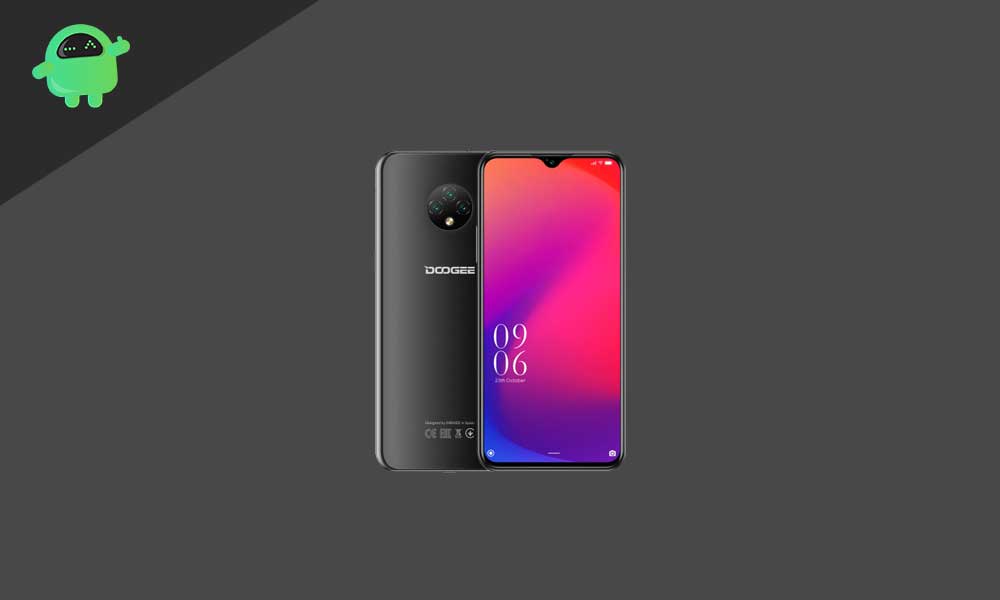
Page Contents
Why We Need Flash Files?
Stock Firmware or a Stock ROM is official software that is designed by the OEM manufacturer for a particular device. This file is required to fix any software related issue on your Doogee X95. If you are facing any problem with your device, your final attempt will be to re-install the stock ROM. This way, you can restore your device back to stock ROM. This guide will be more useful to those users who always want to try rooting, installing mods, or custom ROM.
The Advantage Of Stock ROM:
- Flash Stock To Unbrick your Doogee X95
- Flash Stock ROM to Fix the boot loop problem
- Upgrade and Downgrade Doogee X95
- Unroot or Fix Bugs on your phone
- To fix the lag or stutter on Doogee X95
- By flashing Stock ROM, you can solve software problems.
- Revert back to stock to gain your warranty.
Warning!
GetDroidTips will not be responsible for any kind of hardware or software damage to your device while or after you follow this guide. Do the manual flashing process at your own risk. Taking a full data backup is always recommended.
Firmware Details:
- Gapps File: Included
- Device Supported: Doogee X95
- Tool Supported: SP Flash Tool
- Processor: MediaTek
- OS: Android 10 Q
Steps to Install Stock Firmware on Doogee X95:
Before installing, make sure to follow the pre-requisite and install the necessary drivers and tools on your PC.
Pre-requisites
- Supported device: Doogee X95
- Charge your phone: You need at least a 50% charge on Doogee X95
- Laptop or PC: To carry out this installation, you need a PC or Laptop.
- Take Device Backup:
- Backup Android Phone Without Root on any device
- Backup IMEI and NVRAM on Mediatek Chipset Android Device
- If you have TWRP Recovery, Create and Restore Nandroid Backup using TWRP Recovery
- Smartphone Flash Tool: Download the latest SP Flash tool and extract it (Install)
- VCOM driver: Download VCOM Driver and install it on your computer (still compatible with MT67xx phones)
- Install Latest Driver: Install the Latest Doogee USB Drivers
- Download: Download the below given required files on your PC.
Download Flash Files:
DOOGEE-X95-Android10.0-20200610.rar: Download Link
Instructions to install:
Here is a detailed guide mentioned below which you can follow completely.
- Make sure you follow and download all the required files and flash tool on your PC.
- Open the flash tool exe file to open the SP Flash Tool User Interface
- Tap on the Download option and load both the download agent and the scatter text file in the scatter-loading section.
- Once you load the file, click the Download button
- To start the upgrade process of stock ROM on your Doogee X95, you need to turn off your device and hold the Volume Down and Volume Up key together and Connect your Phone to PC/Laptop using USB Cable (Keep the Volume Down and Volume Up button until your computer detects the phone.)
- When the phone connects, your device will start upgrading the stock firmware
- Wait for a few minutes, If you see a green button on your flash tool which means the upgrading process has been completed.
- That’s it! You can reboot your Doogee X95
I hope you installed the Stock ROM on Doogee X95 successfully, Now please rate this website with your comment. We always welcome feedback and improvements.
