On this page, we will guide you on how to install the official stock ROM flash file on your Lyf Jio F210Q. This guide will be helpful to unbrick or fix any software issues on your device. To install the firmware flash file on Lyf Jio F210Q, you need to download the software called the QPST Flash tool. This method is simple and easy.
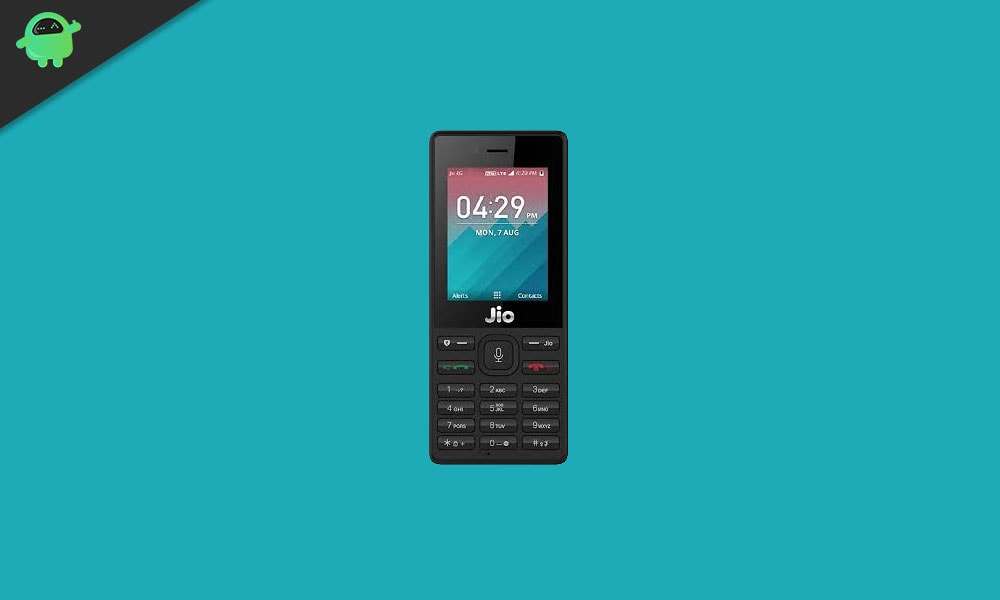
Page Contents
Advantages of Stock ROM:
Here are the answers to why you need to download and save the Lyf Jio F210Q Stock ROM flash file on your computer.
- If your device is dead, you can unbrick using the Stock ROM file
- You can fix or repair the IMEI on your device using DB files from Stock ROM
- Remove any malware or Adwares from Lyf Jio F210Q
- You can fix the boot loop issue on Lyf Jio F210Q
- Fix Unfortunately, the app has stopped error on Lyf Jio F210Q
- Fix Network related issue
- Restore Lyf Jio F210Q back to Factory State
How to Flash Lyf Jio F210Q Firmware File
Before installing the Stock ROM on your Lyf Jio F210Q, you should download the firmware flash file. Then download and install the USB Drivers and flash tool on the PC as well. Once you’re done with these, you can proceed to the steps below. But let’s take a quick look at the Stock Firmware importance and firmware details below.
Pre-Requirements:
- Supported device: Lyf Jio F210Q
- Make sure to charge your device more than 50%
- You need a PC or Laptop with a USB cable.
- Take a complete backup of your android phone
- Download Drivers and Tools: QPST Flash Tool and Lyf USB Drivers
Lyf Jio F210Q Flash Files
| Software Details | Download Link |
| Flash File Name: LYF-F210Q-000-00-02-070918 File Size: 300 MB |
Download Link |
Instructions to Install:
- First of all, you need to download and install the Qualcomm USB Drivers on your computer. If in case you have already installed the Qualcomm drivers on your PC, then skip this step.
- Next, download the latest Qualcomm Flash Tool from the links given above and install it on your Windows PC or Laptop.
- Now, go to the drive C:\ Program Files\ Qualcomm\ QPST\ bin\ path. You will see plenty of files in this folder.
- Connect your Qualcomm device to the computer via a USB cable.
- Next, open the QPST Configuration.
- Click on the Port Menu.
- Click on the starts clients menu and select the Software Download option. A dialog box will appear.
- Now, click on the little box beside of device image and then click on the Browse option.
- We assume that you have already downloaded the firmware on your computer.
- Locate the firmware (.hex) on your computer.
- In the Boot image, click on the Browse button and select the BOOT_LOADER.HEX file.
- Click on the Start button to initiate the flashing process.
- Once the installation process completes, you will get a successfully installed/updated notification. Remove the device and restart it.
- You’re done. Enjoy!
I hope you installed the Stock ROM on LYF F210Q successfully, Now please rate this website with your comment. We always welcome feedback and improvements.
