Moto E7 Plus (guam) launched in 2020 with Android 10 out of the box. In this tutorial, we will help you to flash the stock firmware on Moto E7 Plus XT2081-2.
If you are someone who wants to restore the device back to factory firmware, then this guide is for you. By using this guide, you can fix certain software-related issues such as hard brick, soft brick, WiFi, or Bluetooth issue, fix lag or stutter or even you can downgrade the device anytime.
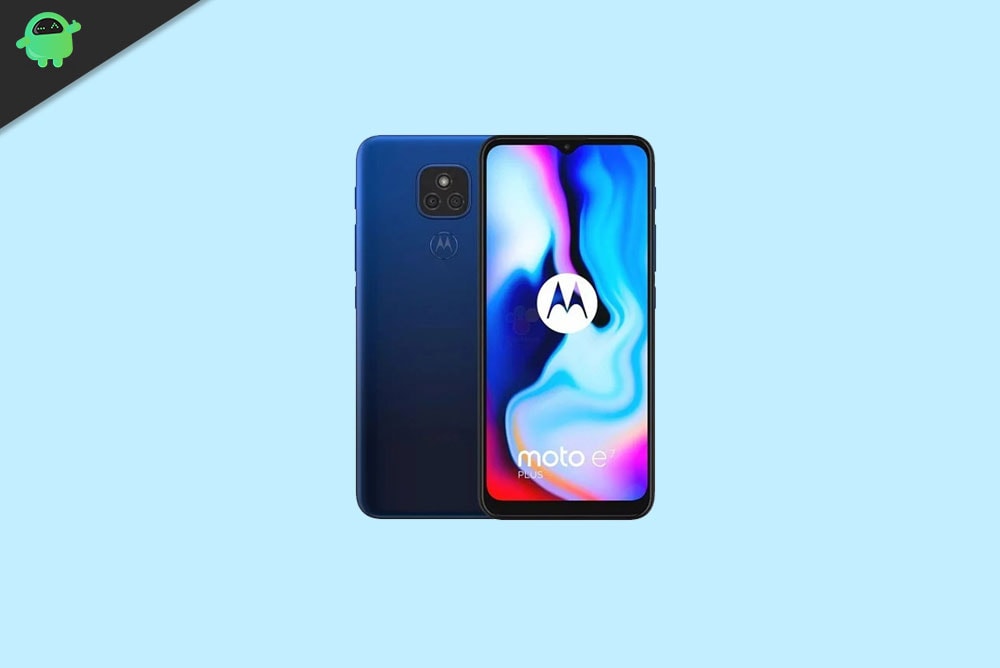
Page Contents
The Need to Flash Stock Firmware on Moto E7 Plus
One common query that would come to your mind is why to manually flash the firmware when the device would be getting the OTA updates. Well, this is quite a valid concern from your end. So here’s the thing. The OEM usually releases the updates in batches. In other words, this is a staged rollout where not everyone gets the update at one go. But if you have got hold of the update package, then you could easily cut this wait time and manually flash the stock firmware right away.
Then if you are among the tech enthusiasts, you might consider going for device modifications. These would include the likes of unlocking bootloader, flashing custom recoveries, or rooting it via Magisk. While on one side all these would end up adding new features to your device. However, on the other hand, a slight mistake would end up your device in a boot loop or soft-brick state. But even then you could bring back your device from dead by flashing the stock firmware onto your Moto E7 Plus device. And in this guide, we will help you with just that.
Steps to Install Motorola XT2081-2 Stock Firmware (Flash File)
Now, if you’re ready to flash the stock firmware manually on your Motorola E7 Plus XT2081-2 device then you need to download the flash tool, firmware file, and necessary drivers. So, without wasting any more time, let’s get into it.
Pre-Requirements:
- This ROM is supported for the Motorola E7 Plus XT2081-2 (guam) variant only.
- Make sure that your device should be charged at least 50% or higher.
- You will require a PC or Laptop with a USB Data Cable.
- We always recommend our readers take a full data backup of the device for safety purposes.
- Install Motorola USB Drivers and Rescue and Smart Assistant Tool on your PC
- To flash, you must download the ADB and Fastboot tool
Disclaimer:
Motorola XT2081-2 Firmware Flash Files:
| Flash File Name: QPZS30.30-Q3-38-69-9 Model: XT2081-2 Android Version: 10 |
Download |
| Flash File Name: QPZS30.30-Q3-38-69-8 Model: XT2081-2 Android Version: 10 |
Download |
| Flash File Name: QPZS30.30-Q3-38-69-1 Model: XT2081-2 Android Version: 10 |
Download |
| Flash File Name: QPZ30.30-Q3-38-69 Model: XT2081-2 Android Version: 10 |
Download |
| Flash File Name: QPZ30.30-Q3-38-66-3 Model: XT2081-2 Android Version: 10 |
Download |
| Flash File Name: QPZ30.30-Q3-38-54 Model: XT2081-2 Android Version: 10 |
Download |
Firmware Installation Guide:
Check out the firmware flashing guide below for the Moto E7 Plus XT2081-2. First, make sure to install or extract the adb and fastboot tool on your PC. Now enter the bootloader on your device.

Step 1. Bootloader Mode
Enter bootloader mode on your phone. To boot first, turn your phone off. Once your device turned off completely, press and hold volume down, and turn it on. You should see the bootloader screen.
Step 2. Connect Your Device to PC:
After booting your Moto E7 Plus into bootloader mode, now connect it to the PC using the USB Cable.
Step 3. Download Stock ROM/Firmware:
To get the full ROM, you can use the LMSA or Rescue and Smart Assistant Tool. Download the zip file and copy it to somewhere on your PC. LMSA tool will unzip the file and will remove the zip file you downloaded.

You can also download the full stock ROM from the above download flash file section on this guide.
Step 4. Flashing Guide:
- The next step is to open the command window and go to the adb folder

- Enter the following command to flash the firmware.
fastboot flash partition gpt.bin fastboot flash bootloader bootloader.img fastboot flash vbmeta vbmeta.img fastboot flash radio radio.img fastboot flash bluetooth BTFM.bin fastboot flash dsp dspso.bin fastboot flash logo logo.bin fastboot flash boot boot.img fastboot flash dtbo dtbo.img fastboot flash recovery recovery.img fastboot flash super super.img_sparsechunk.0 fastboot flash super super.img_sparsechunk.1 fastboot flash super super.img_sparsechunk.2 fastboot flash super super.img_sparsechunk.3 fastboot flash super super.img_sparsechunk.4 fastboot flash super super.img_sparsechunk.5 fastboot flash super super.img_sparsechunk.6 fastboot flash super super.img_sparsechunk.7
fastboot erase userdata (Do it, if you want to clear all your data)
- Now you can reboot into bootloader with the firmware you installed.
That’s it, guys. We hope this guide was helpful to you. Feel free to ask in the comment below for additional queries.
