Motorola Moto G9 Power was announced back on the 5th of November, and it is now available for purchase in selected parts of the world. It is quite a hefty phone from Motorola, but that is understandable since it has a huge 6,000 cell inside it. Now besides being a battery beast, what else do we get with the Moto G9 Power.
On this page, we have shared the download link and guide to install the Motorola XT2091-3 (Moto G9 Power) firmware flash file using the fastboot method. Here you will find all stock firmware zip files for all the supported regions with Moto G9 Power XT2091-3.
If you are someone who wants to restore the device back to factory firmware, then this guide is for you. By using this guide, you can fix certain software-related issues such as hard brick, soft brick, WiFi, or Bluetooth issue, fix lag or stutter or even you can downgrade the device anytime.
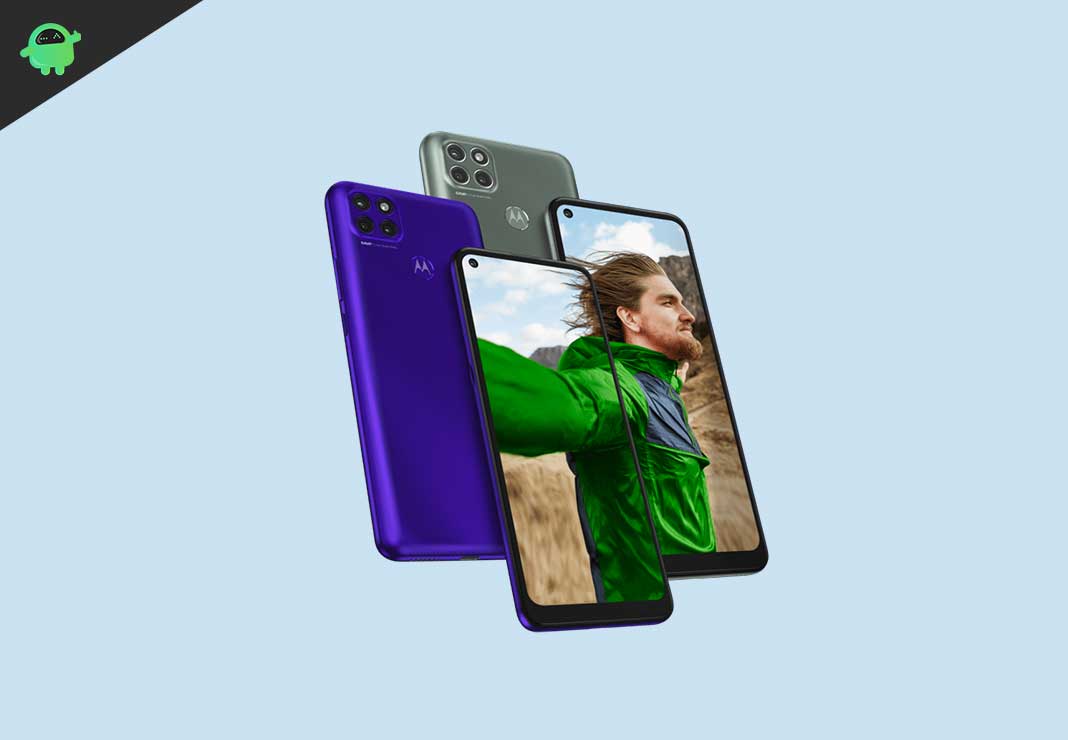
Page Contents
Steps to Install Motorola XT2091-3 Stock Firmware (Flash File)
Now, if you’re ready to flash the stock firmware manually on your Moto G9 Power XT2091-3 device then you need to download the flash tool, firmware file, and necessary drivers. So, without wasting any more time, let’s get into it.
Pre-Requirements:
- This ROM is supported for the Moto G9 Power XT2091-3 variant only.
- Make sure that your device should be charged at least 50% or higher.
- You will require a PC or Laptop with a USB Data Cable.
- We always recommend our readers take a full data backup of the device for safety purposes.
- Install Motorola USB Drivers and Rescue and Smart Assistant Tool on your PC
- To flash, you must download the ADB and Fastboot tool
Disclaimer:
Moto G9 Power XT2091-3 Firmware Flash Files:
| Flash File Name: RZCS31.Q2-57-12-10 Model: XT2091-3 Android Version: 11 |
Download |
| Flash File Name: RZCS31.Q2-57-12-8 Model: XT2091-3 Android Version: 11 |
Download |
| Flash File Name: QZCS30.Q4-22-57-3 Model: XT2091-3 Android Version: 10.0 |
Download |
| Flash File Name: QZC30.Q4-22-57 Model: XT2091-3 Region: India Android Version: 10.0 |
Download |
| Flash File Name: QZCS30.Q4-22-57-2 Model: XT2091-3 Region: Europe Android Version: 10.0 |
Download |
Firmware Installation Guide:
Check out the firmware flashing guide below for the Moto G9 Power XT2091-3. First, make sure to install or extract the adb and fastboot tool on your PC. Now enter the bootloader on your device.

Step 1. Bootloader Mode
Enter bootloader mode on your phone. To boot first, turn your phone off. Once your device turned off completely, press and hold volume down, and turn it on. You should see the bootloader screen.
Step 2. Connect Your Device to PC:
After booting your Moto G9 Power into bootloader mode, now connect it to the PC using the USB Cable.
Step 3. Download Stock ROM/Firmware:
To get the full ROM, you can use the LMSA or Rescue and Smart Assistant Tool. Download the zip file and copy it to somewhere on your PC. LMSA tool will unzip the file and will remove the zip file you downloaded.

You can also download the full stock ROM from the above download flash file section on this guide.
Step 4. Flashing Guide:
-
- The next step is to open the command window and go to the adb folder

- Enter the following command to flash the firmware.
fastboot flash partition gpt.bin fastboot flash bootloader bootloader.img fastboot flash bluetooth BTFM.bin fastboot flash dsp dspso.bin fastboot flash radio radio.img fastboot flash logo logo.bin
- Now toggle the fastbootd
fastboot reboot fastboot
- Again flash the following command
fastboot flash boot boot.img fastboot flash recovery recovery.img fastboot flash dtbo dtbo.img fastboot flash vbmeta vbmeta.img fastboot flash super super.img.sparsechunk.0 fastboot flash super super.img.sparsechunk.1 fastboot flash super super.img.sparsechunk.2 fastboot flash super super.img.sparsechunk.3 fastboot flash super super.img.sparsechunk.4 fastboot flash super super.img.sparsechunk.5 fastboot flash super super.img.sparsechunk.6 fastboot flash super super.img.sparsechunk.7 fastboot flash super super.img.sparsechunk.8
- Toggle back to bootloader. Do the following:
fastboot reboot bootloader fastboot erase carrier fastboot erase metadata fastboot erase ddr (Optional except you want to wipe) fastboot erase userdata fastboot reboot
- Now your device will reboot into bootloader with the firmware you installed.
- The next step is to open the command window and go to the adb folder
That’s it, guys. We hope this guide was helpful to you. Feel free to ask in the comment below for additional queries.
