In this tutorial, we will guide you on how to install the Samsung SM-T575 (Galaxy Tab Active 3 LTE) flash file using the Samsung flash tool (also known as ODIN flash tool). On this page, you will find the official stock firmware file for the Samsung Galaxy Tab Active 3 LTE SM-T575, drivers, and flash tool.
By flashing the Stock ROM file, you can always fix the device software issue such as boot loop, lag, soft brick or hard brick, remove pattern lock, FRP lock, and many more.
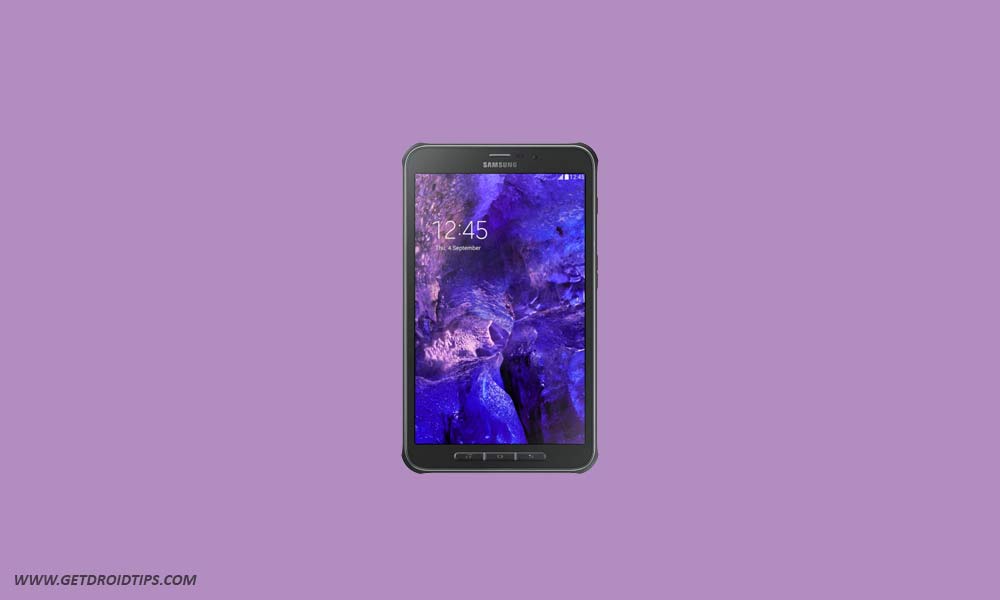
Page Contents
Samsung Galaxy Tab Active 3 LTE SM-T575 Firmware Flash Files:
| Flash File Name: SM-T575_T575XXU6EWH4_13.0_file.zip Build Number: T575XXU6EWH4 Security Patch: August 2023 Model: SM-T575 Android Version: 13.0 |
Download |
| Flash File Name: SM-T575_T575XXS5EWE3_13.0_file.zip Build Number: T575XXS5EWE3 Security Patch: June 2023 Model: SM-T575 Android Version: 13.0 |
Download |
| Flash File Name: SM-T575_T575XXU4EWD1_13.0_file.zip Build Number: T575XXU4EWD1 Security Patch: March 2023 Model: SM-T575 Android Version: 13.0 |
Download |
| Flash File Name: SM-T575_T575XXU3EVK7_13.0_file.zip Build Number: T575XXU3EVK7 Security Patch: November 2022 Model: SM-T575 Android Version: 13.0 |
Download |
| Flash File Name: SM-T575_ T575XXU3EVL2_12.0_file.zip Build Number: T575XXU3EVL2 Security Patch: November 2022 Model: SM-T575 Android Version: 12.0 |
Download |
| Flash File Name: SM-T575_T575XXS3DVK2_12.0_file.zip Build Number: T575XXS3DVK2 Security Patch: November 2022 Model: SM-T575 Android Version: 12.0 |
Download |
| Flash File Name: SM-T575_T575XXU3DVIB_12.0_file.zip Build Number: T575XXU3DVIB Security Patch: August 2022 Model: SM-T575 Android Version: 12.0 |
Download |
| Flash File Name: SM-T575_T575XXS3DVI5_12.0_file.zip Build Number: T575XXS3DVI5 Security Patch: August 2022 Model: SM-T575 Android Version: 12.0 |
Download |
| Flash File Name: SM-T575_T575XXU3CVH1_12.0_file.zip Build Number: T575XXU3CVH1 Security Patch: June 2022 Model: SM-T575 Android Version: 12.0 |
Download |
| Flash File Name: SM-T575_T575XXU3CVH2_12.0_file.zip Build Number: T575XXU3CVH2 Security Patch: June 2022 Model: SM-T575 Android Version: 12.0 |
Download |
| Flash File Name: SM-T575_T575XXU3CVF2_12.0_file.zip Build Number: T575XXU3CVF2 Security Patch: June 2022 Model: SM-T575 Android Version: 12.0 |
Download |
| Flash File Name: SM-T575_T575XXU3CVE1_12.0_file.zip Build Number: T575XXU3CVE1 Security Patch: March 2022 Model: SM-T575 Android Version: 12.0 |
Download |
| Flash File Name: SM-T575_T575XXU3BVB1_11.0_file.zip Build Number: T575XXU3BVB1 Security Patch: February 2022 Model: SM-T575 Android Version: 11.0 |
Download |
| Flash File Name: SM-T575_T575XXU3BUF1_11.0_file.zip Build Number: T575XXU3BUF1 Security Patch: June 2021 Model: SM-T575 Android Version: 11.0 |
Download |
| Flash File Name: SM-T575_T575XXU1ATK1_10.0_file.zip Build Number: T575XXU1ATK1 Security Patch: November 2020 Model: SM-T575 Android Version: 10.0 |
Download |
Steps to Flash Stock ROM File on Galaxy Tab Active 3 LTE SM-T575
Before we get straight to the steps to Install Stock Firmware on your Samsung Galaxy Tab Active 3 LTE, let us take a look at the pre-requirements first.
Pre-Requirements:
- This Guide is for Samsung Galaxy Tab Active 3 LTE SM-T575
- You need a Windows PC/Laptop and a USB cable to flash the firmware.
- Charge your device with a minimum of 50% battery backup.
- You have to download the latest Samsung USB Drivers and install them on your PC.
- Make sure that you have ODIN Software installed on your PC.
- Take a backup of your device (No Root) before doing anything.
Now, let’s take a look at Steps to flash Stock ROM on Samsung Galaxy Tab Active 3 LTE.
Disclaimer:
- Download the Samsung SM-T575 firmware flash file
- Extract the contents of the firmware flash file zip.
- Launch the ODIN application
- Load the firmware files in their appropriate section
- Once you have loaded, now connect your phone to the computer (make sure to boot your device into download mode)
- Notice that the CO port will light up on Odin once you connect your phone.
- Click the Start button to install the firmware on your Samsung device.
- That’s it! You will see a PASS message once the installation is complete.
Check out our full depth video guide as well.
We hope that this guide will be helpful to you. If in case, you’re facing any issues, feel free to ask in the comments below.
