This guide will let you know how could you stop Amazon from tracking you and collecting your data. In order to send you personalized and curated ads and to improve upon their own services, many companies collect user data. These data are related to your browsing activity, the sites you interacted with, and the clicks you made. Along the same lines, Amazon also keeps a track of your activity in terms of products you searched for and interacted with, on its platform.
This then allows it to send you ads based on the topic of interest. However, not every user is fine with this fact that their online activities are constantly been keep checked. If you echo this though as well, then in this guide, we will show you how to stop Amazon from tracking you. But this is not where the privacy issues end. In the case of this online shopping platform, your bio, social links, shopping list, wish list all remain public and visible to other users.
Hence, it is advisable to make these options private from your Amazon account as well. And this guide will help you with just that. Along the same lines, if you are using Amazon’s Voice Assistant Alexa, then it might be recording your voice commands. This again proves to be a cause of concern. This guide will also show you how to stop Alexa from recording your voices as well as the steps to delete the already recorded voices. Follow the below steps to stop Amazon from tracking you and recording your data.
Also Read
How to Use Alexa as an Intercom
Fix: Firestick Connected to WiFi, But No Internet
Amazon Photos Not Working, How to Fix?
Alexa Won’t Play My Radio Station, How to Fix?
Does Alexa Fart on Command, How to?
Why Is My Amazon in Spanish and How to Fix It?
Why is Alexa spinning blue light? Reason and Solution
FREE Amazon Gift Card Code (August 2023)
![]()
Page Contents
Making your Amazon Profile Private
Once you make your profile private, then it will hide your bio, social links, shopping list, wish list from the general public. Here are the required steps for the same:
- Head over to the Amazon website and go to your Account.
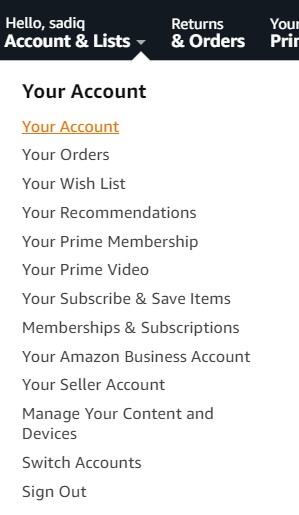
- Then go to the Ordering and Shipping Preferences and click on Profile. Or you can also use this direct link to access your Amazon Profile.
- Now click on the Edit your public profile button.
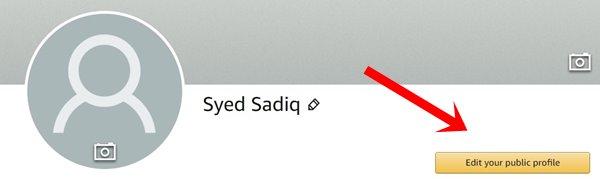
- Then head over to the Edit Privacy Settings tab and select “Hide all activity on your public profile”.

- Click on the Save button situated at the bottom. Once the changes have been made, click on “Back to Public Profile”.
- Now click on “See what others see” and it will give you an idea as to how your profile will look to the general public.

That’s it. With this, you have effectively made your Amazon profile private and made some progress from stopping the company from tracking you. Here are some other tips that you should try out in this regard.
Making your Lists Private
It is also recommended to make your wish list and shopping list private so that other users couldn’t keep a track of your purchasing activities. Follow the below steps to do so:
- Head over to your Amazon Profile and click on your Shopping list or Wish List.
- Then click on the More option situated at the extreme right and select Manage List.
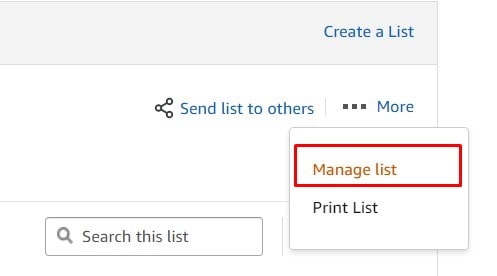
- Now from the popup menu that appears, go to the Privacy section.
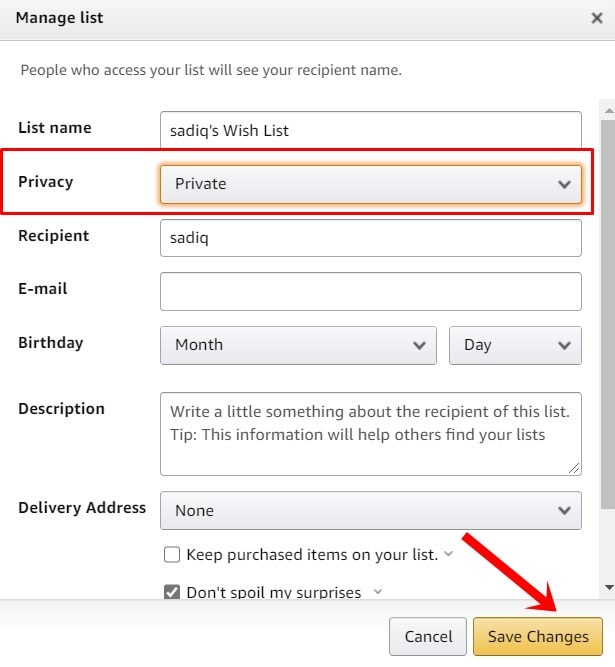
- Then select Private from the drop-down menu and hit the Save changes button situated at the bottom.
With this, you have made your lists private. This will help you a lot in your quest to stop Amazon from tracking you. Now here are some other things that you should hide from your account.
Hiding your Browsing History
You could also hide your browsing history so that Amazon doesn’t end up tracking your activities. Amazon uses these data to offer curated ads to its userbase. If you turn it off, the number of ads wouldn’t be minimized, it is just that the ads might not be based on your interest. With that said, here are the desired steps:
- Hover your cursor over to the My Account and select My Recommendations from the list.
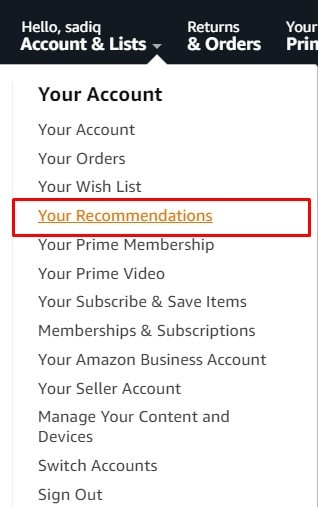
- Then click on Your Browsing History from the top menu bar.
- Click on Manage History situated at the right. From the menu that appears, click Remove All Items from View. You could also turn off the Browsing History toggle.
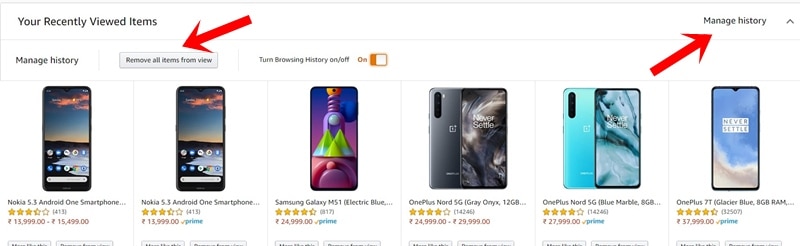
- Now, you should also turn off personalized ads. For that, go to your Account.
- Head over to the Email alerts, messages, and ads section and click on Advertising Preferences.
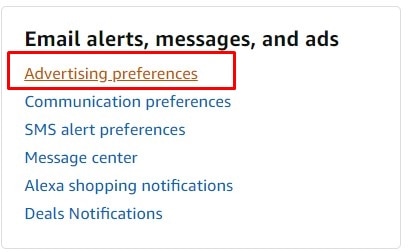
- In the next window that appears, select” Do Not Personalize Ads from Amazon for this Internet Browser” and hit Submit.
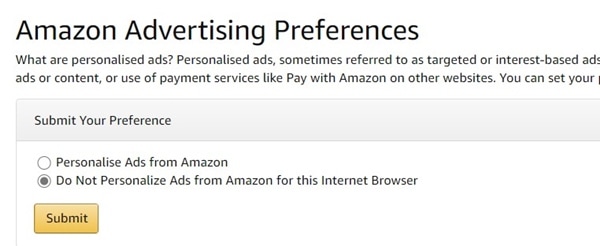
This will again come in useful if you wish to stop Amazon from tracking you. Now there is just one more thing left to do in this regard. Follow along.
Delete Alexa Voice Recordings
No matter whether you are using Amazon’s personal assistant on your device or Echo, your voice command might be getting recorded. If you wish to stop Alexa from storing your voice records, then follow the below steps:
- Head over to the Amazon Alexa app in your Android or iOS device. If you don’t have it, install it from Google Play or the App Store.
- Now launch it and sign in with the same ID that is synced with your Alexa ID.
- Tap on More and go to Settings.
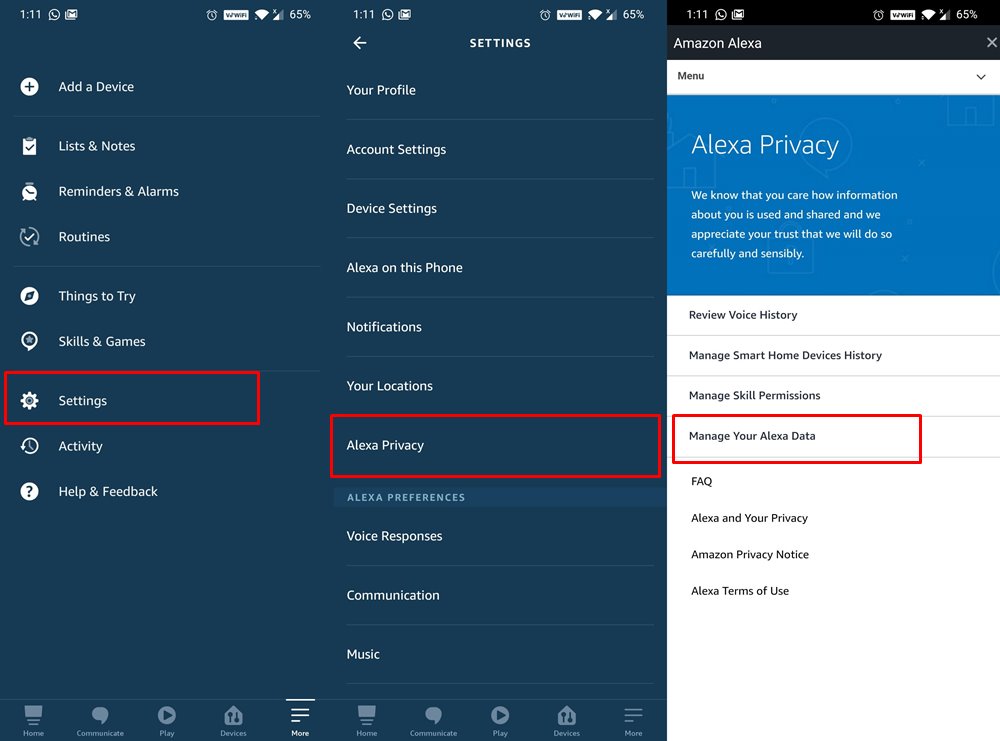
- Go to Alexa Privacy and tap on Manage Your Alexa Data.
- Scroll to the Help Improve Alexa section and disable the toggle next to the “Use of Voice Recordings” and “Use Messages to Improve Transcriptions”.
- Once that is done, go back and this time tap on Review Voice History. Select the desired time period from the Dare Range drop-down and tap on “Delete All Recordings for All History.”
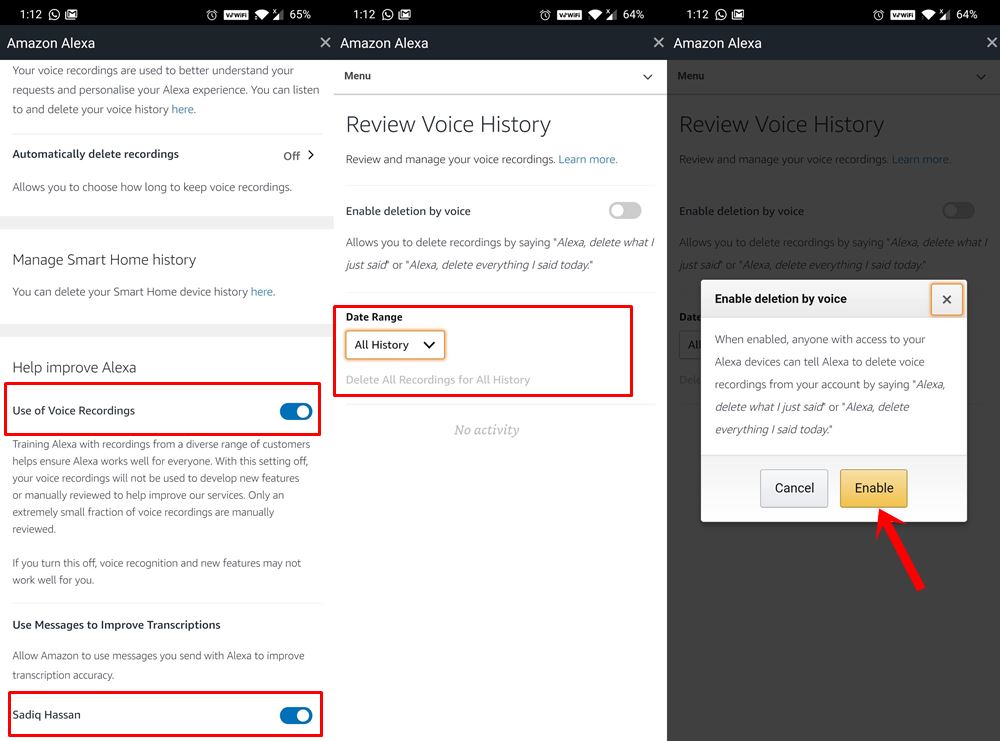
- Likewise, if you wish you could “Enable deletion by voice toggle” as well.
With this, we conclude the guide on how to stop Amazon from tracking you and collecting your data. We have shared some pretty important privacy options settings for your Amazon Profile that deserve your attention. It is always recommended to keep your privacy settings up to date and fully secure, especially when it comes to the online world. With that in mind, here are some other iPhone Tips and Tricks, PC tips and tricks, and Android Tips and Trick that you should check out.
