Many users have reported the DXGI_ERROR_DEVICE_HUNG appearing while playing Titanfall 2. In most cases, the error message seems to come up randomly without having any specific triggers.
There seems to be a lot of scenarios that may be the root cause for the DXGI_ERROR_DEVICE_HUNG error message. Check out some of our helpful suggestions below that will help you come out of this. Let’s get started.
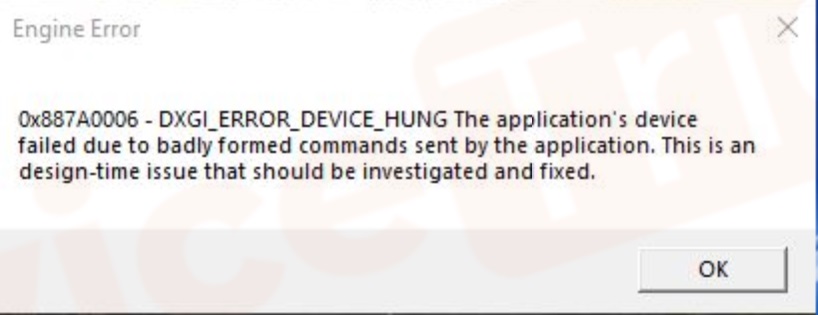
Page Contents
Fix: DXGI_ERROR_DEVICE_HUNG Error
Below we will discuss the fixes that will help you solve the DXGI_ERROR_DEVICE_HUNG engine error during your Titanfall 2 gaming session. Before moving on to the fixes, we would like to warn you that here we are discussing some advanced settings that can severely affect your computer, if not followed with care. So read them carefully.
AMD Graphics Driver
Most of the time, the DXGI_ERROR_DEVICE_HUNG occurs due to outdated AMD Graphics Driver. You can try updating the drivers and running the game again.
Game Compatibility
Sometimes, updating the graphics driver may not work, which means that you may have to check out and modify some system settings. One of the reasons for the DXGI_ERROR_DEVICE_HUNG message can be due to a lack of sufficient RAM. When RAM runs out, Windows relies on its virtual memory to make up for it. To increase the capacity of the virtual memory:
-
- First, open the Windows Setting page by pressing down on the Windows Key + PAUSE or Windows Key + Fn. PGDN
- Once it is opened, note down the value for Installed Memory Ram
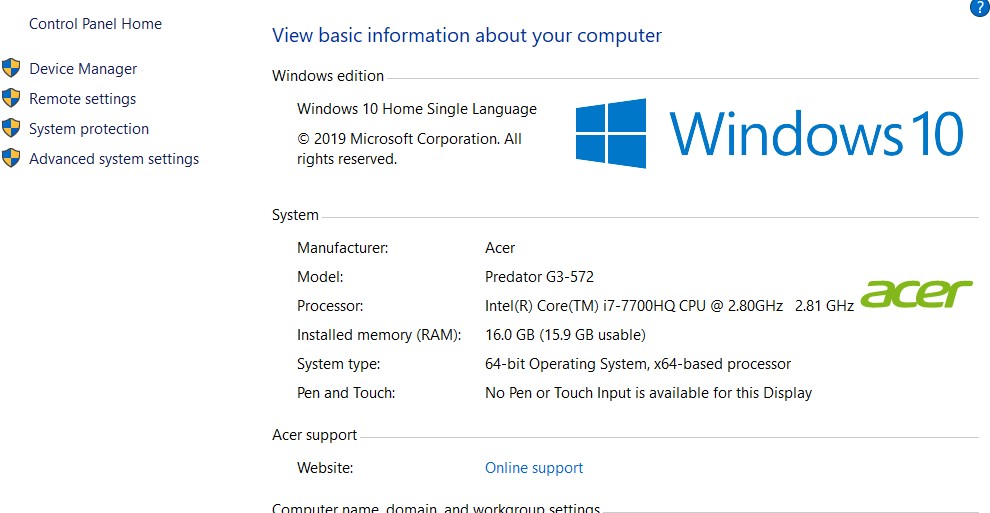
- Head over to the menu sidebar and click on Advanced System Settings
- Select the Advanced tab inside the System Properties box.
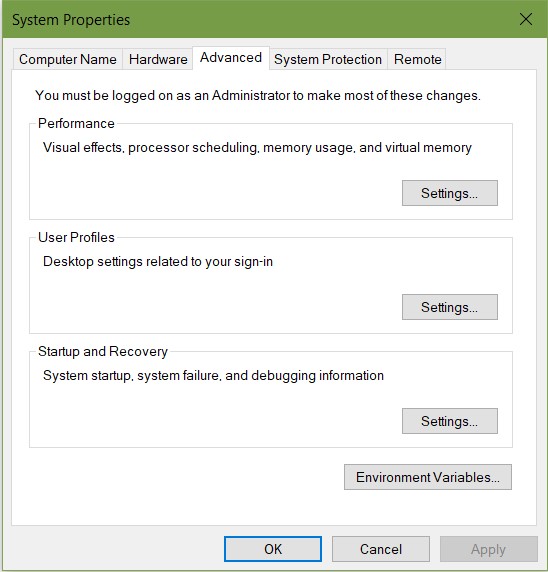
- Proceed into the Settings tab and then into the Advanced tab inside the Performance Options box.
- Head over into the Virtual Memory section and click on Change.
- In the Virtual Memory box, deselect the option for: Automatically Manage Page File Size.
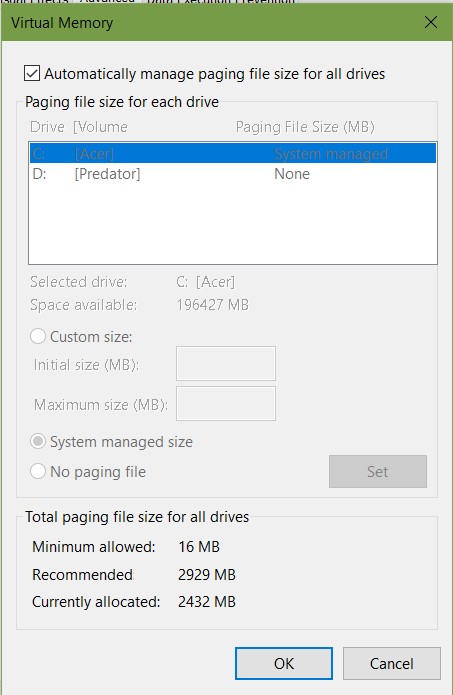
- Select the Custom size section and enter the necessary values for Initial Size and Maximum Size.
- Click Set to save the changes and try running the game again.
Also Read
Fix: Titanfall 2 Stuck on loading screen
Fix: Titanfall 2 Infinite searching for data center
How to fix Titanfall 2 Crashing, Shuttering, FPS drop issue
Fix: Titanfall 2 Multiplayer Not Working on PC, PS4/PS5, Xbox One, Xbox Series X/S
Fix: Titanfall 2 Low FPS Drops on PC | Increase Performance
Titanfall 3 Release Date: PC, PS4, PS5, Xbox, Switch
Fix: Titanfall 2 Stuttering, Lags, or Freezing constantly
Fix: Titanfall 2 Keep Losing Connection and Disconnecting
Set up Tweaks
Head over to the setup folder C: \ Titanfall2 \ _Installer \ vc and run the following vcredist_x64 files as per their order:
-
- vc2010sp1
- vc2012Update 4
With this, you can check out the runtime of Visual C++ components installed.
Software Installation
If none of the above methods seem to do the trick, you can try to uninstall all the existing original AMD driver and MSI software, along with any extra software like Rivaturner or AMD Overdrive that can affect the GPU. Download and install the free-trial-version of CCleaner PRO and let it run a complete check. Once that is done, you can safely reinstall the AMD driver and Origin software.
Game Resolution
This has been kept as a last resort for a reason. It is not fun! You can lower the resolution from 1080P all the way down 720P and make sure to set things at a minimum. You will definitely feel the pinch at first, but it’ll grow on you. Once you can run a few games on this setting, you can try to slowly put things back to place individually and try running one round.
After following all these fixes, you will surely be able to play your game like before and your DXGI_ERROR_DEVICE_HUNG error will be fixed. We hope this guide helped you. Don’t forget to check out our other Wallpapers, Windows Guides, Gaming Guides, Social Media, iPhone Tricks, and Android Tricks for more guides. Subscribing to our YouTube Channel will help you win the $150 giveaway contest. If you have any doubts or feedback, comment down below with your name along with the e-mail ID, and we will reply shortly. Thank you.
