Titanfall 2 is a first-person shooter video game that has been developed by Respawn Entertainment and published by Electronic Arts in October 2016. It’s a sequel to 2014’s Titanfall which is available for Windows, PlayStation 4, and Xbox One platforms. Though the game is doing quite well since its release, there are some issues bothering players a lot. Now, the Titanfall 2 Infinite searching for data center issue is one of them and appears in the multiplayer mode.
According to multiple reports, affected Titanfall 2 players are unable to connect to the gameplay because they can’t able to connect to a data center as the game is searching for the Respawn Servers consistently. The sad part is that searching for the server is infinite and players are getting frustrated. Sometimes the chances are high that port forwarding, disabling network adapters, restarting the game, using another internet connection, etc can fix the issue.
Whereas power cycling the Wi-Fi router, disabling the anti-virus program, turning off the Windows Firewall protection, repairing game files, updating DNS addresses, etc may come in handy in most cases. It’s always better to try out all the possible workarounds that are mentioned below until the problem gets fixed completely.
Also Read
Fix: Titanfall 2 Stuck on loading screen
How to fix Titanfall 2 Crashing, Shuttering, FPS drop issue
Fix: Titanfall 2 Multiplayer Not Working on PC, PS4/PS5, Xbox One, Xbox Series X/S
Fix: Can’t Purchase Credits in Halo Infinite
Fix: Titanfall 2 Low FPS Drops on PC | Increase Performance
Titanfall 3 Release Date: PC, PS4, PS5, Xbox, Switch
Fix: Titanfall 2 Stuttering, Lags, or Freezing constantly
Fix: Titanfall 2 No Server Found Error 2023
Fix: Titanfall 2 Keep Losing Connection and Disconnecting

Page Contents
Fix: Titanfall 2 Infinite searching for data center
Now, without wasting any more time, let’s jump into the guide below.
1. Disable Inactive Network Adapters
It’s recommended to our readers to simply disable all the inactive network adapters on the PC by following the steps below. Just keep your active network adapter enabled which may resolve the server connectivity issue in most cases. To do so:
- Click on the Windows Start menu > Search for Control Panel.
- Click on it to open > Head over to Network and Internet.
- Then select Network Connections > Right-click on the Ethernet/Wi-Fi network adapter whatever you’re using.
- Make sure to select Disable from the context menu > Once done, you can try launching Titanfall 2 whether it’s fixed or not.
2. Disable Other Connected Devices
Try disabling all other devices that are basically connected to the same network which is having the particular issue with the Titanfall 2 Infinite searching for the data center. Make sure to use only your gaming device with your network while playing the Titanfall 2 game to cross-check if the server connectivity issue has been fixed or not.
3. Contacting Respawn Servers
Make sure to retry connecting the game to the servers multiple times and then wait for around 20 minutes straight. When no data center appears, you’ll simply receive a pop-up notification like “contacting respawn servers”. Just follow the on-screen prompts and submit the report about the particular issue.
4. Power Cycle your Wi-Fi Router
It’s also recommended to perform a power cycle on your Wi-Fi router to easily resolve the networking connectivity issue or glitch. To do so, power off the Wi-Fi router > Unplug the power cable from the router then wait for around 30 seconds and plug back the power cable in. Finally, turn on the router and check for the networking connectivity issue again.
5. Use Google DNS
If in case, you’re encountering issues with the private DNS server that has been provided by your ISP then make sure to use the Google DNS server address (Public DNS) on your system to check for the server connectivity issue again. To do this:
- Press the Windows + R keys to open up the Run dialog box.
- Type ncpa.cpl and click on OK to open the Network Connections page.
- Now, right-click on your active network adapter > Click on Properties.
- Select Internet Protocol Version 4 (TCP/IPv4) > Click on Properties.
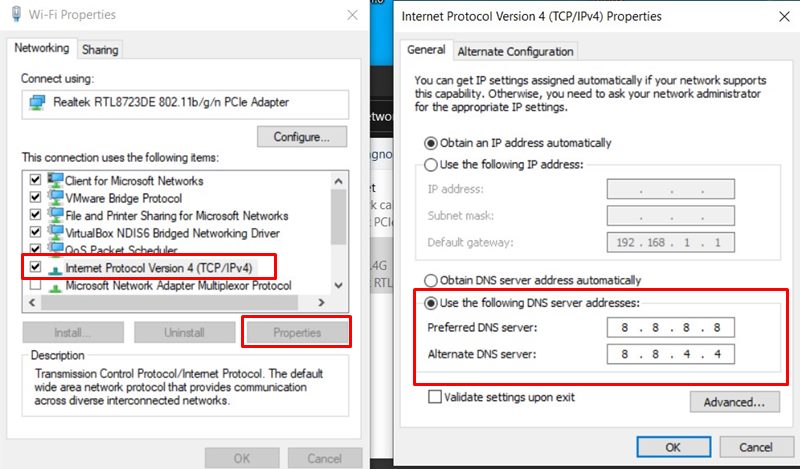
- Click to select Use the following DNS server addresses.
- Now, enter 8.8.8.8 for the Preferred DNS server and 8.8.4.4 for the Alternate DNS server.
- Once done, click on OK to save changes.
- Make sure to restart your computer to apply changes then check for the Titanfall 2 Infinite searching for data center issue.
6. Update Titanfall 2
An outdated game version can cause several issues with the game launching and server connectivity issues whatsoever. Make sure to update the game by following the steps below:
- Open the Steam client > Go to Library.
- Now, click on Titanfall 2 from the left pane.
- It’ll automatically search for the available update. If there is an update available, make sure to click on Update.
- Wait for the game update to install completely.
- Once done, close the Steam client and reboot your system to change effects immediately.
7. Disable Antivirus and Firewall Program
Well, Disabling the antivirus and firewall program on your Windows computer may help you to fix multiple bugs or errors whatsoever. In most scenarios, running the game or connecting to the game server may block the ongoing connections if the antivirus software or the security program is running aggressively. To do so:
- Click on the Start menu > Search for virus & threat protection.
- Click on it from the search result and turn off the real-time protection manually.
- Next, search for defender firewall from the Start menu > Open it and turn off manually.
8. Verify Integrity of Game Files
If in case, there is an issue with the game files and somehow it gets corrupted or missing then make sure to perform this method to easily check for the issue.
- Launch Steam > Click on Library.
- Right-click on Titanfall 2 from the list of installed games.
- Now, click on Properties > Go to Local Files.
- Click on Verify Integrity of Game Files.
- You’ll have to wait for the process until it gets completed.
- Once done, just restart your computer.
- This method should fix the infinite searching for data issue completely.
That’s it, guys. We assume that you’ve found this article helpful. You can comment below for more queries.

kys rn
Y’all saved me a 10-year headache with this!
Thank you! The DNS method worked!