If you’re using Lenovo S5 Pro GT (L58091) device and want to install Custom Recovery or enable root access, follow the full guide. Here in this guide, we will tell you How To Install TWRP Recovery on Lenovo S5 Pro GT and also root it as well. With the help of TWRP, you can take a full backup of your device data and most importantly flash custom ROMs on the device.
TWRP stands for “Team Win Recovery Project”. It gives the user to flash recovery files and ROM files easily with a simple and fully-featured UI. The TWRP is so much popular and widely used for Android devices via users and developers as well. It flashes the zip file and image files to the system whether it may be Custom ROMs, root, or any mod files. Here we have mentioned some of the advantages of installing TWRP Recovery on your device.

TWRP Recovery allows you to install custom ROMs, recoveries, Xposed Modules, and other mod files as we mentioned. This is not all. You can also root our phone, create Nandroid backups, over-clock to improve the efficiency of your device. So, let’s check out how to install TWRP recovery on Lenovo S5 Pro GT.
Page Contents
Steps To Install TWRP Recovery On Lenovo S5 Pro GT
Before beginning with the TWRP installation, you need to have some tools with you which are necessary for this process. We have put that up to the section below.
Pre-Requirements:
- This Guide and files are for Lenovo S5 Pro GT. Don’t try it on other devices.
- First of all, you need to unlock the bootloader on Lenovo S5 Pro GT.
- You will require a PC/Laptop and a USB Cable as well.
- Download Magisk or Super SU.zip file.
- Keep the device battery charged to at least 50% for a smoother process.
- Download and Install the Latest Lenovo USB Drivers on the computer.
- Download ADB and Fastboot tool for Windows and Mac.
Download Links:
Install TWRP Recovery on Lenovo S5 Pro GT
After downloading all the required files and following the requirements, now let’s head over to the installation process.
- First of all, make sure to enable the Developer Option and USB debugging
- To Enable the Developer Option, Go to your Settings –> System -> About Phone -> Now Tap on the Build Number 7-8 Times until you see a toast message “Developer option enabled“

- Now go to Developer option in the settings and Enable USB debugging
- Toggle on USB debugging by tapping on the toggle button
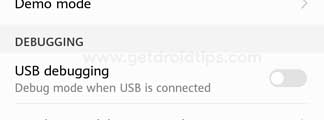
- That’s it. You have enabled USB debugging.
- Turn off your Lenovo S5 Pro GT and Press Volume Up and Power button simultaneously to open Fastboot mode or enter the command [to enter the command, you need to connect your phone to PC using USB Cable.
- Now open the recovery folder and run the file name
recovery_twrp.bat. - When you see the CMD [ie, command window] press enter, and confirm by pressing 2.
- That’s it! You have successfully flashed TWRP Recovery on Lenovo S5 Pro GT.
What is Rooting and What are its Advantages?
Rooting is the process of allowing users of smartphones, tablets and other devices running the Android mobile operating system to gain superuser access or control over various Android subsystems. As Android uses the Linux kernel and based on the Open Source platform, rooting an Android device is so much popular and easy as well.
Rooting can remove system apps called Bloatware, add mod files, tweaking system settings, tweaking themes or UI, can unlock hidden system features, install incompatible apps, etc. Rooting can also increase battery life and speed up device performance as well. It can also block ads on any apps, back up your device data seamlessly, and more.
Steps to Root Lenovo S5 Pro GT
We have provided both the methods to root our device which is either by SuperSU or Magisk. Check it out below.
Steps to Root Lenovo S5 Pro GT via SuperSU How to Root Lenovo S5 Pro GT using MagiskSo, that’s it, guys. Now you know how to Install TWRP Recovery On Lenovo S5 Pro GT and Root it. So, try it out if you like to experiment with customizations on your phone. We hope that this guide was useful to you.
