Asus ZenFone Max Pro M2 comes with a refreshed design and major upgrades under the hood. With the success of M1, Asus wants to continue the trend with the Max Pro M2. Well, Today in this guide we will show you how to unlock Bootloader on Asus ZenFone Max Pro M2 (ZB631KL). To flash or root and even install custom ROM you need to unlock the bootloader on your device.
Now you can unlock bootloader easily by following this simple guide. Official Bootloader Unlock for Asus ZenFone Max Pro M2 (ZB631KL) will also void the device warranty. So if you planning to Unlock Bootloader On Asus ZenFone Max Pro M2, then it’s always better to wait until your warranty gets over. In case if you have unlocked the bootloader, then you can always relock the bootloader on your device anytime.
Also Read
Talking about the specifications, Asus Zenfone Max Pro M2 features a 6.3-inch full-HD+ IPS display with a screen resolution of 1080 x 2280 pixels. It is powered by a 1.95GHz octa-core Qualcomm Snapdragon 660 Processor coupled with 4GB of RAM. The phone packs 64GB internal memory with expandable storage support of 512GB via a microSD card. The camera on the Asus Zenfone Max Pro M2 flaunts with a dual rear camera with the 13-MP primary sensor and a 12-MP secondary sensor and selfies, the handset features a 5-MP camera sensor. It is backed by a Non-removable Li-Ion 5,000mAh battery.

Now you can unlock the bootloader easily by following this simple tutorial to Unlock Bootloader on Asus ZenFone Max Pro M2 (ZB631KL). Official Bootloader Unlock for Asus ZenFone Max Pro M2 (ZB631KL) will also void the device warranty. So if you planning to unlock the bootloader on Asus ZenFone Max Pro M2 (ZB631KL), then it’s always better to wait until your warranty gets over. In case if you have unlocked the bootloader, then you can always re-lock the bootloader on your device anytime.
Page Contents
What is Unlock Bootloader?
A Bootloader is a code that runs when we turn on our device. This code initializes some hardware and then loads the kernel and ramdisk, and gets the boot process going. So this process is known as Bootloader. The same concept applies to all the technical stuff such as laptops, PC, Smartphones, and any such device. Every Android OEM manufacturers lock the bootloader even though it is Open Source. So if you want to try any CUSTOM ROM, it is impossible to load the CUSTOM ROM without the Unlock Bootloader. So Manufacturer made a policy of making the smartphone with an Unlocked Bootloader will void the warranty. They want you to stick with the Stock ROM. Unlock Bootloader allows you to Root your Android smartphone, Flash TWRP, and Custom ROM in a simple easy method.
By Unlocking the bootloader, your warranty can void. So take your own risk. We are at GetDroidTips will not be responsible for any bricking/damage to your phone while/after installing this ROM.
Steps to Unlock Bootloader on Asus ZenFone Max Pro M2:
Here we will guide to unlock the bootloader, before that download the drivers and tools on your PC.
Pre-Requisites:
- To Unlock Bootloader On Asus ZenFone Max Pro M2 (ZB631KL), you need a laptop or PC.
- Charge the Asus ZenFone Max Pro M2 to a sufficient battery level to avoid any sudden shutdowns during the process.
- We strongly recommend you to take a complete full backup of your personal data, including the internal storage. The phone will be formatted, so be prepared for it. You can also follow our Android backup guide for the same.
- You need a USB cable to connect your phone to PC.
Required Files on your PC:
- Download Bootloader Unlock Tool App
- You need to download ADB and Fastboot Tools to your PC and Extract it [For Unofficial Method]
- Download Asus USB Drivers
First method: Unlock bootloader using official Unlock App
- First of all, Go to Bootloader Unlock Tool and download the bootloader unlock app.
- Now select the OS: Android
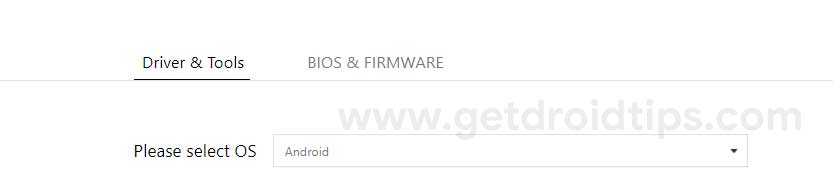
- Now in the utilities section, you will find the Unlock Device APP for Unlock bootloader. Download the app.
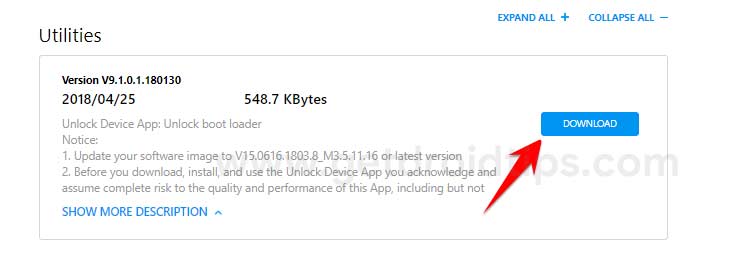
- Now move the downloaded app to your phone and install it.
- To Unlock the bootloader, follow the instructions given in the app.
- That’s it! Your device bootloader will be unlocked successfully.
2nd method: Unlock bootloader using fastboot method [unconfirmed]
- First of all, you need to download all the required files.
- Now enable the USB Debugging on your phone.
- Now extract the downloaded ADB Fastboot tools to a new folder “ADB Fastboot tools” (or any name you like.)
- Open the CMD Window (Command Window) on your PC from the ADB Fastboot folder by pressing and holding Shift + Right mouse click.
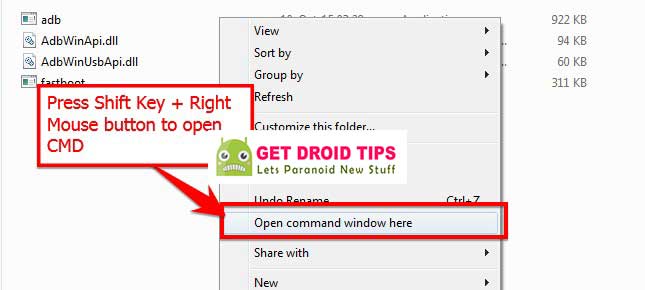
- You can now connect your phone to PC using USB Cable.
- Next step is to boot your phone to bootloader/fastboot by either by following the below two methods. (you can try any of the methods)
1st Method —-> First Turn off your phone and wait for 4-5 second after the screen goes off. Press and hold Power and Volume Up buttons together until you see anything on the screen. That’s it.
2nd Method —–> In the same CMD window, you can enter this command: (for this method you need to connect your phone to PC using USB Cable)adb reboot-bootloader
- Now obtain the Unlock key, enter the command given below in the command window:
echo > key.txt
- Now Unlock the bootloader by entering the command
fastboot oem get_unlock_key key.txt
- That’s it! You have Unlocked Bootloader on Asus ZenFone Max Pro M2 ZB631KL. Enjoy!
- Now reboot your bootloader again to confirm whether your bootloader has been unlocked. To check, enter the command
fastboot reboot-bootloader
- It will show, Unlocked. Now you can boot your phone by either by entering the command given below or by just pressing and holding the power key for few seconds.
fastboot reboot
- Now you can enjoy the power to install TWRP Recovery or any mods on your ZenFone Max Pro M2.
I hope this guide was helpful to unlock the bootloader on Asus ZenFone Max Pro M2.

how to relock bootloader asus zenfone max pro m2??
hi i just unlocked bootloader and install twrp in my asus max m2 and asus twrp not installed properly in my devices .can u help me out to install in official image of twrp
If I download the app I don’t need a pc right?