In this tutorial, we will show you the steps to unlock the bootloader on your HTC device. During the initial days, HTC was at the pinnacle of the mobile phone industry. Well, what better way to describe this OEM than by the fact that it introduced the world’s first Android smartphone? It then keeps on climbing the ladders of success. With some exceptional devices, both on the hardware and software front, it was truly among the best smartphone manufacturers then. Well, its partnership with Google for a short period also helped this brand a lot. However, from that point onwards, it went all downhill.
Although even now HTC releases a few Android smartphones, it is nothing as compared to the good old glory days. But no matter which HTC device you have, there’s a lot of custom development still going on. For example, you could try tons of custom ROMs, root your device, try Magisk Modules, Xposed Frameworks, and other related things. However, for all these things, there is an important prerequisite that your HTC device has to qualify, and that is an unlocked bootloader. Therefore, this guide will show you how to unlock your device’s bootloader. This is a universal guide, valid for all the HTC devices released to date. So with that in mind, here are the required instructions.

Page Contents
What is a Bootloader?
Before you go ahead with the installation instructions, first we should get aware of what is a bootloader unlocking. A bootloader is a software program that tells your device what programs it has to load at boot time. Add to this, it is also used to boot your device to recovery mode. Most smartphone manufacturers ships their devices with a locked bootloader. The reason on their part stands pretty simple- they only want to run the authorized Android OS that they ship with the device.
This completely makes sense from the security point of view. However, here’s the thing. You, the user, are then left with no choice but to accept whatever your OEM has to offer. Although you get to try out custom launchers or icon packs, that is it. There aren’t any system-level drastic modifications possible, i.e. until you unlock your device’s bootloader. Although this might sound pretty interesting on paper, it has a few caveats with them. So we will only do justice if we make you aware of the associated risks of an unlocked bootloader, apart from the goodies that you are getting.
Advantages and Disadvantages of Unlock Bootloader:
An unlocked bootloader gives you a plethora of opportunities at hand. To begin with, there’s a huge custom ROM community with some amazing offerings from LineageOS, Resurrection Remix, HavocOS, etc. Apart from that, you could also get administrative privileges of your device (aka root), which will allow you to make changes to your system as well. You could also install a custom recovery like TWRP and create a Nandroid backup, flash ZIP and IMG files, etc. Likewise, there are numerous Magisk Modules and frameworks waiting for you out there.
While all these sound so good, every side has two coins, and so is the case here. First of all, an unlocked bootloader voids your device warranty. Likewise, the process also wipes all the data stored on your device. Furthermore, your device is now more prone to attacks since the system partition could now easily be tweaked. The entire process is itself quite risky, and if not done correctly, you could end up with a bricked device or device in a bootloop state. So before you go ahead with unlocking the bootloader of your HTC device, keep all these risks in your mind and then decide accordingly.
Supported HTC Device List:
| Device Name | ||
| HTC Wildfire E Plus | HTC Wildfire E3 Lite | HTC Wildfire E2 Play |
| HTC A101 | HTC A102 | HTC A103 |
| HTC A103 Plus | HTC U23 Pro | HTC U23 |
| HTC Wildfire E Star | HTC Wildfire X | HTC Exodus 1s |
| HTC Desire 19s | HTC Desire 20 Pro | HTC U20 5G |
| HTC Wildfire E | HTC Wildfire E1 | HTC Wildfire E1 Plus |
| HTC Wildfire E2 | HTC Wildfire E1 Lite | HTC Desire 20+ |
| HTC Desire 21 Pro 5G | HTC Wildfire E3 | HTC Wildfire E2 Plus |
| HTC Desire 22 Pro | HTC U Play | HTC U Ultra |
| HTC One X10 | HTC U11 | HTC U11 Life |
| HTC U11+ | HTC U11 Eyes | HTC Desire 12 |
| HTC Desire 12+ | HTC U12+ | HTC U12 life |
| HTC Exodus 1 | HTC Desire 12s | HTC Desire 19+ |
| HTC U19e | HTC Desire 630 | HTC Desire 825 |
| HTC 10 | HTC 10 Lifestyle | HTC One S9 |
| HTC Desire 830 | HTC One M9 Prime Camera | HTC Desire 628 |
| HTC Desire 728 Ultra | HTC Desire 10 Lifestyle | HTC One A9s |
| HTC Desire 10 Compact | HTC Desire 10 Pro | HTC Desire 650 |
| HTC 10 Evo | HTC One ME | HTC Desire 520 |
| HTC Desire 526 | HTC Desire 626s | HTC Desire 626 |
| HTC One A9 | HTC One M9+ | HTC Butterfly 3 |
| HTC One E9s Dual Sim | HTC Desire 728 Dual Sim | HTC Desire 828 Dual Sim |
| HTC One M9s | HTC One X9 | HTC Desire 625 |
| HTC Desire 530 | HTC Desire 626 | HTC Desire 626G+ |
| HTC Desire 820s Dual Sim | HTC One M9 | HTC One E9 |
| HTC One E9+ | HTC One M8s | HTC One M9+ |
| HTC Desire 326G Dual Sim | HTC Desire 820G+ Dual Sim | |
Steps to Unlock Bootloader on HTC Devices:
Now that you are pretty much aware of the bootloader and the added advantages/disadvantages that it brings with itself, let’s check out the steps to unlock the bootloader on your HTC device. To begin with, here are the pre-requisites that your device should meet:
Prerequisites:
Make sure your device meets the below requirements. Follow each point carefully.
Take a complete backup:
Unlocking the bootloader of your HTC device will wipe all the data from your device. So it is recommended to take a complete backup beforehand. We already have a detailed guide on how to create a backup of your Android device. Do check it out.
Charge your HTC Device:
Make sure that your device is charged to a sufficiently high level. At least 60% or more is recommended. This is because if your device suddenly shuts down during the process, then it might lead to issues.
Install HTC USB Drivers:
For your PC to successfully recognize your device, then is important to install the USB drivers for your HTC device. So go ahead and download it from our guide.
Enable USB Debugging and OEM Unlocking:
You will have to enable USB Debugging and OEM unlocking. The former helps in a successful ADB connection between your device and PC. The latter is required for unlocking bootloader purposes. To enable both of them, head over to Settings > About Phone > Tap on Build Number 7 times > Go back to Settings > System > Advanced > Developer Options > Enable USB Debugging and OEM Unlocking.

Download ADB and Fastboot Tools:
Finally, download and install the ADB and Fastboot Tools on your PC. This is required so that the PC successfully recognizes your device in Fastboot Mode and that they accept the fastboot command we will execute later.
That is it. These are the required points to be kept in mind. Now follow the below steps to unlock the bootloader of your HTC device.
Instructions to Unlock Bootloader:
- Connect your device to your PC via USB Cable. At that instance, you will get a USB Debugging Authorization on your screen. Tap on Allow.

- Now head over to the platform-tools folder and type in cmd in the address bar. This will open the Command Prompt. Type in the below code in the cmd windows to boot your device to fastboot mode:
adb reboot bootloader
- You could also reboot your device to fastboot mode by turning off your device and then pressing the Volume Down and Power button together for a few seconds. You will now be taken to the Bootloader menu. Use the Volume keys to highlight the Fastboot Mode option and press the Power key to confirm your choice.
- In the Command prompt window, type the following command and hit Enter. Do note that the below command will wipe off all the data. So make sure that you have created a backup.
fastboot oem get_identifier_token
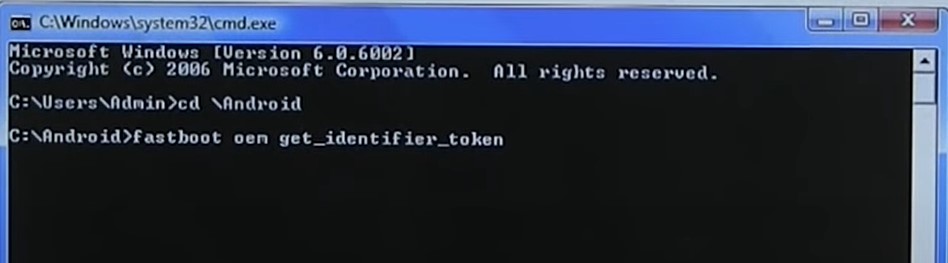
- Doing so will give you the device’s unique identifier token. Copy the commands starting from <<<< Identifier Token Start >>>> up to <<<<< Identifier Token End >>>>> as shown in the below image. Make sure you don’t end up copying the Bootloader prefix.
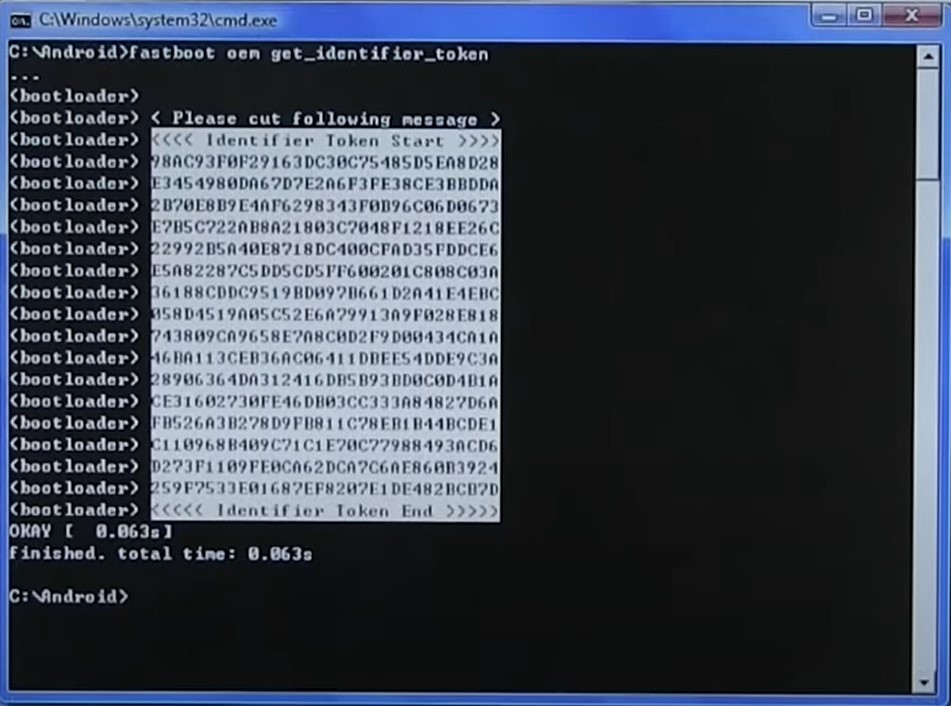
- Now head to the HTC Unlock page and select your device from the right-hand side and login with your credentials.
- Scroll to the bottom until you reach the My Device Identifier Token section. In that box, paste the token that you have just copied in the above step. Then hit the Submit button.
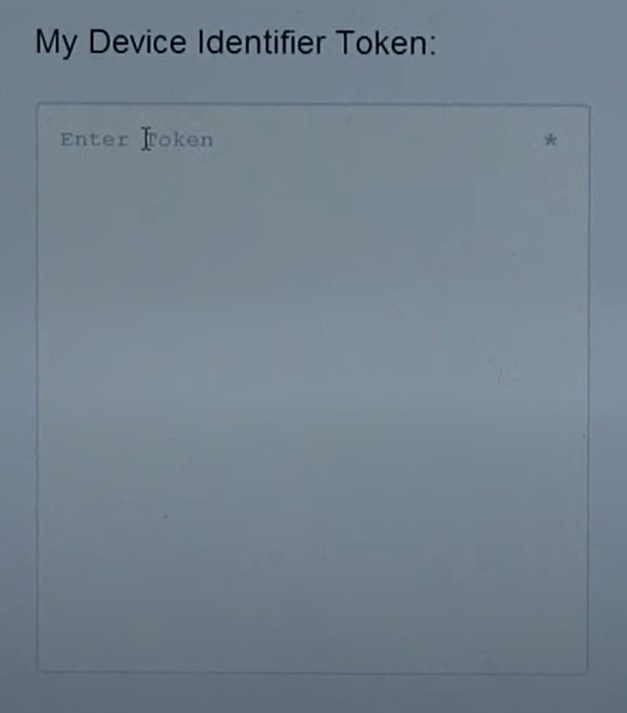
- You should now get the Token submitted successful message. Likewise, you must also receive an email from HTC with the Unlock_code.bin file. Download this file and place it in the platform tools folder.
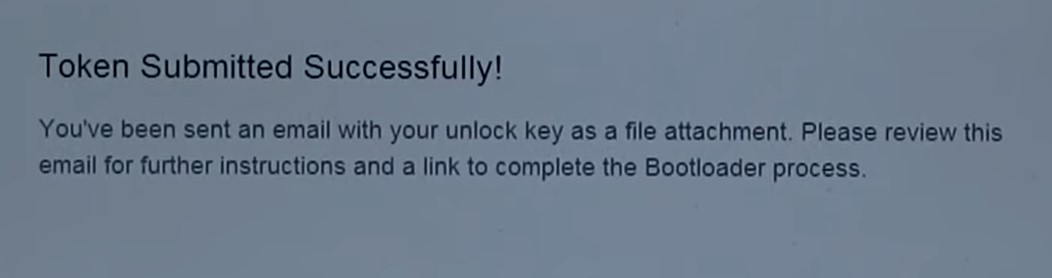
- We will now have to flash this file onto your HTC device. For that, type in the below code in the CMD window and hit Enter.
fastboot flash unlocktoken Unlock_code.bin
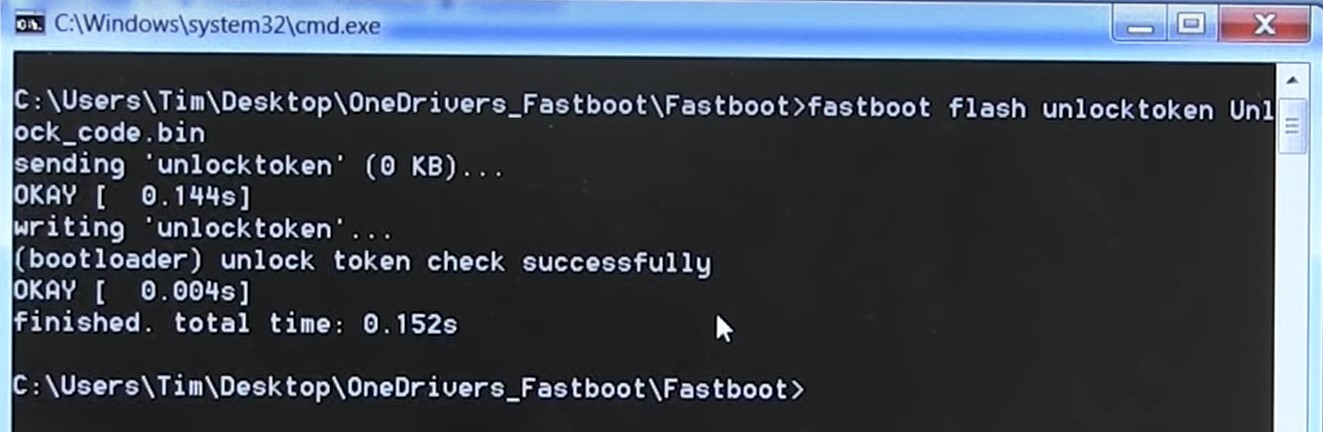
- Upon executing the above command, you will get an Unlock Bootloader warning message on your HTC device. Use the Volume keys to highlight the Yes option and then hit the Power key to confirm your choice.
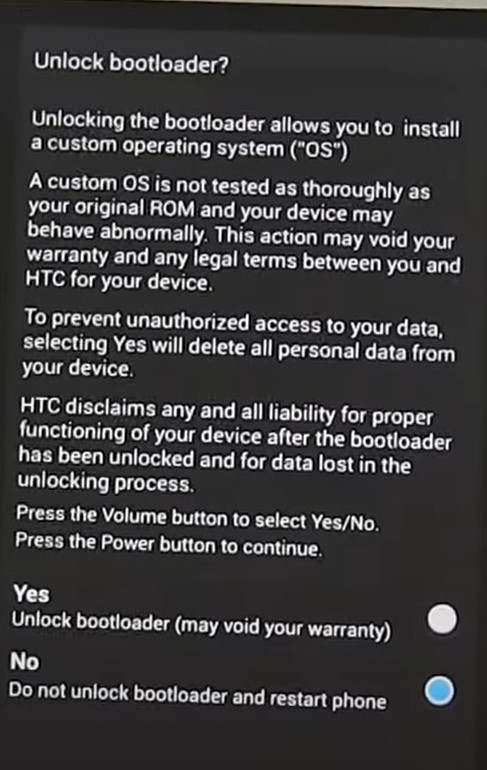
- Once done, your HTC device will boot to the system with an unlocked bootloader. Congratulations are in order!
So this was all from this guide on unlocking the bootloader on any HTC device. We hope that the above instructions will help you out in carrying out the said process. If you face any issues, do drop in your queries in the comments section below. Also, remember that the first boot after the unlocking process will take some time. You will also have to set up your device from scratch using your Google ID. Rounding off, here are some other iPhone Tips and Tricks, PC tips and tricks, and Android Tips and Trick that you should also check out.

this was really helpful. I followed every step (it wasn’t easy) and I did it
i didnt find “allow oem to be unlocked” option in the dveloper option
is there any way other way to do it
Stuck on 8 step. Never recieved an email with Unlock_code.bin file :(
Tried different emails, browsers – useless.
Site says token submitted successfully but no email sent. Waiting a week already
Bjr, je suis bloqué a l’étape 5
le commande fastboot oem get_identifier_token me retourne
FAILED (remote: ‘unknown command’)
fastboot: error: Command failed
Nota : J’ai également coché OEM modification