The Chinese smartphone manufacturer Oppo has silently launched the Oppo Reno Z in its Reno-series. The Reno Z comes with an AMOLED display with a waterdrop notch display. The MediaTek Helio processor, sharkfin-type pop-up selfie camera, Android Pie are the main features of this slightly cheaper smartphone. Are you here to unlock the bootloader on Oppo Reno Z? if yes, then you are in the right place.
Well, Today in this guide we will show you how to unlock Bootloader on Oppo Reno Z (CPH1979). To flash or root and even install custom ROM you need to unlock the bootloader on your device.
Now you can unlock bootloader easily by following this simple guide. Official Bootloader Unlock for Oppo Reno Z (CPH1979) will also void the device warranty. So if you planning to Unlock Bootloader On Oppo Reno Z, then it’s always better to wait until your warranty gets over. In case if you have unlocked the bootloader, then you can always relock the bootloader on your device anytime.
![How To Unlock Bootloader On Oppo Reno Z [Official Method]](https://www.getdroidtips.com/wp-content/uploads/2020/02/OPPO-Reno-Z-ColorOS-7-Android-10-update-is-expected-to-release-on-February-26.jpg)
Now you can unlock bootloader easily by following this simple tutorial to Unlock Bootloader on Oppo Reno Z. Official Bootloader Unlock for Oppo Reno Z will also void the device warranty. So if you planning to unlock bootloader on Oppo Reno Z, then it’s always better to wait until your warranty gets over. In case if you have unlocked bootloader, then you can always re-lock the bootloader on your device anytime.
Page Contents
Oppo Reno Z Device Overview:
The device comes with a 6.4-inch AMOLED waterdrop display with a screen resolution of 1080×2340 pixels. While the handset is powered by MediaTek Helio P90 SoC coupled with 6GB/8GB of RAM and 128GB/256GB of internal storage. The storage supports up to 256GB external memory expansion via a MicroSD card.
Coming to the camera department, the device sports a dual rear 48MP (f/1.7) Sony IMX586 sensor + 5MP (f/2.4) depth sensor camera with an LED flash. On the front side, there is a 32MP (f/2.0) selfie camera available with AI portrait, AI Beautify mode, HDR mode, etc.
The handset runs Android 9 Pie with ColorOS 6. While it has a 4,035 mAh battery with 20W Oppo VOOC 3.0 fast charging support. All other necessary connectivity options and sensors are available in this device.
What is Unlock Bootloader?
A Bootloader is a code that runs when we turn on our device. This code initializes some hardware and then loads the kernel and ramdisk, and gets the boot process going. So this process is known as Bootloader. The same concept applies to all the technical stuff such as laptops, PC, Smartphones and any such device. Every Android OEM manufacturers lock the bootloader even though it is an Open Source. So if you want to try any CUSTOM ROM, it is impossible to load the CUSTOM ROM without the Unlock Bootloader. So Manufacturer made a policy of making the smartphone with Unlocked Bootloader will void the warranty. They want you to stick with the Stock ROM. Unlock Bootloader allows you to Root your Android smartphone, Flash TWRP and Custom ROM in a simple easy method.
Warning!
By Unlocking the bootloader, your warranty can void. So take your own risk. We are at GetDroidTips will not be responsible for any bricking/damage to your phone while/after installing this ROM.
Steps to Unlock Bootloader on Oppo Reno Z:
Here we will guide to unlock the bootloader, before that downloads the drivers and tools on your PC.
Pre-Requisites:
- To Unlock Bootloader On Oppo Reno Z, you need a laptop or PC.
- Charge the Oppo Reno Z to a sufficient battery level to avoid any sudden shutdowns during the process.
- We strongly recommend you to take a complete full backup of your personal data, including the internal storage. The phone will be formatted, so be prepared for it. You can also follow our Android backup guide for the same.
- You need a USB cable to connect your phone to PC.
Required Files on your PC:
- Download Bootloader Unlock Tool App – Deep Test Tool
- You need to download ADB and Fastboot Tools to your PC and Extract it [For Unofficial Method]
- Download Oppo USB Drivers
First method: Unlock bootloader using official Unlock
- First of all, download the bootloader unlock app and move it to your phone and install it.
- On your PC, make sure to download the latest ADB and fastboot tool and extract it on C:// Drive
- Open the app and Click “Start applying”
- Please read the disclaimer in detail, select the checkbox, and submit your application
- The application will be checked by our server
- Within approximately 1 hour, the unlock tool apk will show the status of unlocking – if it shows the unlocking is successful, please proceed to the following step
- You can now click “Start the in-depth test” and press and hold the power key to reboot the device. You will then enter the fastboot mode
- Once you enter fastboot mode, open the ADB and Fastboot tool folder.
- Now press and hold the SHIFT KEY and click the right mouse button anywhere on the same folder.
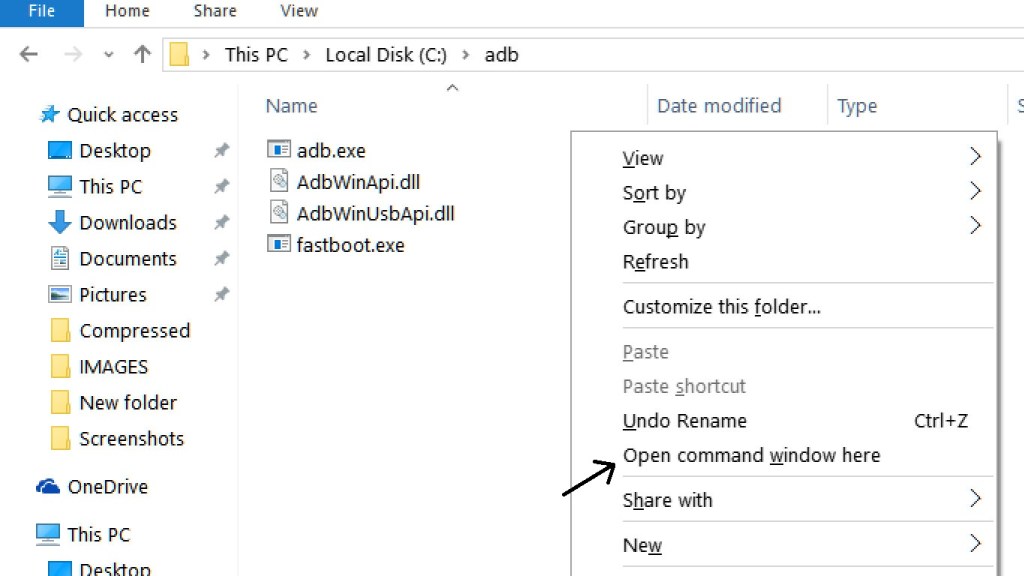
- In the command window, enter the command key
fastboot flashing unlock
- You need to confirm on your phone: On your phone press the volume key to select “Unlock The Bootloader” and press the power key to confirm.
- That’s it! Your device bootloader will be unlocked successfully.
I hope this guide was helpful to unlock the bootloader on Oppo Reno Z.
