Today, we will guide on How to unlock bootloader on Razer Phone. Razer Phone is the latest Android Smartphone by Razer.inc which went on sale in November 2017. As we know, Razer is making a new debut with Razer Phone to bring the Gaming platform in hand. In this guide, we will show you the full tutorial on How to Unlock the bootloader on Razer Phone.
Talking about Specification, Razer Phone features a 5.7-inch display with a screen resolution of 1440 x 2560 pixels. The main feature of the display is that it has a refresh rate of 120Hz. It is powered by octa-core Qualcomm Snapdragon 835 processor clubbed with 8GB RAM and 64 GB On-board storage. It can be expanded via microSD card for extra storage with up to 256GB. The handset runs on Android 7.1.1 Nougat. The camera on the Razer Phone sports a Dual 12 MP Camera at the rear and 8 MP front camera for selfies.
Also Read
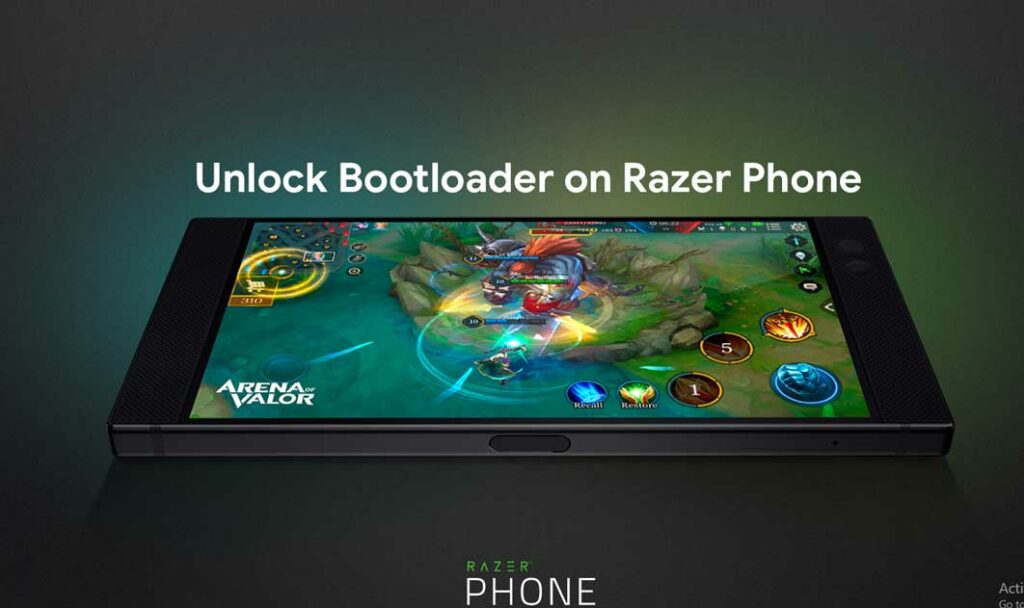
Now you can unlock bootloader easily by following this simple guide on How to Unlock Bootloader on Razer Phone. Official Bootloader Unlock for Razer Phone will also void the device warranty. So if you planning to unlock bootloader on Razer Phone, then its always better to wait until your warranty gets over. In case if you have unlocked the bootloader, then you can always re-lock the bootloader on your device anytime.
If you unlock the bootloader, you may void the warranty of your device and/or any warranty from your operator.
What is Unlock Bootloader?
A Bootloader is a code which runs when we turn on our device. This code initializes some hardware and then loads the kernel and ramdisk, and gets the boot process going. So this process is known as Bootloader. The same concept applies to all the technical stuff such as Laptop, PC, Smartphones and any such device. Every Android OEM manufacturers lock the bootloader even though it is an Open Source. So if you want to try any CUSTOM ROM, it is impossible to load the CUSTOM ROM without the Unlock Bootloader. So Manufacturer made a policy of making the smartphone with Unlocked Bootloader will void the warranty. They want you to stick with the Stock ROM. Unlock Bootloader allows you to Root your android smartphone, Flash TWRP and Custom ROM in a simple easy method.
Before doing the methods, I just want to warn you that. By doing this, you will loose the warranty and sometime if you dont read the steps and do something wrong can brick your device. So read carefully before doing something wrong.
What you need:
- This Update is only for Razer Phone users.
- You need Laptop or PC
- Working USB Cable
- Charge your phone to at least 70%
- GetDroidTips.com is not responsible for any damage to your phone while installing this Update.
- Make sure that you have latest USB drivers installed.
- Download the ADB Fastboot tools.
- Take a complete backup of your phone and then proceed.
Steps to Unlock Bootloader on Razer Phone
- First of all, enable the Developer Option

- Go back to settings to Developer Option and Enable OEM Unlock and USB Debugging

- Download and Extract the Downloaded ADB fastboot Zip file on your PC.
- Now connect your phone to Computer using USB Cable.
- When you connect your Phone to Computer, please wait until all the drivers get installed.
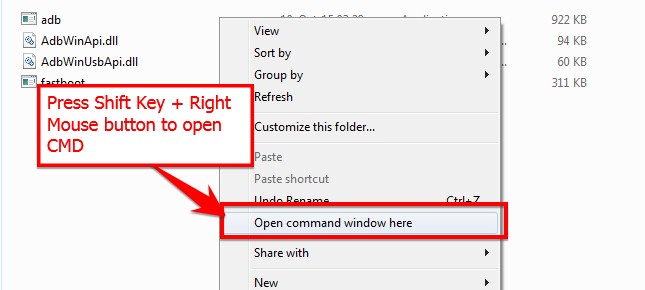
- In your ADB fastboot folder open a command prompt window by pressing Shift Key + Right Mouse Click
- Now type the command in your command window
adb devices
- If you see a pop up to allow USB Debugging on your phone, Click OK
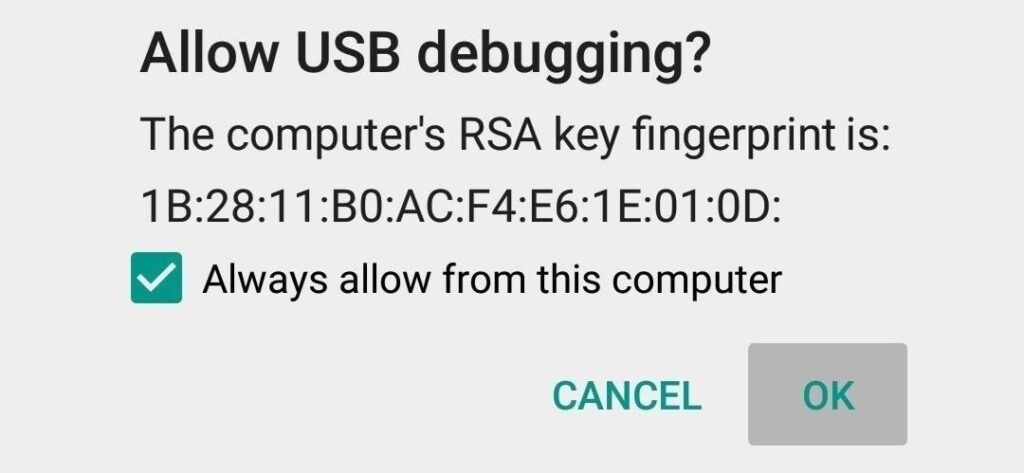
- Now type the command below to reboot your phone to bootloader
adb reboot bootloader
- Once your phone reboot into bootloader, make sure your phone shows the bootloader locked and then type the command below to make sure fastboot drivers are installed properly.
fastboot -i 0x1532 devices
- This command will list the connected devices. If your phones serial number shows up you are good to go and may continue. If the phone is NOT listed this indicates that your drivers are not installed correctly. In order for you to continue, you must fix your drivers so that your phone is listed on fastboot devices.
- If the phone has been recognized by the command above, proceed to unlock the bootloader with the following command:
Remember that this step will wipe EVERYTHING off the phone
fastboot -i 0x1532 flashing unlock
- After the above command has finished executing, run the following
fastboot -i 0x1532 reboot
- The phone will reboot. Wait until the phone has fully booted up into Android, and enjoy!
Congratulations, you have successfully unlocked bootloader on your Razer Phone!
