Are you here to unlock bootloader on Realme U1? if yes, then you are in the right place. Well, Today in this guide we will show you how to unlock Bootloader on Realme U1 (RMX1831, RMX1833). To flash or root and even install custom ROM you need to unlock the bootloader on your device.
Talking about the specifications, Oppo Realme U1 features a 6.3-inch IPS LCD display with a screen resolution of 1080 x 2340 Pixels. It is powered by MediaTek Helio P70, 64-bit Processor coupled with 3/4GB of RAM. The phone packs 32/64GB internal memory with an expandable storage support of 256GB via microSD card. The camera on the Oppo Realme U1 comes with a Dual 13MP + 2MP rear camera with dual-LED dual-tone flash and 25MP front camera for selfies. It is backed by a Non-Removable 3500 mAh Lithium-Polymer battery. Oppo Realme U1 also has a fingerprint sensor on the back.
Now you can unlock bootloader easily by following this simple guide. Official Bootloader Unlock for Realme U1 (RMX1831, RMX1833) will also void the device warranty. So if you planning to Unlock Bootloader On Realme U1, then it’s always better to wait until your warranty gets over. In case if you have unlocked the bootloader, then you can always relock the bootloader on your device anytime.
![How To Unlock Bootloader On Realme U1 [Official Method]](https://www.getdroidtips.com/wp-content/uploads/2019/02/Realme-U1.jpg)
Now you can unlock bootloader easily by following this simple tutorial to Unlock Bootloader on Realme U1. Official Bootloader Unlock for Realme U1 will also void the device warranty. So if you planning to unlock bootloader on Realme U1, then it’s always better to wait until your warranty gets over. In case if you have unlocked bootloader, then you can always re-lock the bootloader on your device anytime.
Page Contents
What is Unlock Bootloader?
A Bootloader is a code which runs when we turn on our device. This code initializes some hardware and then loads the kernel and ramdisk, and gets the boot process going. So this process is known as Bootloader. The same concept applies to all the technical stuff such as Laptop, PC, Smartphones and any such device. Every Android OEM manufacturers lock the bootloader even though it is an Open Source. So if you want to try any CUSTOM ROM, it is impossible to load the CUSTOM ROM without the Unlock Bootloader. So Manufacturer made a policy of making the smartphone with Unlocked Bootloader will void the warranty. They want you to stick with the Stock ROM. Unlock Bootloader allows you to Root your Android smartphone, Flash TWRP and Custom ROM in a simple easy method.
By Unlocking the bootloader, your warranty can void. So take your own risk. We are at GetDroidTips will not be responsible for any bricking/damage to your phone while/after installing this ROM.
Steps to Unlock Bootloader on Realme U1:
Here we will guide to unlock the bootloader, before that download the drivers and tools on your PC.
Pre-Requisites:
- To Unlock Bootloader On Realme U1, you need a laptop or PC.
- Charge the Realme U1 to a sufficient battery level to avoid any sudden shutdowns during the process.
- We strongly recommend you to take a complete full backup of your personal data, including the internal storage. The phone will be formatted, so be prepared for it. You can also follow our Android backup guide for the same.
- You need a USB cable to connect your phone to PC.
Required Files on your PC:
- Download Bootloader Unlock Tool App
- You need to download ADB and Fastboot Tools to your PC and Extract it [For Unofficial Method]
- Download Realme USB Drivers
First method: Unlock bootloader using official Unlock
- First of all, download the bootloader unlock app and move it your phone and install it.
- On your PC, make sure to download the latest ADB and fastboot tool and extract it on C:// Drive
- Open the app and Click “Start applying”
- Please read the disclaimer in detail, select the checkbox, and submit your application
- The application will be checked by our server
- Within approximately 1 hour, the unlock tool apk will show the status of unlocking – if it shows the unlocking is successful, please proceed to the following step
- You can now click “Start the in-depth test” and press and hold the power key to reboot the device. You will then enter the fastboot mode
- Once you enter fastboot mode, open the ADB and Fastboot tool folder.
- Now press and hold the SHIFT KEY and click the right mouse button anywhere on the same folder.
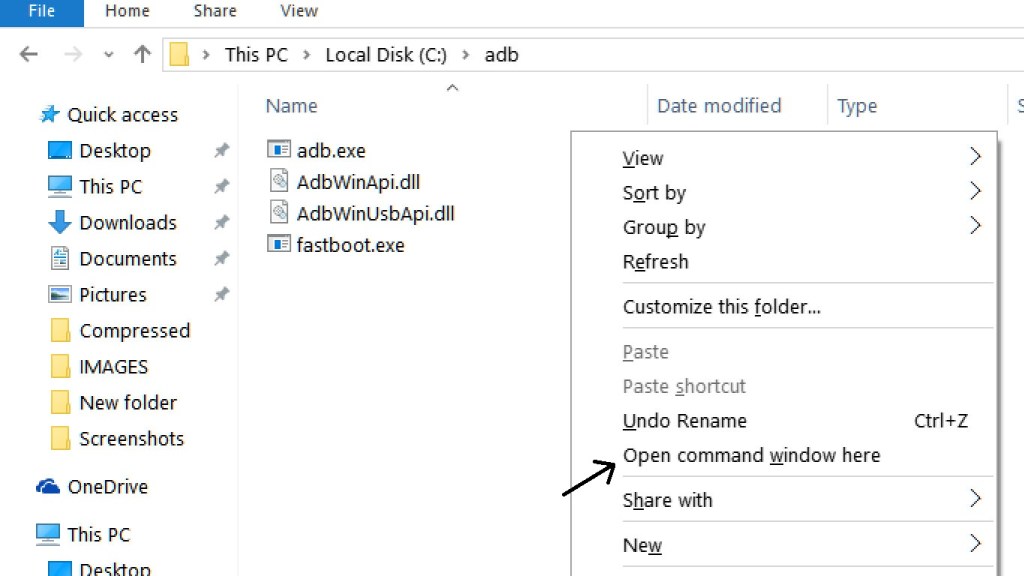
- In the command window, enter the command key
fastboot flashing unlock
- You need to confirm on your phone: On your phone press the volume key to select “Unlock The Bootloader” and press the power key to confirm.
- That’s it! Your device bootloader will be unlocked successfully.
I hope this guide was helpful to unlock the bootloader on Realme U1.

Sir ,my realme u1 got stuck in bootloop while updating color os 6 latest path OTA and my bootloader isn’t unlocked(it just continues restart repeatedly till the battery is dead or I power it off through recovery mode) .
I am unable to install or successfully update the software manually in recovery mode through SD (wifi/online method isn’t working) , because ROM available on the realme software update site isn’t the latest version of color os 6,so is there a way to unlock the bootloader of a realme u1 mediatek which basically soft bricked?. Pls respond. Thank you