Lately, players trying to join matches in Riot Games’ popular online shooter Valorant have been experiencing significant connection issues. The error message generally reads: “CONNECTION ERROR – VALORANT has encountered a connection error. Please relaunch this client to reconnect.”
Also Read
How to Fix Valorant Stuck on Loading Screen: Infinite bug
How to Fix Valorant Crashing on PC
Fix: Valorant Invalid Access to Memory Location Error
Fix: Valorant Won’t Launch or Not Loading on PC
Valorant Ranking System Guide: How Does It Work?
Top 7 Best Valorant Stat Trackers
Fix: Valorant Val 59 Login Queue Fetch Token Failure Error
How to Fix If Valorant Texture Not Loading or Blurry
How to Fix Valorant VAN9005 Error
How to Fix If Valorant Not Updating on your PC
How to Fix Valorant Error Code VAN 152
This generally indicates a rather common connection error. It could be because of issues with the game’s servers, but it could also be because of problems with your internet connection. Sometimes, it could also be an issue with your Firewall. Let’s take a look at the connection issues in Valorant and some general fixes in our all-new guide below.
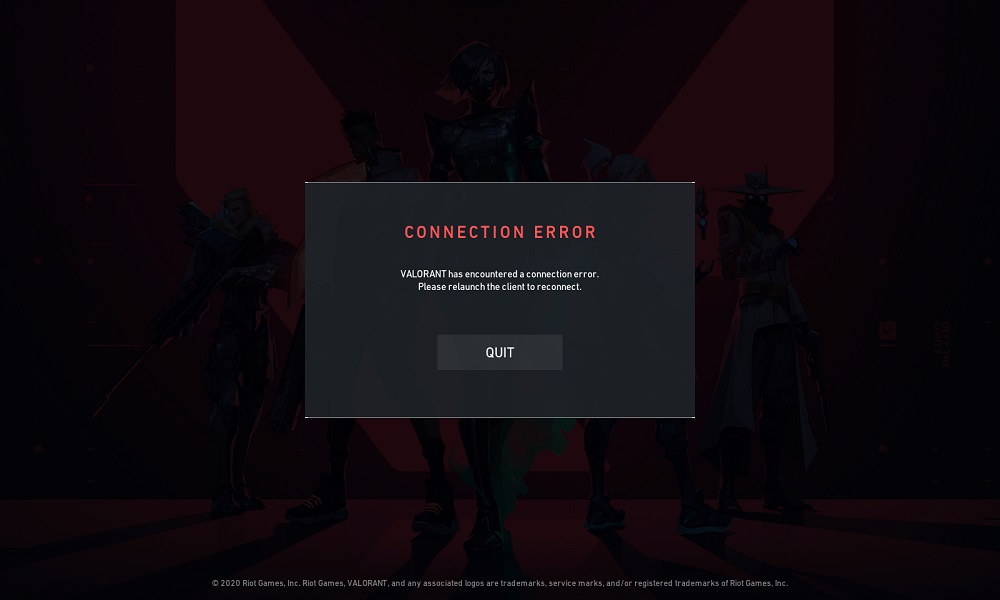
How to Fix Valorant Connection Issues
Before trying anything else, make sure your internet connection is running correctly. At times, you get disconnected simply due to the internet faltering for a few moments. You can also try to restart the router if it is causing problems. In case this doesn’t solve the problem, you’ll have to wait for a bit. Connection issues in Valorant could have a lot of underlying causes.
- Press Windows + R key together
- Then type “msconfig” into the Run dialogue box and press enter
- Now click on the Services tab
- After that tick mark, “Hide all Microsoft services.“
- Click the “Disable All” button to disable them.
- Find vcg and re-check if you don’t find it. This one is required for VALORANT.
- Open the task manager.
- Then switch to the startup tab and click on the Disable All button.
- Now click on the Apply button.
- And at last click on the OK button.
Now restart your computer to see if the issue still persists or not. It should be fixed as this
Often, players experience connectivity issues when the developers takedown Valorant’s servers for maintenance. Check the game’s server status and official Twitter/Discord accounts in order to confirm this. An unexpected server outage could also result in connection issues, resulting in an inability to log in at all. In both these cases, you can only wait for the developers to bring the servers back running online.
Here is a general sequence of steps you can follow in dealing with the connection issues in Valorant:
- Reboot your router.
- Close the game and try running it again.
- Reboot your PC and start up the game again.
- Wait for Riot Games to fix the servers, or finish maintenance.
- Check the game’s official Twitter/Discord accounts for information.
- If your game isn’t up to date, install the official update.
- If using a Firewall, make sure to add Valorant in the whitelist.
We hope our guide proves helpful to you in sorting out the connection issues in Valorant. If you liked this, we have more guides on the iPhone and iPad, PC Troubleshooting, and Android. Go check them out. We want you to participate in the $150 giveaway by subscribing to our YouTube Channel. If you have any feedback or queries, comment down below with your name and e-mail ID.
