Discovery Plus is one of the most popular video streaming apps right now. This app can give you access to thousands of movies and series. Recently, several Discovery Plus users have been reported that they are experiencing the “Video Not Available” issue while watching their favorite program. In most cases, it happens when a temporary cache starts cluttering the app.
Also Read
How to Fix if Discovery Plus Not Available in your Region
Fix: Discovery Plus Not Working Xbox One, Xbox Series S and X
Fix: Discovery Plus Keeps Buffering Always
How to Fix If Discovery Plus Keeps Freezing
Fix: Discovery Plus Black Screen Problem
All Discovery Plus Error Codes, Problems and Solutions
Activate Discovery Plus on Samsung, LG, Sony, or Any Other Smart TV
Page Contents
Ways to Fix “Video Not Available” Error on Discovery+ App
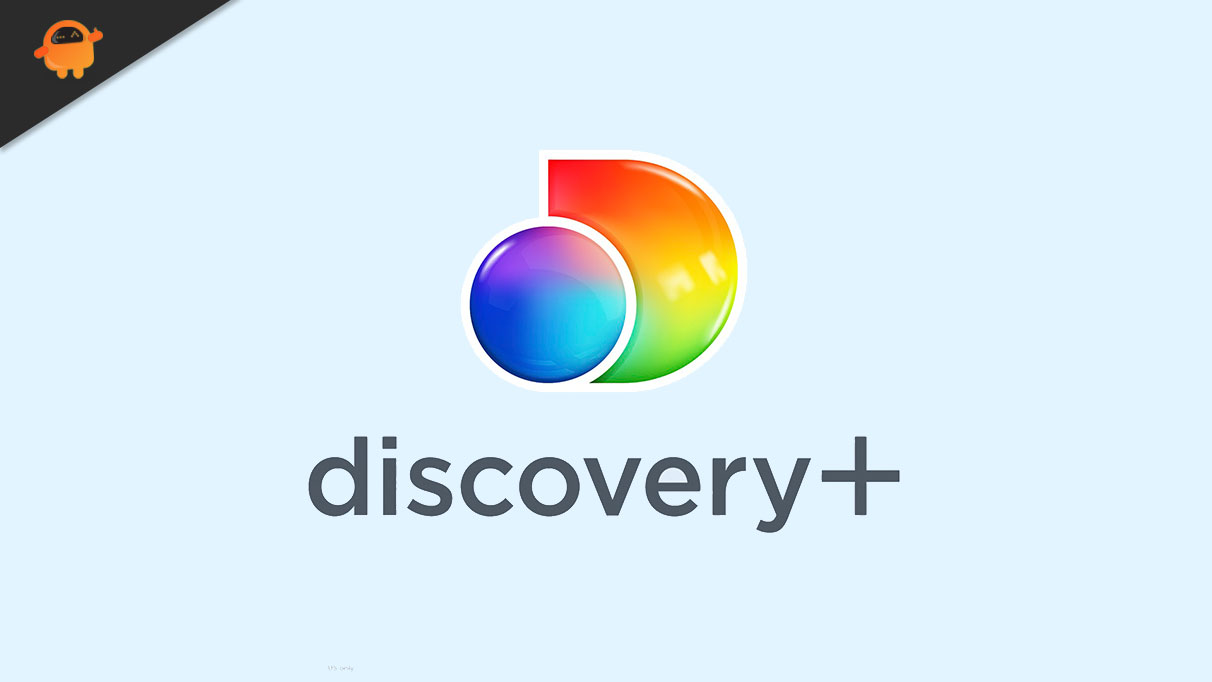
While watching your favorite TV show, unexpectedly, you encountered an error “Video Not Available” on the Discovery+ screen, indicating that you are accessing a show that is not available in your current location. In addition, this issue can also occur when your mobile device, Samsung Smart TV, or Firestick is not working properly. Well, you’re not the only user experiencing this error; you can easily resolve this issue and can go back to your streaming session successfully by following this article. For more information, have a look down below.
Fix 1: Exit the Discovery Plus App
When you encounter a “Video Not Available” error on the Discovery Plus app, it can occur for several reasons. As a first resort to troubleshooting the “Video not available” error, you should exit the app, restart it in a few seconds, and see if it works. For doing so, follow these steps.
● Exit from the Discovery+ app by following the exit procedure
● Turn off the ‘streaming media player‘ while exiting the app
● Wait for a few minutes to allow your device to stay still for a while
● Turn on the ‘streaming media player‘ to refresh your device
● Finally, relaunch the app and check for improvement.
Fix 2: Cleaning the Cache
As mentioned above, a temporary cache can also create problems on the Discovery Plus app. Cleaning the cache is essential as it will give the application a breathing space, and eventually, it will function better. Well, the cache cleaning process also depends on the device you are using. For doing so, follow these steps:
● Go to the ‘Settings‘ menu of your device
● Navigate the ‘Application‘ option and find ‘Discovery Plus’
● Then go to the Storage option.
● And select ‘Clear Data‘ and ‘Clear Cache‘
If you are using a web browser, you can clear the cache from the ‘Privacy’ or ‘History‘ option.
Fix 3: Reinstall the Discovery Plus App
If the above-mentioned ways do not help to fix the “Video Not Available” issue, you can uninstall and reinstall the app. To implement this method, simply uninstall the Discovery Plus app. Then, search for it again on your device’s app store and reinstall it. By doing this, you will get a fresh error-free app.
Fix 4: Contact Discovery Plus Customer Service
If none of these solutions helps you, it’s better to contact the customer service of the Discovery Plus app. Go to your web browser and visit the Discovery Plus Help Desk for submitting your concern. The officials will get back to you within 24 hours.
These were all tested methods to fix the ‘Video Not Available’ error on the Discovery Plus app. This is a common issue that most Discovery Plus users face, and the cause of this issue can vary on several factors.
However, we hope you can fix this problem by implementing these methods. If they are not working, you can contact the customer service of Discovery Plus. If you have any queries or feedback, please leave a comment in the below comment box.
