Discovery Plus is an online video streaming service that faces multiple challenges across different devices. Most people use the Discovery Plus app on their smart TV to watch infotainment & entertainment movies & series. However, there have been numerous complaints where the user just sees a black screen for a few seconds, and then the app crashes. Today we will check and troubleshoot the Discovery Plus black screen problem and give you some working fixes.
Since Discovery Plus is an online video streaming platform, it sometimes faces downtime or other platform-related issues that can cause the black screen. This is usually limited to temporary software glitches or bad internet connection. However, there can be other reasons as well, which we will discuss below.
Also Read
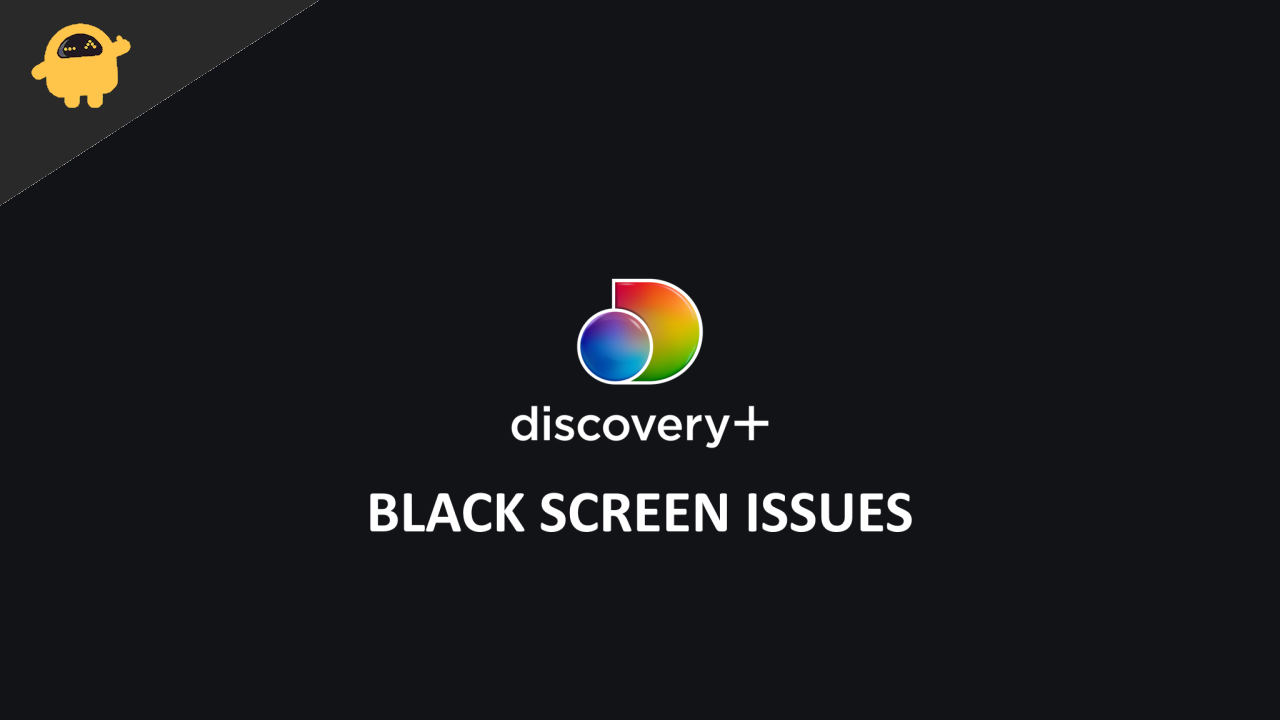
Page Contents
Basic Troubleshoot: Discovery Plus Black Screen Problem
Discovery Plus app is available on many devices, each with a different set of instructions to fix any app-related problems. The issue is usually either due to bad internet connectivity or the Discovery Plus servers. Below we are discussing general methods to solve the black screen problem, and then we will look at device-specific solutions.
Method 1: Restart TV
This is the most basic one and almost fixes the problem instantly. Since Discovery Plus needs a lot of free space and RAM resources, your Smart TV might not accommodate that and causes a black screen. Restarting your TV will help to clear all such used resources, and the app will run fine.
Method 2: Check The Servers
If the app is running fine, but you’re unable to load or stream any video, then it could be a server issue. Streaming platforms such as Discovery Plus can get massive streaming requests from time to time and may cause server downtime.
You can check if the servers are running or not from here. In case they are not, you have to wait until the Discovery Plus team fixes the server problem.
Method 3: Check Connectivity
Any streaming app can crash because of low or no internet connectivity. Since Discovery Plus streams all the shows and movies, you need to have a stable and high speed internet connection. We recommend you to crosscheck your internet connection if it is working.
If not, then you can restart the Wifi router or can contact your local network technician for the same. If you are currently using a low speed internet connection, then we recommend you to upgrade that to a minimum 50MBPS speed connection.
Method 4: Check For Discovery Plus App Update
Apps on our smartphone update from time to time but that’s not the case with TV applications as we usually ignore such app update requests. However, Discovery Plus has got many significant updates in the last 6 months which improves the app compatibility and also solves many issues including the black screen problem. We recommend you to check for the app updates and install them, if any.
Fix Discovery Black Screen on Samsung Smart TV
For Samsung Smart TV, the issue is mostly due to app cache or other video DRM settings. We recommend you to first follow the above basic troubleshoot methods including restating, checking servers, internet connectivity & updating the app, before following the below steps.
Method 1: Reset Smart HUB
Samsung TV comes with a special feature called Smart HUB, which essentially enriches your video playback and video streaming experience. You can reset the Samsung Smart Hub as follows:
- Open the Settings app on your Smart TV and navigate to the Support section.
- Here go to the Self Diagnosis tab and choose the Reset Smart HUB option.
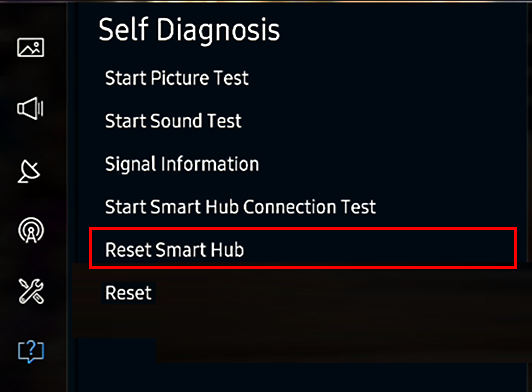
- Follow the onscreen instructions to reset the hub.
Once the process is done, restart your TV and see if it helps.
Method 2: Clear App Cache
Samsung Smart TVs are known to keep excessive app cache that may clog the RAM storage and other essential CPU resources. Once you clear the app cache, the Discovery Plus black screen problem for Samsung Smart TV will go away. Here’s how you can easily clear the Discovery Plus app cache:
- Open the Settings app on your Smart TV and navigate to the Apps section.
- Here choose Discovery Plus from the list and click on the clear cache option.
- Confirm the action and wait for the process to finish.
Once completed, restart Discovery Plus app and see if the issue is fixed.
Method 3: Update TV OS
In recent years, Samsung has pushed many updates to update their Smart TV lineup series to provide better support and app compatibility. Since Discovery Plus is a modern app, it requires modern hardware and software to run. So make sure to update your Samsung Smart TV to avoid such issues in the future.
- Open the settings app on your Smart TV and navigate to the Support section.
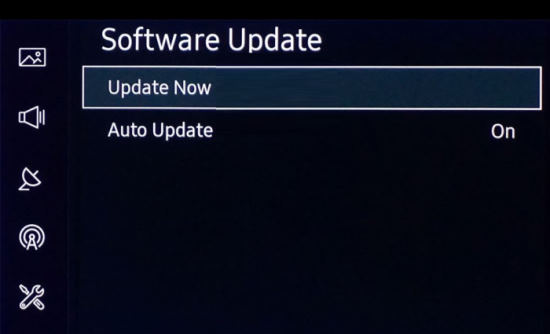
- Here go to the Software update tab and click on Update now.
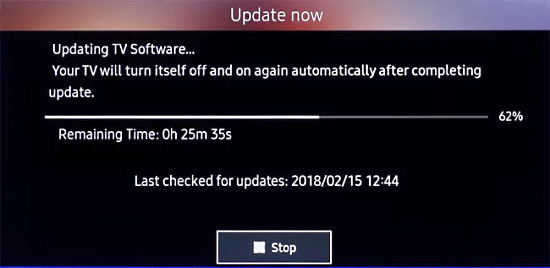
- Wait for the process to finish, your TV might restart multiple times during this process.
Once the software is updated, open the Discovery Plus app and check if the Black screen issue is fixed.
Fix Discovery Black Screen on LG Smart TV
Many Streaming apps such as Discovery Plus do not work on LG TV as they come with old firmware and have less RAM & other CPU resources. We recommend you to first follow the above basic troubleshoot methods including restating, checking servers, internet connectivity & updating the app before following the below steps.
Method 1: Delete & Reinstall App
Since LG does not have any specific App section to clear the case, we can simply delete the app and re-install it to fix any app-related issues. The steps are as follows:
- First Delete the Discovery Plus App from your LG Smart TV. You can do this by double pressing the app icon and choosing the delete option.
- Now restart your LG TV, this will clear all the cache and any residue files related to Discovery Plus.
- Now go to the LG TV store and install the Discovery Plus app again. You might have to re-login with your account, so make sure to keep your login credentials handy.
Method 2: Update Firmware
LG Smart TVs are known for old Android versions, so make sure you update to the latest version. The steps to update firmware are as follows:
- Open the settings app on your LG TV and navigate to the Support Section.
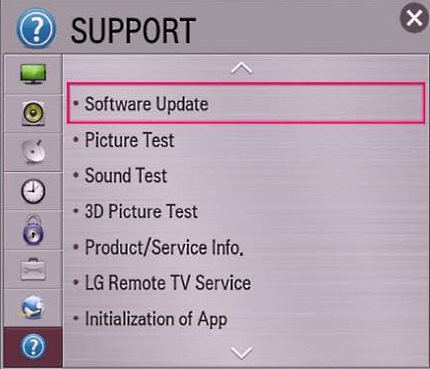
- Here go to the Software update tab and click on Update now.
Wait for the process to finish. Once the software is updated, open the Discovery Plus app and check if the issue is fixed.
Fix Discovery Black Screen on Android Smart TV
For any other general Android Smart TV, app compatibility can be an issue, but that can be solved by clearing the app cache & data. We recommend you to first follow the above basic troubleshoot methods, including restating, checking servers, internet connectivity & updating the app before following the below steps.
Method 1: Clear App Cache
In most cases, you can fix the Discovery Plus black screen problem by clearing the app cache. Most generic Android TVs do not optimize their storage & RAM resources. Due to this, most streaming apps either crash or do not work correctly.
Clearing the app cache for Discovery Plus shall fix the streaming-related issues. Here’s how you can do that:
- Open the Settings app on your Android TV and navigate to the Apps section.
- Here choose Discovery Plus from the list and click on the clear cache option.
- Confirm the action and wait for the process to finish.
Once completed, restart Discovery Plus app and see if the issue is fixed.
Method 2: Update Firmware
Make sure you update your Android TV firmware to the latest version possible. The steps to update firmware are as follows:
- Open the settings app on your Android TV and navigate to the About Section.
- Here go to the Software update tab and click on Update now.
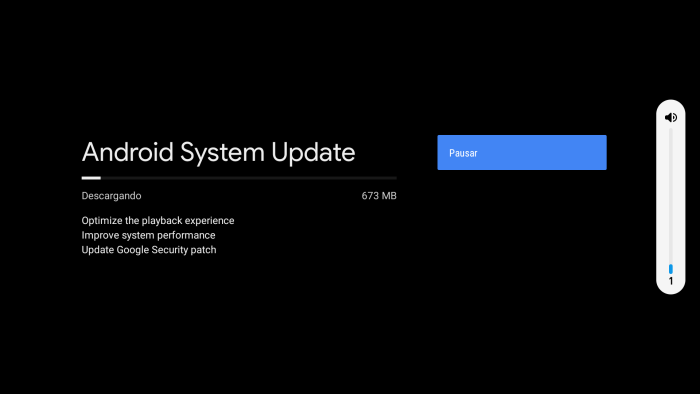
- Wait for the process to finish.
Once the software is updated, open the Discovery Plus app and check if the issue is fixed.
Method 3: Use Chrome Browser
Usually, you should be using the Discovery Plus app for a better streaming experience, but the app may not be compatible with your Android TV model. Since Discovery Plus developers cant configure the app for your device, it’s better to use the Chrome browser to use Discovery Plus.
- Download and install Chrome on your Android TV (you may install any web browser such as Firefox, Opera, MX browser, etc.
- Log on to https://www.discoveryplus.in/ and log in with your account.
- Use the browser to stream your favorite Discovery Plus Shows.
Fix Discovery Black Screen Issue on ROKU
For users with ROKU devices, the issue can be due to app compatibility. Many users have complained that many features from Discovery Plus are not working on their ROKU setup. We recommend you to first follow the above basic troubleshoot methods including restating, checking servers, internet connectivity & updating the app before following the below steps.
Method 1: Re-install Discovery Plus
ROKU TV users do face app compatibility issues from time to time. So you can reinstall the app and see if it fixes the issue.
- First Delete the Discovery Plus App from your ROKU TV.
- Now restart your TV, this will clear all the cache and any residue files related to Discovery Plus.
- Now install the Discovery Plus app again.
You might have to re-login with your account, so make sure to keep your login credentials handy.
Method 2: Use Ethernet
There have been multiple reports that ROKU does not support or at least finds it difficult to use the high speed internet connection. So in such cases, it is better to use Ethernet cable as it happens to solve most of the Streaming issues including the black screen problem.
Method 3: Update Roku Firmware
If you’re not sure of when the last time you updated your Roku Firmware was, then it’s time to check that. This is because the chances are high that the Roku you are using on your device is not up to date.
In many cases, Roku users reported that when they updated their app, this type of issue automatically gets resolved and they are able to stream their favorite shows.
Conclusion
This brings us to the end of this guide for fixing the Discovery Plus Black Screen Problem on multiple Smart Tv devices. Please note that the above methods should help you to fix the black screen issue, but if not, you can reinstall the Discovery Plus app. In most cases, the app is not compatible with your smart TV or your Smart TV has less amount of RAM storage.
