Finally, Today Vivo started pushing their new major OS update, Funtouch OS 12 for the Vivo X70, X70 Pro, and X70 Pro+ based on Android 12. The update is now started rolling around the globe.
As per some reports, it is said to be rolling with build numbers PD2135F_EX_A_3.20.1 (X70) and PD2145F_EX_A_36.9.3 (X70 Pro+) for users globally and will soon reach other users around the globe. With this, Vivo has included the latest April / May 2022 Security patch which fixes many security bugs and vulnerabilities.
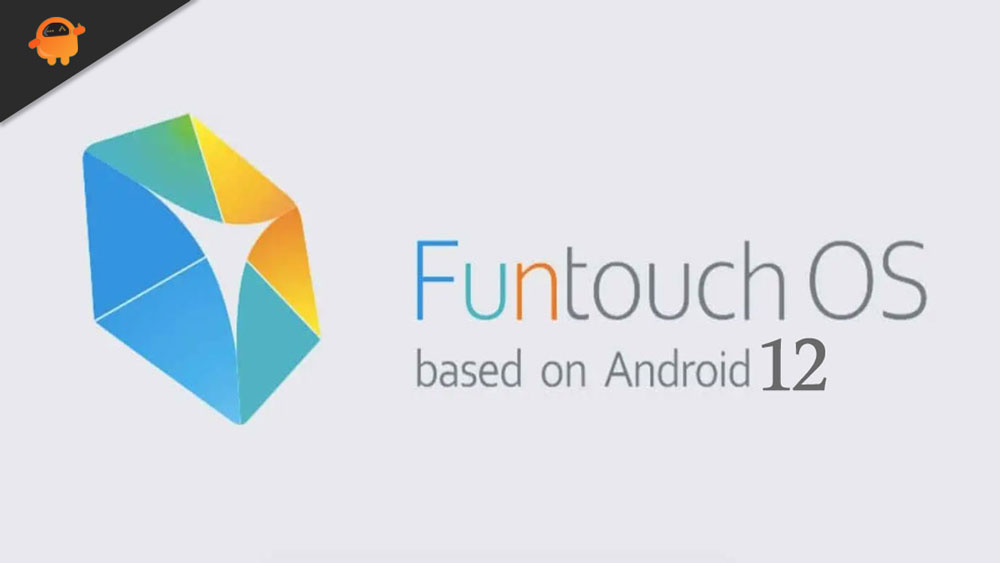
Page Contents
Android 12: What’s New and Its Features:
Android 12 is all about improved personalization and revamped user interface that changes the way to bring more dynamic expression and a whole new design element. It’s a successor of the last-gen Android 11 which was basically focused on the privacy and security of the user data. While the Android 12 not only focused on privacy features but also on visual treatment.
Talking about the features, it has all new and colorful yet minimal widgets that are now more dynamic than ever before. While the dynamic theme with the wallpapers is more expressive as per your mood. The notification shade, lock screen, and its notifications, glance screen, volume controls, quick shortcut tiles, new power menu, transitions or animations, etc everything looks & feels great whatsoever with the ‘Material You’ design.
Meanwhile, the impressive Privacy Dashboard feature, the privacy indicator on the top of the screen is also great. Whereas scrolling screenshot support, improved notifications, quick reply feature, on-device search feature, easy Wi-Fi sharing, one-handed mode, quick back tap feature, haptic-coupled audio effect, Android 12 updates via Google Play, App hibernation, all-new emojis, improved auto-rotate, and a lot more.
Android 12 Funtouch OS 12 Update Tracker:
Updated on June 30, 2022: Today Vivo rolled their first Funtouch OS 12 update to the global users with software version PD2135F_EX_A_3.20.1 (X70) and PD2145F_EX_A_36.9.3 (X70 Pro+) . The update comes with May 2022 security patch.
Download Android 12 | Funtouch OS 12 Update:
| Build Number: PD2135F_EX_A_36.13.14 Model: Vivo X70 Pro File Size: 5.0 GB Country: Global |
Download File |
| Build Number: PD2145F_EX_A_38.4.2 Model: X70 Pro+ File Size: 5.6 GB Country: Global |
Download File |
| Build Number: PD2145F_EX_A_36.10.3 Model: X70 Pro+ File Size: 5.5 GB Country: Global |
Download File |
| Build Number: PD2135F_EX_A_36.13.5 Model: Vivo X70 Pro File Size: 4 GB Country: Global |
Download File |
| Build Number: PD2135F_EX_A_3.20.1 Model: X70 and X70 Pro File Size: 4 GB Country: Global |
Download File |
| Build Number: PD2145F_EX_A_36.9.3 Model: X70 Pro+ File Size: 4 GB Country: Global |
Download File |
Steps to Install Android 12 on Vivo X70, X70 Pro, and X70 Pro+
Before we get straight to the steps to flash the Funtouch OS 12 update based on Android 12 on your Vivo X70, X70 Pro, and X70 Pro+, let us take a look at the pre-requisites first.
Pre-Requirements:
- Supported device: Vivo X70, X70 Pro, and X70 Pro+
- Make sure to charge your device more than 50%
- You need a PC or Laptop with a USB cable.
- Take a complete backup using any method given below
- Download Flash Tool: SP Flash tool
- Download Drivers: VCOM Drivers, and Vivo USB Drivers
Disclaimer
Now, let’s take a look at the Steps to flash Stock ROM on Vivo X70, X70 Pro, and X70 Pro+.
Instructions to Flash The ROM:
To install Funtouch OS 12 files on your Vivo X70, X70 Pro, and X70 Pro+, we have given two methods, either you can follow the recovery method or you can follow the Fastboot method. A detailed guide on both methods is given down below:
Method 1: Instructions to Install via Recovery:
First, you can try the official method to install the OTA stock ROM update via Vivo device recovery. Follow the guide link given below to install the OTA update on the Vivo device.
Guide to Install Vivo Firmware on any Vivo smartphone
Method 2: Instructions to Install via SP Flash Tool:
- Make sure you follow and download all the required files and flash tools on your PC.
- Open the flash tool exe file to open the SP Flash Tool User Interface
- Tap on the Download option and load both the download agent and the scatter text file in the scatter-loading section.
- Once you load the file, click the Download button
- To start the upgrade process of stock ROM on your Vivo X70, you need to turn off your device and hold the Volume Down and Volume Up keys together and Connect your Phone to your PC/Laptop using a USB Cable (Keep the Volume Down and Volume Up button until your computer detects the phone.)
- When the phone connects, your device will start upgrading the stock firmware
- Wait for a few minutes, If you see a green button on your flash tool it means the upgrading process has been completed.
- That’s it! You can reboot your Vivo X70
Follow Complete Tutorial | Watch Video Tutorial
We hope that this guide will be helpful to you. If in case, you’re facing any issues, feel free to ask in the comments below.

Vivo x70pro my phone not showing android 12 update
Sir hmare Mobile mai Android 12 update kbb tak aa jayga Vivo x70 pro
sir mere mobile phone main android 12 ka update kiu nhi show kr rha hai pless bataiye my phone x70 pro
Sir mere phone me update kb tk ayega Vivo x70pro
Android 12 updates