Warzone Flickering Issues? Don’t worry! We have solutions to fix this.
Activision creates Warzone as close to reality as possible compared to other battle royale games. However, it’s a great game with a good map and whimsical graphics. On the other hand, the gameplay is sometimes very bothersome and nearly worst, depending on the situation.
Since the Warzone is trying to be close to reality, it doesn’t overlook its gameplay and mistakes, due to which users are getting into trouble. For the last couple of days, users don’t find it easy to play the game on their devices. Many users report in the Activision forum that they encounter a bizarre error in which they face flickering issues while playing the game.

Page Contents
How To Fix Warzone Flickering Issues
Warzone is not Activision’s first attempt at a Battle Royale game. Yes, you heard it right. The COD: Blackout is the first battle royale game that Activision released. As seen here that Activision is not new in the battle royale genre, even though if they fail to manage the bugs and glitches that continuously irritate the players worldwide. Here we describe all the possible ways to fix the flickering issues on Warzone. So, you need to just carefully follow the guide further in order to fix the flickering issues on Warzone.
Before trying any troubleshooting fixes, you first try the Alt+ Tab key trick. This shortcut will help a few players to fix the flickering issues.
Note: Press Alt + Tab simultaneously and wait for the screen to load windows. After that, go back to the game and check if the issue is resolved.
Suppose this shortcut key won’t work for you. Then, follow the troubleshooting steps described below in order to fix the Flickering issues on Warzone.
Method 1: Restart Your Game And Device
Most of the time, restarting your game and your device helps you fix the various errors and bugs. This is one of the most common troubleshooting steps that even a non-tech person suggests restarting your device. Restarting will remove almost every problem that prevents your device to not performing well by clearing your RAM cache memory.
Generally, when working on the computer, we open and close several programs. This will create many logs and temporary caches in the background process that you do not know. You do not realize that the background processes leave footprints behind. However, these types of leftovers hog your device resources, and most of them are stored in your device’s RAM. So, we would recommend you first restart your game once and check if the flickering issues are appearing anymore. Then, if it is not fixed, go for restarting your device.
Fix 2: Update Your Drivers
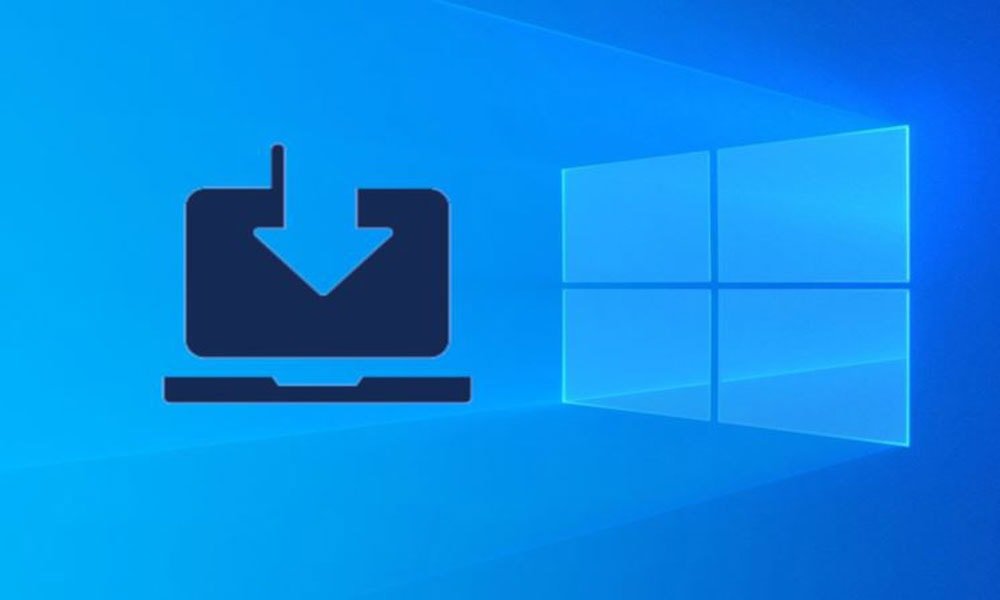
It has always been recommended that our device’s drivers be updated. So, we have to ensure that all of our device drivers are updated. In case your graphic driver is updated, but even after that, you are getting flickering issues in Warzone, but I think that’s not enough. Yes, as Warzone is hungry for resources, many hardware is used.
So, it is more important for us to check for Windows Update regularly. Yes, most of the time, an outdated or damaged hardware driver might be the main culprit for flickering, crashing, or lagging issues. To keep your graphics card updated, you can use the Device Manager or your graphics card manufacturer’s official website to update your graphics card driver.
Also Read
Fix 3: Change Mini Map Shape to Fix Flickering Issues
In case you notice that the minimap is started flickering and displaying many times in every game, even after restart your device. Then, we recommend you choose a squared minimap, as this many players are reported that in their case, selecting a minimap fixed the flickering issue. Follow the steps listed below to do so:
- First of all, you need to click Options located at the bottom of the screen.
- Then, head towards the General Tab.
- Now, navigate to HUD and change your Mini Map Shape to Square.
- That’s it. Now, back to the battleground and check if the flickering issue is resolved.
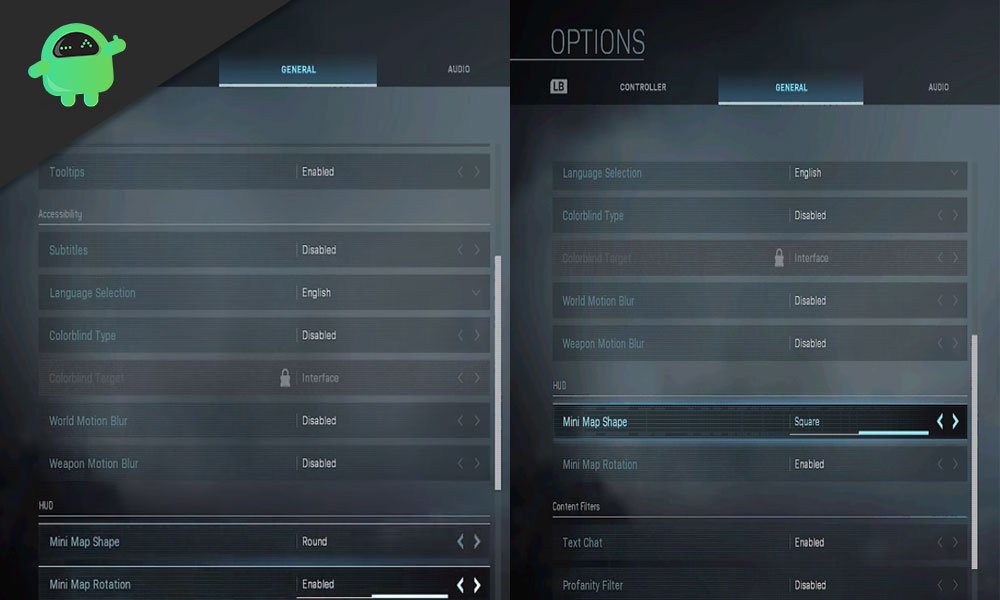
Fix 4: Reinstall Shaders & Clear Cache
You can try reinstalling the shaders, and clear caches, as this has proven to fix the flickering issues for many players. Follow the below-listed steps to fix the problem.
- The first step is to click on the Options menu located at the bottom of your screen.
- Now, the next step is to click the Graphics tab. Then, find and click on Restart Shaders Installation.
- Select the RESTART option.
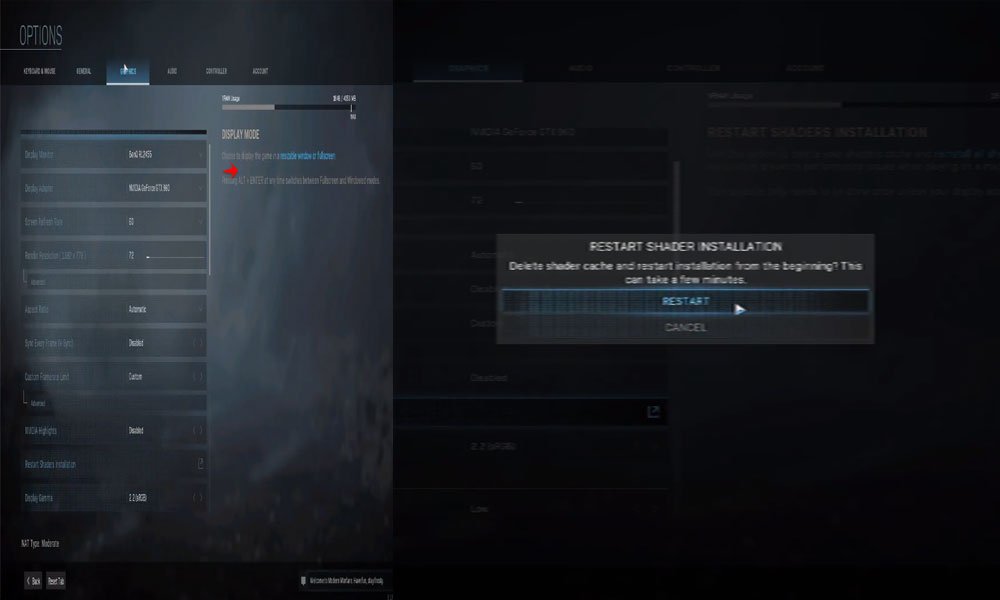
- After that, wait until the process gets finished. Now, launch the game and see if the flickering issue still exists or not. If it still appears, then move to the following steps to fix this.
- Close all your Blizzard programs completely.
- Now, press and hold the Ctrl + Shift+ Esc at the same time to open the Task Manager on your PC.
- After that, switch to the Processes tab. Then, click on the Battle.net process and hit the End task button.
- Now, close the task manager windows. Then, press and hold the Windows key + R using your keyboard. This will open the Run box on your PC.
- After that, inside the Run box, type %programdata% and hit the Enter key.
- Now, the Warzones app data folder will open. You need to delete the Blizzard Entertainment folder from your PC.
- Finally, restart the Battle.net file and rerun the game to check if the issue gets resolved or not.
Fix 5: Change NVIDIA Settings to Fix Flickering Issues
Changing your Nvidia graphics card setting will also help you fix the flickering issues. So, you may try this once, follow the steps given below:
- Initially, you need to right-click on the free space of your desktop, and from the drop-down menu, choose the NVIDIA Control Panel.
- After that, you have to select the Manage 3D Settings found somewhere in the left pane in the next window.
- Now, locate the Antialiasing – Mode and toggle the button to Off.
- Then, from the left panel, select the Adjust desktop color settings. After that, check if all settings are at default. If not, then change them to their default settings.
- Finally, restart your system and rerun the Warzone to check if the flickering issue gets disappears.
Conclusion
In my opinion, the game is full of fun. But, there are some very frustrating problems, and Activision needs to polish them. We hope that Activision will remove all the bugs and glitches from their game soon. Till then, you can rely on the methods that we listed above to fix the flickering issues on Warzone.
That’s all we have for you on fixing the Warzone flickering issue. Hopefully, we assume that you find this guide helpful. For further queries, use our comment box. We will surely help you clear your doubts.
Furthermore, if you are playing Roblox My Hero Mania, then check out the latest code by click here to get in-game rewards.
