Windows Defender is a safety patch in Microsoft Windows systems that ensures safety from malware and virus threats. With every new update, Windows Defender brings in several new features and an improved interface. One such feature is the “offline computer scan.” This feature performs an offline scan even before your computer gets booted.
Also Read
Fix: Windows Defender Firewall Rule is Blocking Your Connection
How to fix Antimalware Service Executable
Download Dolby Audio Driver for Windows 11/10/8.1
How To Fix External Hard Drive I/O Device Error in Windows 11/10
Fix: Win+Shift+S Not Working on Windows 11/10
Fix: Windows LSASS Local Service Authority Protection Error In Windows Defender Security
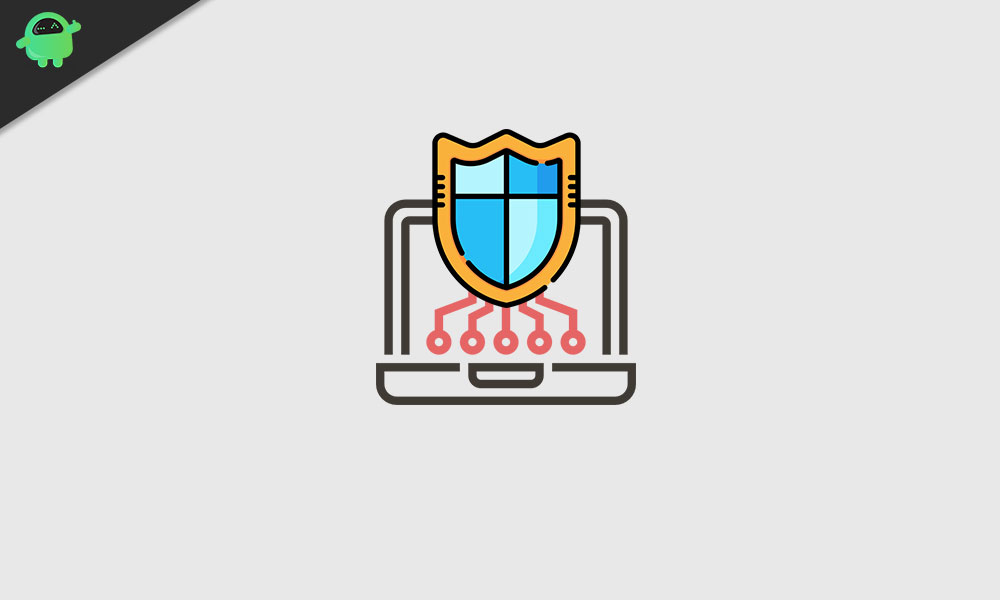
Page Contents
Fixes for Windows Defender Asks to Scan After Windows 11/10 update
Even though it is one of the helpful features, however as per some of the users, the offline computer scan prompts on their screen from time to time and becomes quite annoying. It isn’t a serious issue; however, if you want to avoid such constant prompts, you can try the solution given in this article below. Have a look:
FIX 1: Disable the security messages :
If you are annoyed with the “offline computer scan” prompts in your system, then you can try to disable the security message. For doing so, follow the steps given below:
- Firstly, go to the desktop search bar, type Control Panel, and open the relevant search result.
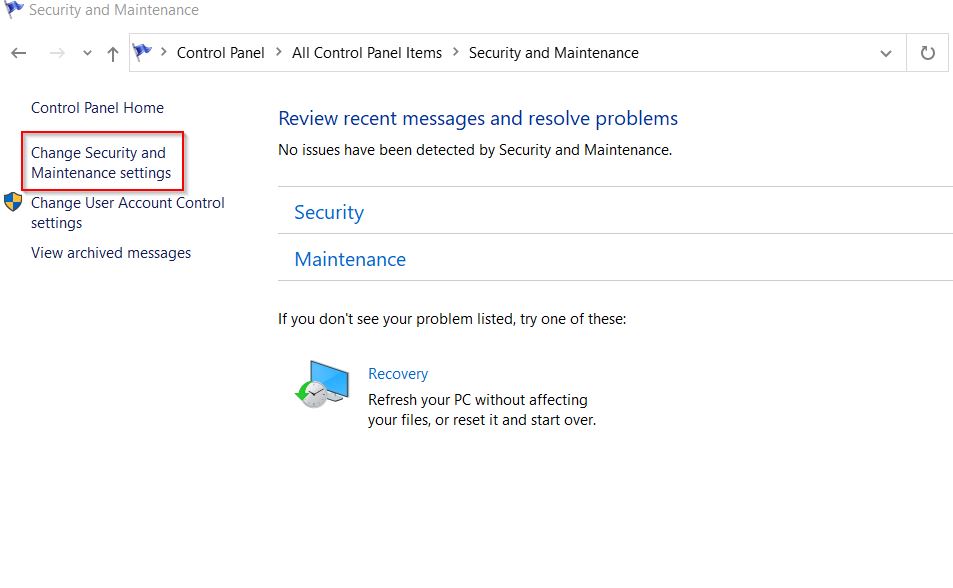
- Now inside the Control Panel window, navigate to Security and Maintenance ->Change Security & Maintenance settings.
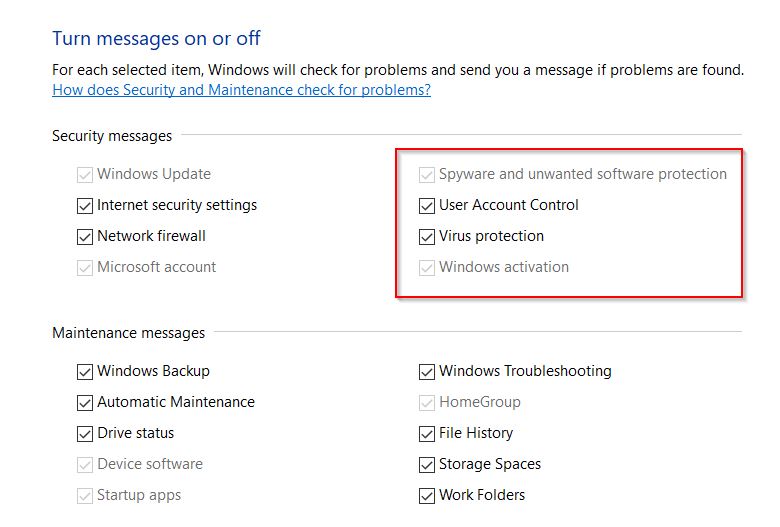
- Further, untick the checkboxes for the options Spyware and unwanted software protection and Virus protection.
- Click on OK and then Restart your computer.
FIX 2: Use another third-party antivirus software:
Windows Defender is a built-in security tool in your system, but if you aren’t satisfied with any of its features and services, then you can anytime switch to different antivirus software. Here consider using trusted and reliable third-party antivirus software.
FIX 3: Check for Windows updates:
If none of the above-mentioned fixes, work for you, then consider using the Windows updates. As per a lot of users, while they installed the latest Windows update, the “offline computer scan” prompts stopped appearing repeatedly. Here follow the steps given down below:
- Go to the desktop search bar, type Check for Updates, and open the relevant search result.
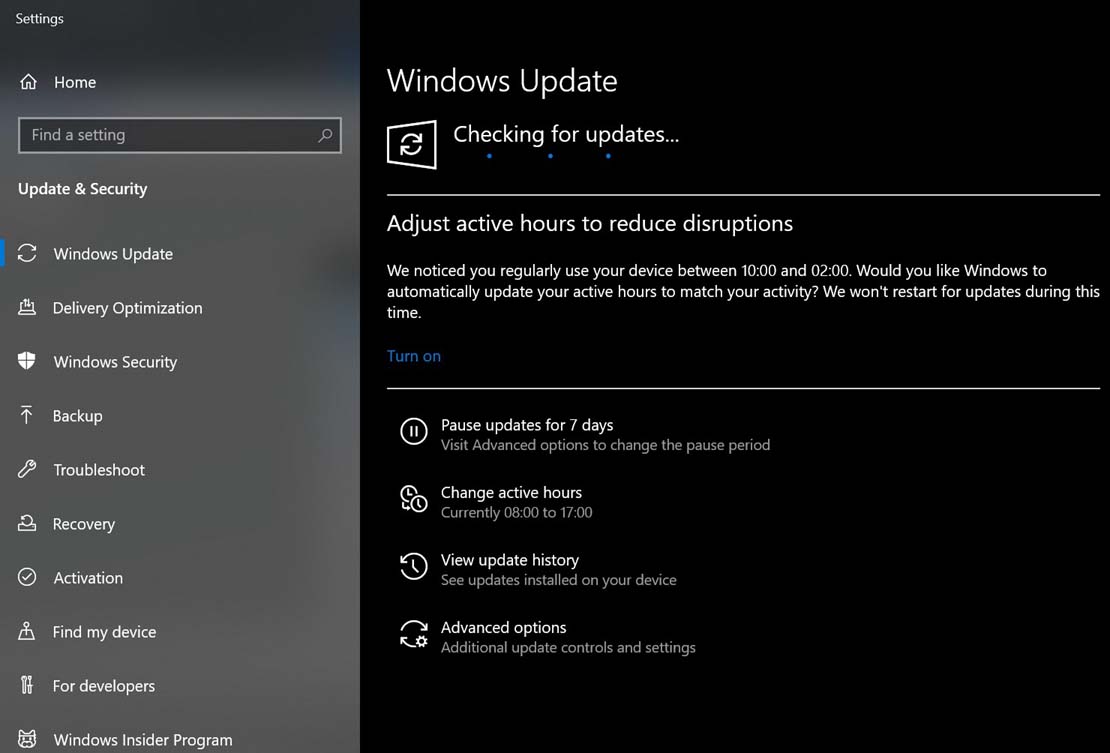
- Now on the next window, select the Windows update option (on the right-pane menu) and click on the Check for Updates tab and let it process on its own.
- Once done, restart your computer.
These were the top 3 fixes for the “Windows Defender Asks to Scan After Windows 11/10 update” issue. Even though it isn’t a big issue, but if you still want to remove those constant notifications, you can swiftly do that, as explained above.
However, we do not recommend removing these notifications as after doing so, you might miss some really important updates, which isn’t ideal for your system functioning. After reading this article, if you have any queries or feedback, please write down the comment in the below command box.
