Windows now come with a dedicated Xbox companion to give you a more genuine feeling. Not to mention, Windows 11 has been more inclusive than ever since it brings the touch of Android applications, too, and there’s much more. Although Windows 11 has brought significant changes in the Windows environment, users also seem to have various problems from time to time. Similarly, over the past few months, users have been complaining about the Xbox app crashing on Windows 11.
Xbox crashing on Windows 11 has been more frequent lately. Users either get stuck in the middle of their gameplay or while streaming. And sometimes, the app crashes at the time of the launch itself. We have brought some solutions for you to overcome this problem and get back with a seamless experience. This article contains some potential fixes for the Xbox crashing on Windows 11 issue.
Also Read

Page Contents
How to Fix Xbox Crashing on Windows 11?
Xbox app crashing on your Windows 11 might be a problem with the Microsoft Store or due to some other reason. Check out these below fixes to resolve the issue and enjoy your gaming further.
Method 1: Restart Xbox App and Pheripherals
This is one of the most basic troubleshooting steps, but it fixes almost 80% of the cases. Sometimes the Xbox app faces some internal app glitches and crashes. To fix this issue, simply close the app from the system tray and launch the app again.
If restarting the app doesn’t work, we recommend you to give a reboot to y our PC as well as the internet router. After restarting yoru PC, try to run the Xbox application as administrator and see if ti helps.
Method 2: Repair Microsoft Store
As mentioned before, your Microsoft Store might be one of the reasons behind this problem. Therefore, running a repair or resetting the Microsoft Store may resolve this issue. The steps to repair Microsoft Store are as follows:
- Click on the start button and search for Settings.
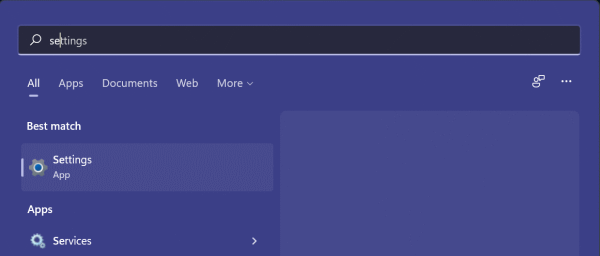
- Open Settings app. Select the Apps section.
- Go to Apps and Features.
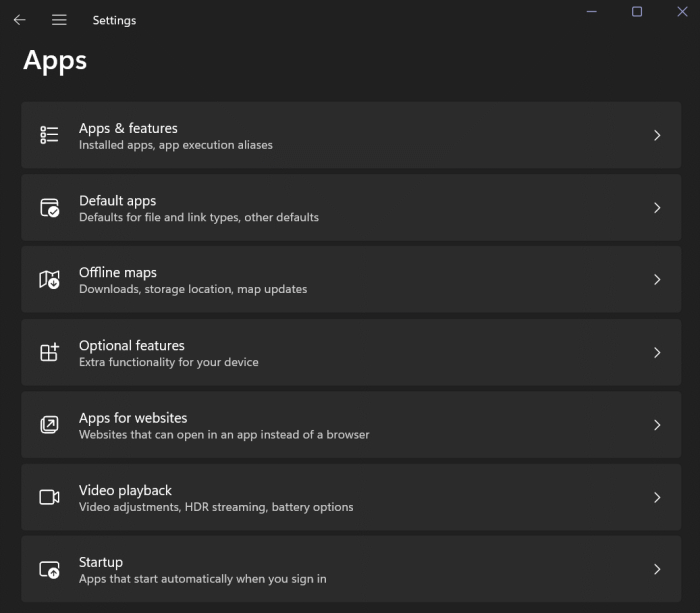
- Now, look for Microsoft Store and click on the three-dots.
- Click on Advanced Options.
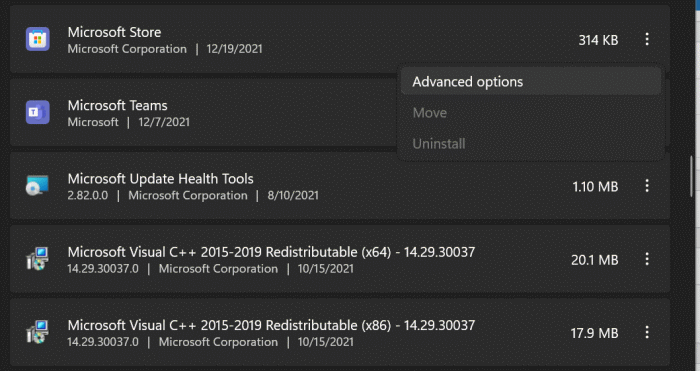
- Scroll down to the Reset section.
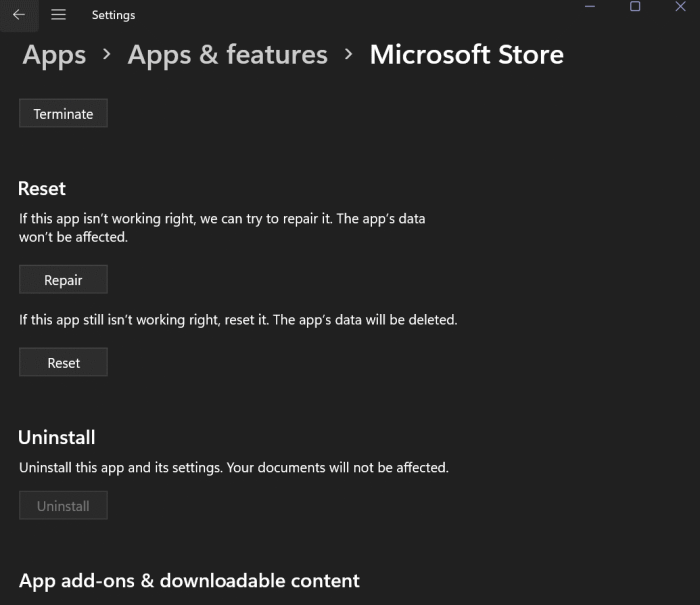
- Click on the Repair button and wait until your Microsoft Store has been repaired.
In case repairing the application doesn’t have the answer to your problem, follow the first six steps and click on Reset. Again, wait for the application to reset and check again if it works.
Method 3: Troubleshoot Windows Store Apps
If repairing Microsoft Store doesn’t resolve the issue, you might instead try troubleshooting the Windows Store apps. Troubleshooting will detect if there are any problems with the Store apps and will repair them automatically.
- Open Settings on your Windows device.
- Go to the System tab.
- Now, scroll down and click on the Troubleshoot option.
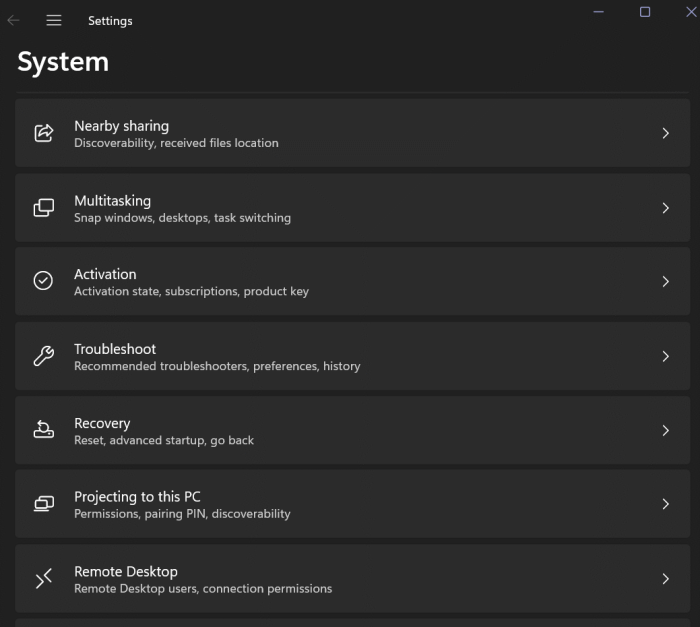
- Click on Other Troubleshooters. Scroll to the bottom and click on Windows Store Apps.
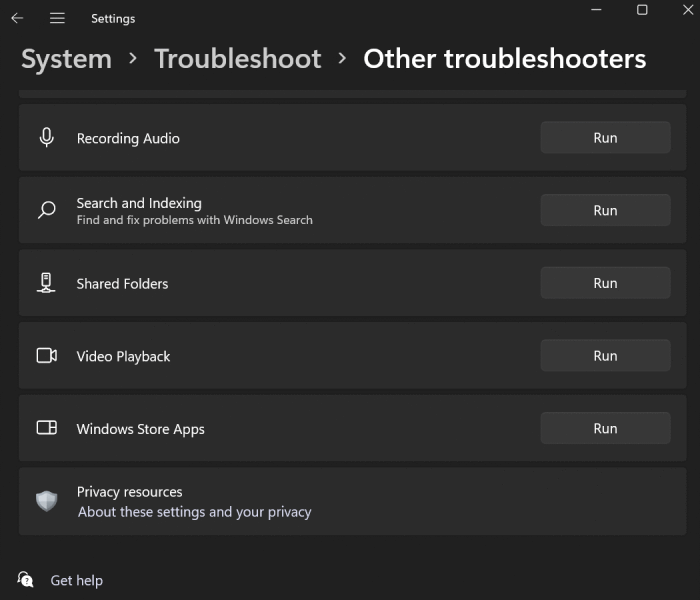
- Click on the Run button to start troubleshooting.
- Finally, launch the Xbox app again and check if the problem has been resolved.
Method 4: Reset Windows Through wsreset
This is yet another effective way to reset the Windows Store. If the previous two methods didn’t work, this might be worth a try.
- Click on the Start menu and search for ‘wsreset’.
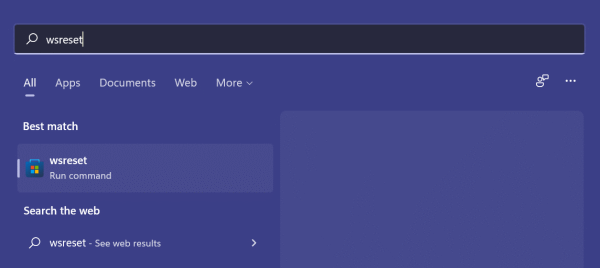
- Select wsreset and wait until your Microsoft Store has been reset.
- Once the reset is complete, open Xbox app again and check if the problem still persists.
Method 5: Repair Windows Through Command Prompt
This will be our last resort only if nothing else works. To repair windows via Command Prompt, you can follow the steps below:
- Click on the Start icon and type cmd. Right-click on the Command Prompt and select Run As Administrator.
- Once Command Prompt is launched, type sfc /scannow.
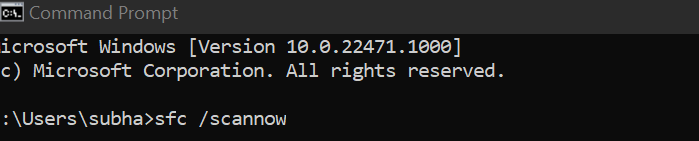
- Wait for the verification process to finish.
- Type exit and press enter to close Command Prompt.
Once the repair is complete, open the Xbox app and check if this helped you overcome the problem or not.
Conclusion
Generally, Windows 11 has great compatibility with its inclusive applications like the Xbox app. However, a few times, problems like this may arise. In this case, Xbox keeps crashing on windows 11 basically due to certain issues with the Windows Store applications. Luckily, the tricks above can be a lifesaver at times and help resolve the problem. Let us know which trick did the work for you and if you faced other difficulties, feel free to comment below.
Also Read
