Being an anime fan, you must be familiar with the Crunchyroll website. Crunchyroll is an online streaming service and one of the best sites in the entertainment category, having a user base of over 45 million. Moreover, it is having a huge collection of animes. Besides, you can watch them for free. However, you need to tolerate the annoying Crunchyroll ads. Now the problem is AdBlock is not working on the site of Crunchyroll.
Also Read
PS5 Crunchyroll Crashing, Freezing, or Not Working, How to Fix?
Crunchyroll Adblock: How to Get the Adblock Working
Fix: Crunchyroll Buffering Issues
FIX: Crunchyroll Black Screen When Streaming
FIX: Crunchyroll Not Working on PS4 PS5 or Xbox Consoles
Fix: Crunchyroll Not Showing Subtitles
Fix: Crunchyroll Not Playing Videos on PS4, PS5, and Xbox One, Series S/X
Fix: Crunchyroll Login Something Went Wrong Error
Fix: Crunchyroll Not Loading Properly
Fix: Crunchyroll Not Working With VPN
How to Activate Crunchyroll on Roku, Apple TV, Fire TV, PS4, Xbox
These ads may ruin your experience by interrupting the video and making the process of eliminating them a menace. The reason why many users switch ad blockers is not strange to you now. However, AdBlocker is not working on the site Crunchyroll on current occasions. You need not worry as we have provided the alternative for those notorious Crunchyroll ads. Going through the guide will enhance your experience of watching your anime seamlessly without being interrupted.
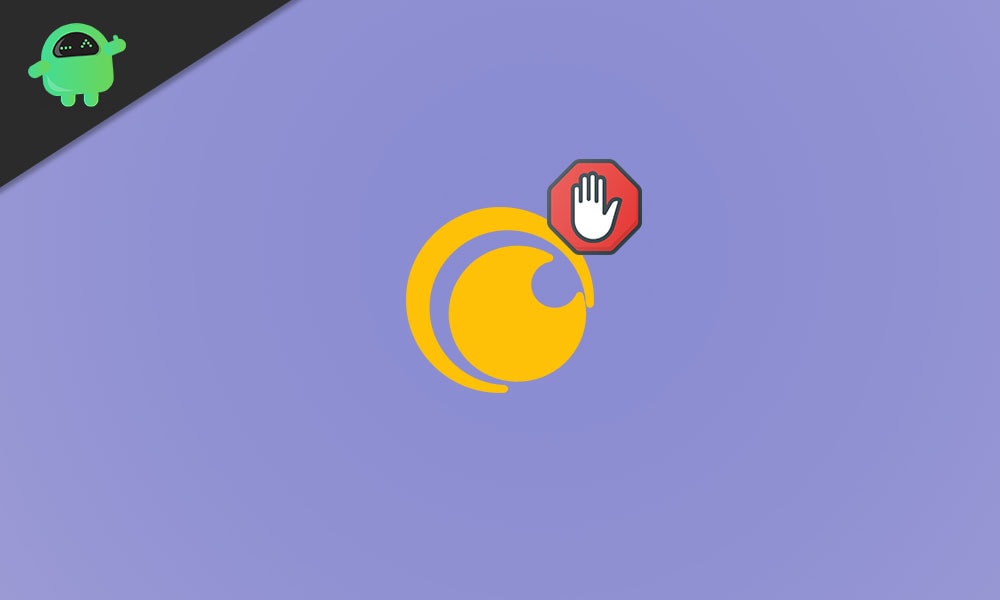
Page Contents
Fix: AdBlocker is Not Working On the Site Crunchyroll
Crunchyroll appertains certain techniques to get the better of most known ad blockers. Hence we are with the latest updates on the non-working of AdBlocker on the Crunchyroll website. What you need to do is to have a keen eye on the steps mentioned below, and at the tip of the page, you will find the resolution of your issue.
Choose a Browser with a pre-installed Adblocker
One of the best resolutions to avoid installation and reinstallation of adblockers is to browse Crunchyroll in a browser that comes with a built-in attribute for adblocking.
Furthermore, you can choose any of the browsers available in the market. For instance, let us choose Opera, being a popular browser it fulfills our requisites. It has a built-in adblocker that detects and blocks ad scripts no sooner than you request a webpage.
To enable the adblocker,
Step 1:- Navigate into the “Settings” of Opera browser. Alternatively, press the “ALT + P” keys combination simultaneously to launch Settings.
Step 2:- Tap on “Enable” the AdBlock attribute under the “Extensions” heading.
Try to Update your AdBlock extension list
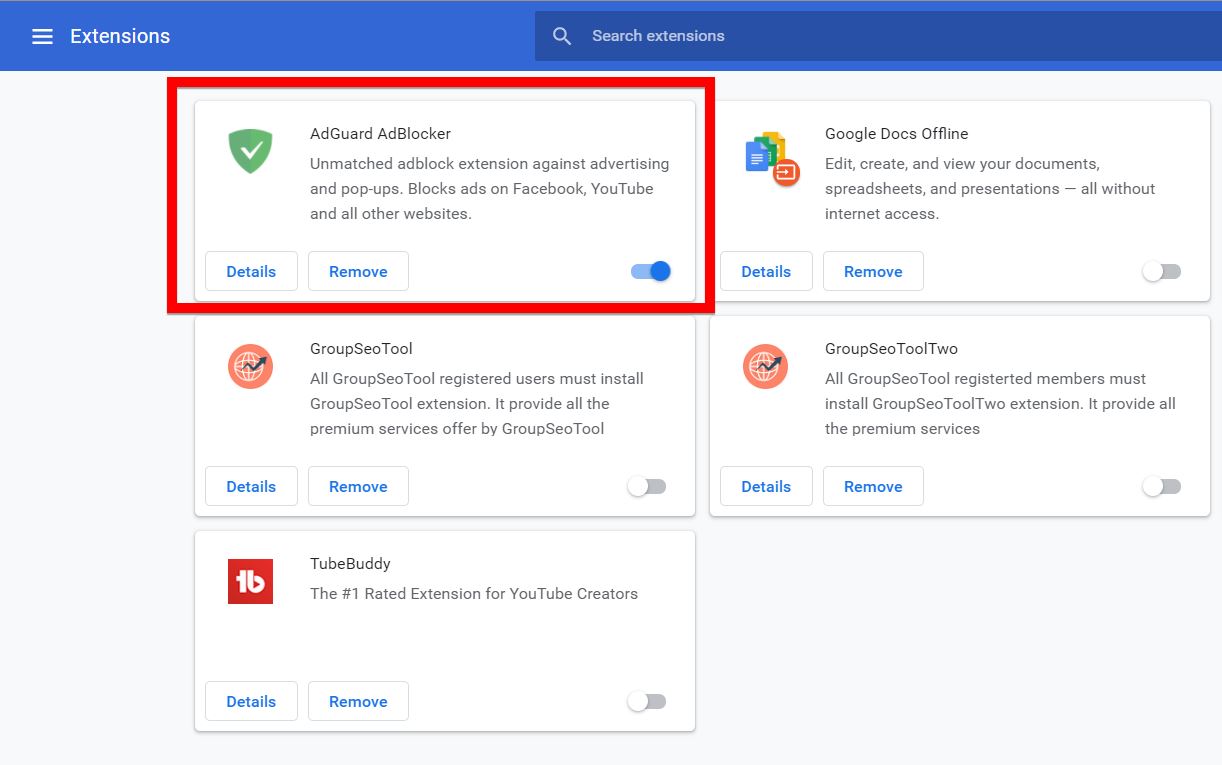
You may update your AdBlock extension list, which may help you in resolving the issue. However, for doing so, you need to follow the steps below:
- Launch the “Google Chrome” browser and get into the “3 verticle dots”, you may find them on the top-right corner of your browser.
- Tap “More Tools” followed by “Extensions.”
- Get into “Developer Mode” by switching the key into Right followed by tapping on the “Update button” to update extensions and lists.
- You need to restart your PC to apply the changes. Open “Crunchyroll” post restart and look over if ads are blocked.
Try to Reinstall AdBlocking extensions
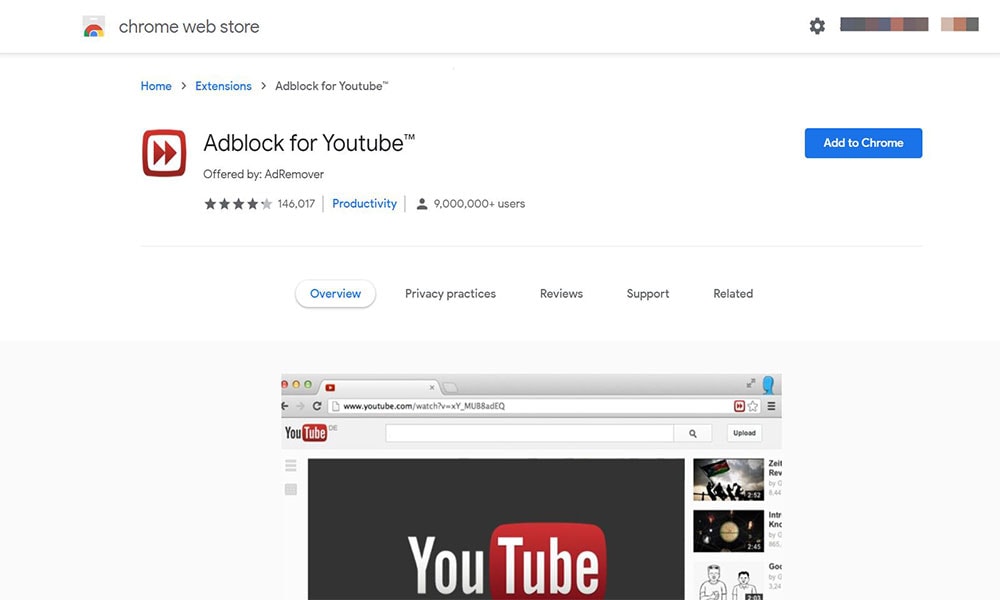
- Launch the “Google Chrome” browser and get into the “3 verticle dots”, you may find them on the top-right corner of your browser.
- Tap “More Tools” followed by “Extensions.”
- Get into “Developer Mode” by switching the key into Right.
- Search for “AdBlocker” and tap on “Remove.”
- Restart the browser and get into the Chrome web store.
- Look for your “AdBlocker” and proceed with adding it to chrome.
- Re-Launch the chrome browser and open “Crunchyroll” to see whether the ads are still floating on the screen or the issue is resolved now.
However, if your issue was not resolved by updating your extensions, then reinstalling them may solve it. If still the issue persists, then we have another option.
Try a different AdBlocker
Crunchyroll appertains certain techniques to get the better of most known ad blockers. Possibilities are your adblocking extension may not be able to sustain the techniques of Crunchyroll. It would be better ides to change the adblocker.
Several extensions are known to working for Crunchyroll ads. A few are mentioned below:
- Unblock Origin
- Ublock
- Adblock Plus
- AdBlock
- AdGuard
- StopAll Ads
Try any one of them and restart your browser and check if it is working. If still, you can find the ads, then remove them and try the same with another one.
Try Editing The Website Script
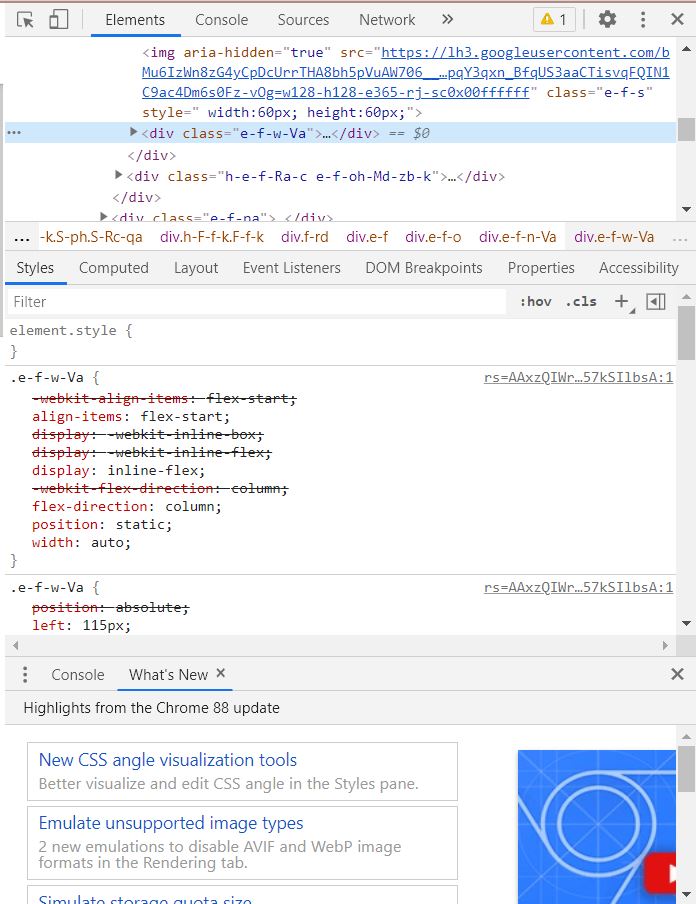
If you have tried all the fix mentioned above and still the issue isn’t resolved. You need to dive deeper to obtain an ultimate solution for the issue. It may sound hazardous and only for developers, but it is quite easy to do so. Without killing time, let’s get into it:
- Start streaming the video you wish to watch. Moreover, allow the ads to float while proceeding.
- Right-click on the ad and move to the “Inspect Element” option from the displayed menu.
- After tapping on the “Inspect element” option, you can find the web scripts on your screen. Get your hands on the “Title bar” and choose the “Inspector” option. Usually, this is the first option that the script opens in.
- Press the “CTRL + F” key combination simultaneously to launch the on-screen search option—further, type “AdBlock” in the search bar. By doing so, it will trigger the search engine to search and highlight the matching words written in the search box no sooner than typing them. It will highlight the first instance where the AdBlock element has been written.
- Replace the script.
Make certain to highlight the script and replace it with the edited version. The new script will put an end to all instances of AdBlock and will authorize you to uninterrupted, flawless video streaming.
The changes will come into effect only after refreshing the webpage. So don’t forget to press F5 after each step.
At the Tip
Finally, all the measures have been written to ensure the successful bypass of those notorious ads on the Crunchyroll website. However, these fixes will work for various websites that display ads.
Another guaranteed resolution to fix the ads on the Crunchyroll website is to purchase a premium account if that fits in your pocket. The purchase price starts at 7.99 $/month. Besides, you get the entire library of anime to watch without any ads. Also, you may subscribe to our YouTube Channel. Don’t miss out on our Gaming Guides, Windows Guides, Social Media Guides, iPhone, and Android Guides to know more.
