WhatsApp always stands last in adding features but it never matters. It’s competitors Telegram or Facebook Messenger already hyper-integrated many features but they haven’t officially arrived on WhatsApp. By installing this WhatsApp Extension it adds series of useful features to WhatsApp like Lock facility to individual chats, hide last seen, Hide read receipts, Hide Camera Button from bottom bar, Zoom profile photo, Click messages to reply/forward/see info.
Also Read
Fix: WhatsApp QR Code Not Loading or Working
How to Permanently Delete or Deactivate Your WhatsApp Account
How to Fix Blurry WhatsApp Video Call
Fix: WhatsApp Calls Not Showing on Samsung Galaxy Phone
Fix: WhatsApp Call vibration Not Working on iPhone or Android
8 Ways to Fix WhatsApp Send Button Missing or Not Working
How To Edit WhatsApp Message After Sending on Android and iPhone
WhatsApp Web: How to Login Web.WhatsApp.com on PC, Smartphone
![Install WhatsApp Extension Module to Add Extra Features to WhatsApp [XPOSED Module]](https://www.getdroidtips.com/wp-content/uploads/2016/11/Install-WhatsApp-Extension-Module-to-Add-Extra-Features-to-WhatsApp-XPOSED-Module.jpg)
Thanks to XDA member Suraj Kumar, made this amazing WhatsApp Extension. This module is much similar to WhatsAppX module, but this includes more features
Features include:
- Option to directly call over phone.
- Lock facility to individual chats.
- Reminder – Reminds you to reply to a contact.
- Highlight Chats.
- Per contact custom wallpaper.
- Permanently archive chats.
- You can hide last seen.
- Hide read receipts.
- User can Hide delivery reports.
- Can Hide Camera Button from bottom bar.
- Zoom profile photo.
- Replace call button ( Works only for supported languages )
- Click messages to reply/forward/see info.
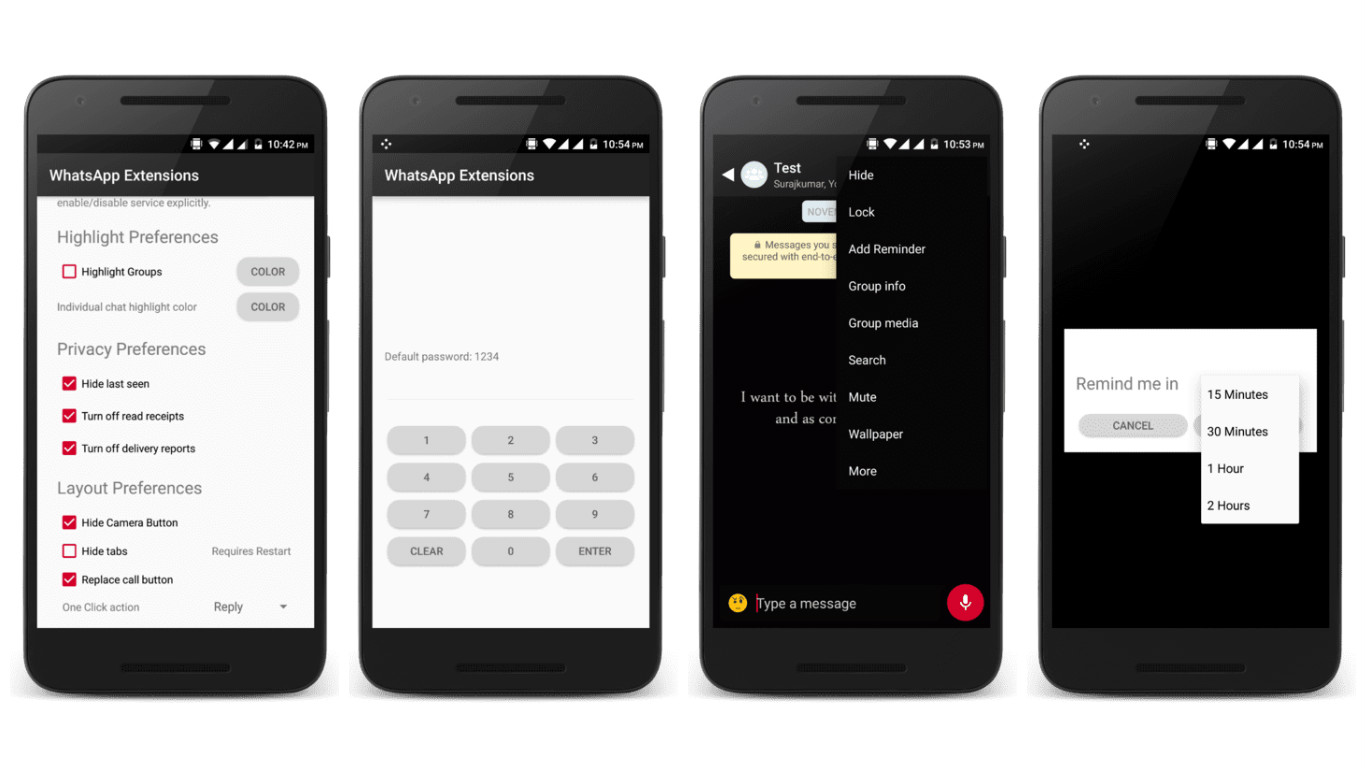
Install WhatsApp Extension Module
- First Download and install Xposed Module on your Device
- After Installing the Xposed Module, Download and Install WhatsApp Extension Module from here
- After installing WhatsApp Extension module, you need to activate it. To do that Open the Xposed Installer App and Check the WhatsApp Extension Box.
- That’s it. Now reboot your phone to enjoy the WhatsApp Extension Module.
Note:
- To unarchive personal chats you need to first unhide it from menu then long press the chat, click unarchive button from top WhatsApp bar.
- You need to restart WhatsApp once you unhighlight a chat to avoid unwanted effects.
