Being an Apple user while using iPhone or iPad or MacBook, for some of you, AirPods is quite an important thing in order to make a call, listening to your favorite music or watching Youtube. But it feels hilarious when your Airpod don’t connect with your favorite device (i.e. iOS or Mac)
There are no fixed reasons why it happens, but of course, there are some ways to cope up with this type of problem you are facing while connecting with your device. Follow every fix till then you can figure out the reason why it’s not connecting.
Also Read
How to Connect AirPods to a Chromebook
AirPods Microphone Not Working, How to Fix?
How To Connect AirPods To Your Steam Deck
How to Fix If One AirPod Pro Not Working Issue
Fix: MacBook Air / Pro Not Detecting AirPods or Bluetooth Headphones
Reasons Why One AirPods Louder Than The Other: Is There Any Fix?
How To Find Your Lost AirPods Case 2023 Guide
Why Is One AirPod Louder Than The Other?
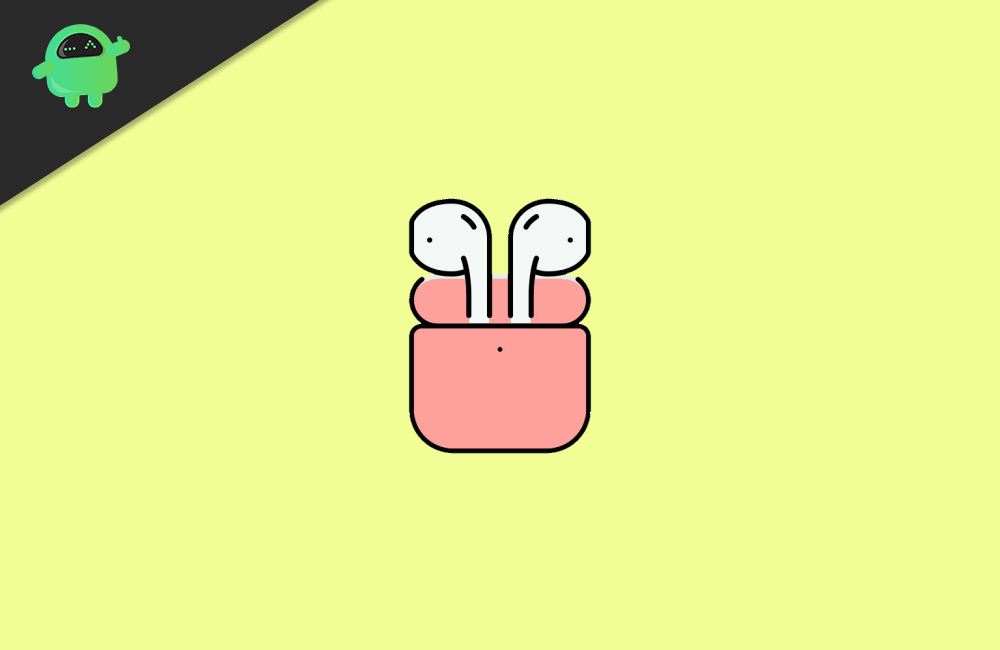
Page Contents
Fix AirPods Connection Failed – Won’t Connect to iPhone/iPad and Mac
Fix 1: Checking iOS version
This fix is quite important to that user who is trying to connect their Airpods for the first time with their iPhone or iPad.
System Requirements are as follows
Airpod Generation 1: Minimum iOS version 10 or later
Airpod Generation 2: Minimum iOS version 12.2
So check which iOS version you are using
Step 1: Open Setting
Step 2: Go to General
Step 3: Go to Check Software Update
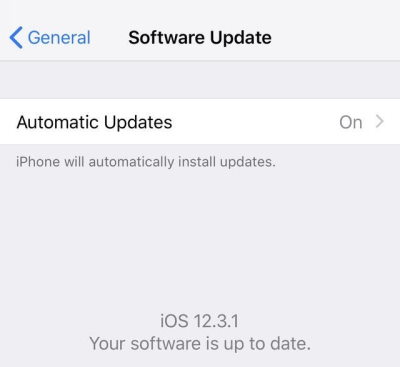
Step 4: Download and install the update if it’s essential
Fix 2: Restart your iPhone
Sometimes there is nothing to worry about. You just simply need to Restart your Device, and restarting makes the things to work.
- Restart iPhone X,11 or SE
Step 1: Hold the Power and Volume button
Step 2: Slide the slider in left
Step 3: Wait 30 seconds
Step 4: Press the power button until you see Apple logo
- Restart iPhone 6,7,8 and SE
Step 1: Hold the Power
Step 2: Slide the slider in left
Step 3: Wait 30 seconds
Step 4: Press the power button until you see Apple logo
Fix 3: Reset your Airpod
If even, restarting your iPhone and iPad didn’t work for you then try to reset your Airpod
Step 1: Open Settings
Step 2: Go to Bluetooth
Step 3: Click (i) made next to Airpod
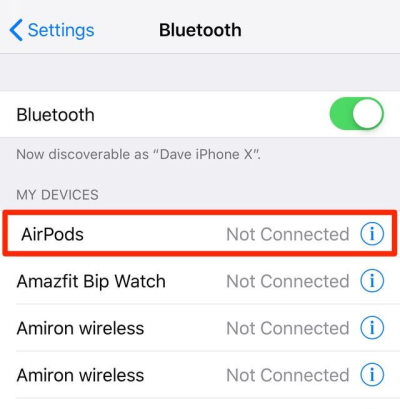
Step 4: Click Forget this device
Step 5: Put the Airpod in the case and wait 30 sec.
Step 6: Press the setup button for 30 sec
Step 7: When you see light blink then reconnect your Airpod with iPhone or iPad
Fix 4: Clean your Airpod
Sometimes, it important to maintain your things as you maintain your clothes. It can also be a reason that your Airpod didn’t work due to any dust in any hardware issue.
There are some precaution to clean
- You can rinse them with water if you want
- Wipe ear tip with a lint-free cloth
- Clean charging case too
- Avoid putting things outside the charging port.
Fix 5: Force Restart your Mac
Force restarting mostly help the user because after force restarting, Mac diagnosis the bug at own and try to fix so it would help you.
Step 1: Shutdown your computer
Step 2: Remove the plug from the socket
Step 3: Try to turn on your computer
Now try again to connect your Airpods with Mac Computer
Fix 6: Update your Mac OS
Even if didn’t work out then Updating your Mac will surely help you because, after update of OS, the bugs get repair so maybe these works for your Bug either
Step 1: Choose System Preference
Step 2: Click Software Update
Step 3: Choose Check for Update
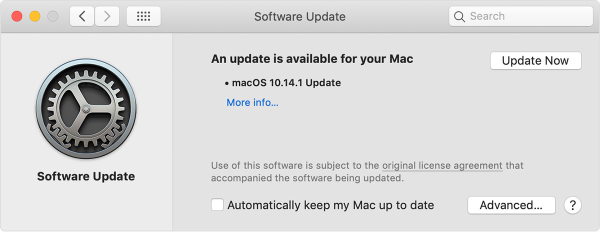
Step 4: If there is any Update click Update Now button
Fix 7: Forget your Airpod
Forgetting and again pairing your Airpod helps to solve this issue even. Maybe there can be any problem with any code of line so you can again Forget the Airpod and try to reconnect that.
Step 1: Open System Preferences
Step 2: Click on Bluetooth
Step 3: Click on your Airpods under Devices
Step 4: Click the X button
Step 5: Click Forget device
Now after that you can try to reconnect your Airpods
Step 1: Turn on your Bluetooth in Mac
Step 2: Open your Charging case on Airpods
Step 3: Open System Preferences
Step 4: Click on Bluetooth
Step 5: Double click on your Airpods
Now, after that, it will connect your AirPods, although the step is for manual connection so that you can try the connecting Airpod at own.
Conclusion
Airpods become some essentials for some of the Apple users, and it is quite reasonable. But it can be a problem if you can not connect your Airpods on time. But among the fixes stated above will surely help to solve the issue with your AirPods.
There is nothing to worry about the problem. It almost on a small scale. But still, if you find a problem connecting that, then I will recommend you to see your Airpods near to your Apple center. It can be a hardware issue.
