Apex Legends Season 5 update become live on May 12, 2020, for the Windows, PS4, and Xbox platforms. This new season brings a new character called Loba that improves their abilities along with Mirage, Bloodhound, Crypto, and others. Additionally, the Kings Canyon map has been improved, and a new quests mode has been included for daily/weekly rewards. However, the new update seems buggy as plenty of players is getting issues while downloading it. If you’re one of them, check out the steps to fix Apex Legends won’t download Stuck at the “Preparing” issue.
Also Read
How To Delete Apex Legends Account on PS4, PS5, Switch, or PC
Fix: Apex Legends Black Textures Bug on Origin in Season 8 Mayhem
All Apex Legends Rules 24, 32, 33, 34, and more: Explained
Apex Legends Not Using GPU, How to Fix?
Fix: Apex Legends Keyboard/Mouse Not Working or Lagging
Apex Legends Best Graphics Settings for 3070, 3080, 3090, 1060, 1070, 2060, 2080, and More
Fix: Apex Legends Keeps Crashing on Startup on PC
Fix: Apex Legends PC Stuck on loading screen
Fix: Apex Legends Stuttering, Lags, or Freezing constantly
Fix: Apex Legends Voice Chat Not Working on PC, PS4, PS5, Xbox One, Xbox Series X/S
There are so many affected players who have reported about this issue on the EA forum that the download stuck at the “Preparing” screen. Although there is no official response available yet from EA Support or Respawn, we can expect that devs will fix this issue soon. Now, you can follow some of the possible steps below in order to solve this problem if you don’t want to wait further.
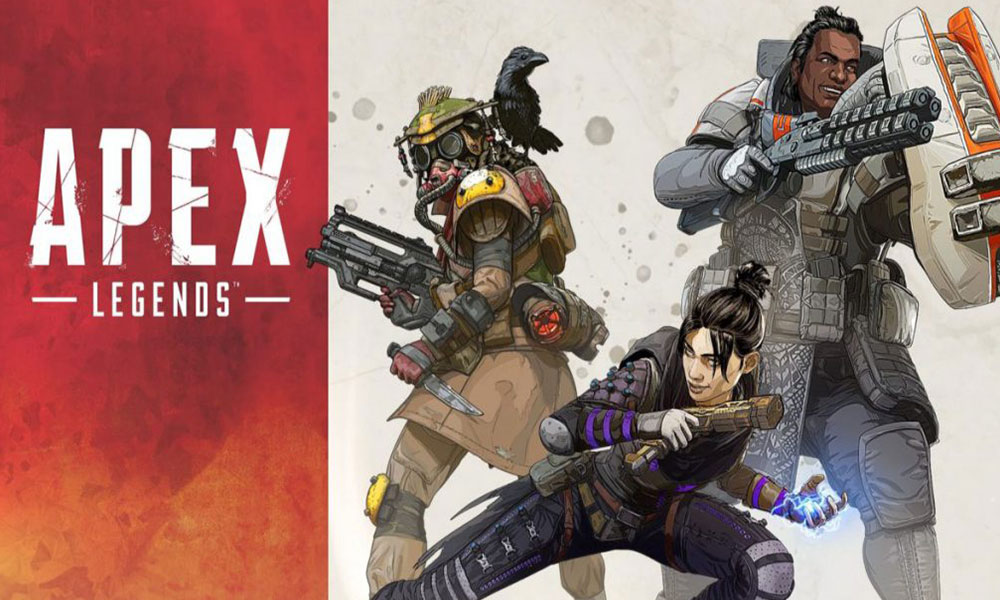
Page Contents
Apex Legends wont download Stuck at Preparing: How to Fix?
First of all, make sure that you’ve an active internet connection and the speed is stable enough to handle the download process properly. Now, you can jump into the steps below:
1. Restart Origin Launcher
- Cancel the game update and close the Origin launcher.
- Exit the Origin launcher from Processes under Task Manager (Ctrl+Shift+Esc).
- Restart your computer and open the Origin launcher and retry the download.
2. Repair Game Files
- Open Origin launcher > Go to Library.
- Select Apex Legends > Click on the Settings (gear icon).
- Click on Repair and let the repairing process.
- Once done, restart the game and try downloading the new update.
3. Clear Cache
- Exit the Origin launcher like the first method.
- Now, press Windows + R keys to open up the Run dialog box.
- Type %ProgramData%/Origin > Hit Enter.
- Delete all the files and folders but do not delete LocalContent.
- Restart your PC and try running the game download again.
4. Disable Antivirus and Firewall
Make sure to temporarily disable the antivirus program as well as Windows Firewall protection on your PC. Some times the antivirus software or Firewall system can prevent your game to run or connect to the network. Once turned off, you can open Origin and restart the download process again.
5. Run as an Administrator
- Close the Origin launcher if already running.
- Right-click on the desktop shortcut and select Run as administrator.
- The User Account Control (UAC) will ask you to confirm. Click on Yes.
- The Origin launcher will run. Now, launch the Apex Legends game and download the update again.
That’s it, guys. We hope you’ve found this troubleshooting guide pretty useful. Feel free to ask in the comment below.
Also Read
Fix: Apex Legends Ranked Arena matchmaking broken
Fix: Apex Legends UI Images Ran Out of Room Error
Fix: Apex Legends Matchmaking Too Slow or Taking Long to Load
How to Fix Apex Legends Foundation Error Code 110?
How to Fix Apex Legends Matchmaking Not Working
10 Best Fixes for Apex Legends Screen Flickering or Tearing Issue on PC (2023)
Apex Legends No Recoil Macro Script for Logitech and Razer
Fix: Apex Legends Stuttering With High FPS 2023
