When it comes to streaming devices, the Apple TV is inarguably one of the most popular out of the bunch. This is mostly thanks to it being the only option available that supports tvOS for people buried into the Apple ecosystem. While sales of similar streaming devices like Roku, Fire TV, and Chromecast overshadow that of Apple TV, it is without a doubt that the end-user experience that you get with it is just unparalleled.
Easily the strongest suit of the Apple TV is the software support and the seamless interaction that it has with other Apple devices and services that you may own. Unfortunately, like all other Apple devices, the Apple TV is virtually as useless as a brick without you being signed into an Apple ID. Nearly all apps and services found on the Apple TV first require you to be logged in using a valid Apple ID.
While it might seem like a no-brainer to simply log into your account, there have been several reports of users being unable to do so. If you are one of the people facing such an issue, read on to find out how you can effectively fix the annoying Apple TV login not working error.
Also Read
Fix: Apple TV Crashing on any Smart TV | Samsung, Google, or more
Fix: AT&T TV Not Working on Roku, Firestick, Apple TV+
Fix: iPhone 13, 13 Pro, Pro Max Not Connecting to Apple TV
Fix: Paramount Plus Not Working on Apple TV
Activate ESPN Plus on Roku, Hulu, Firestick, XFinity, and Apple TV
Fix: Netflix Crashing or Not Working On Apple TV
Fix: Fubo TV Not Working on Roku, Firestick, And Apple TV
Activate Curiosity Stream on Roku, Fire TV, Android, and Apple TV
Fix: Apple TV Keeps Freezing on Samsung, LG, or Any Other Smart TV

Page Contents
How to fix Apple TV login not working
The most common culprits for an error like this are usually issues related to your account’s credentials and authentication troubles. We have covered some of the most common fixes that will help you get rid of the Apple TV login not working bug down below:
1. Check your Account Credentials
First and foremost, recall if you have recently changed your account details on the Apple website. This could have been done by you several weeks or months ago on another Apple device, and you may simply be trying to log into your Apple ID using your old password. If you remember your new credentials, simply log into your Apple TV with your new password.
2. Reset your Apple ID Password
In the event where you forgot your Apple ID password, you can reset it in a couple of different ways. The easiest way would be for you to open the Settings app on your iPhone, iPad, Apple Watch, or iPod Touch, navigating to [your name] > Password & Security and tapping on Change Password. This will prompt you to enter your Apple device’s PIN or password. This method is the easiest if you already own other Apple devices that are logged into your account.
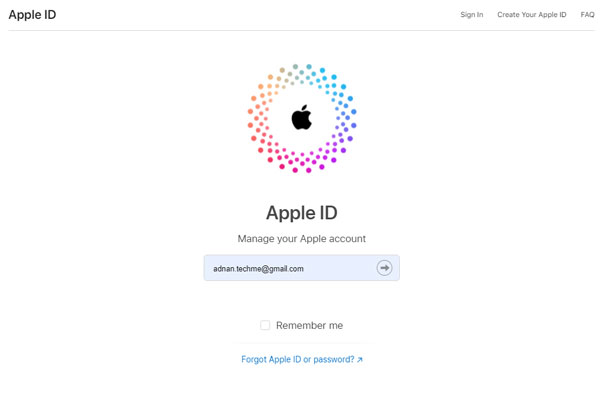
Alternatively, you can reset your Apple ID password using a recovery phone number or email by heading over to the official Apple ID page and following the instructions to send a recovery link to your trusted email address after answering the security questions you set.
3. Disable Two Factor Authentication
While two-factor authentication keeps your account from being hacked into, it can also sometimes cause you issues while signing into newer devices. If you do have two-factor authentication enabled for your Apple ID, consider temporarily disabling it, logging into your Apple TV, and then re-enabling it once you’re done.
4. Restart your Apple TV
If you leave your Apple TV connected to the power outlet turned on all the time, try turning it off and back on again. This might fix any miscellaneous issues that your Apple TV could have been facing due to running all the time. You can restart your Apple TV by navigating to Settings > General > Restart. Alternatively, you can try performing a hard reboot by unplugging your Apple TV for 20 seconds and plugging it back in.
5. Reset your Apple TV
If all else fails, the issue is most likely software-related and can only be dealt with by factory resetting your Apple TV. Before you perform a full factory reset on your Apple TV, ensure you are connected to a reliable power outlet since power surges during such a process can brick your device. To factory reset your Apple TV, navigate to Settings > General Reset > Reset all settings. Give it some time and you should be able to log into your now bug-free Apple TV.
Conclusion
We hope our guide on how to fix the Apple TV login not working issue was helpful to you. If you have any tips other than what we’ve mentioned, do let the other readers know in the comments below! If you have any queries regarding the guide, feel free to contact us, we’d be happy to help!
Also Read
