It seems that the Call of Duty: Black Ops Cold War game has plenty of errors or bugs just like Modern Warfare. Well, almost each and every Call of Duty franchise games do come with multiple bugs or errors that plenty of players experience in various scenarios. Meanwhile, some of the unfortunate players are experiencing COD Black Ops Cold War DirectX Error on the Windows system. Now, if you’re also facing the same, check out this troubleshooting guide to fix it.
The DirectX related errors are quite annoying as they don’t appear with a proper disclaimer and users may not find the proper reason behind this issue. DirectX or Direct3D basically comes in handy for the Microsoft Windows system running applications or programs for visualization or graphics relates tasks. It also ensures that most of the games run smoothly on your PC. Sometimes game files or outdated versions can cause multiple issues with the gameplay or even launching the game and DirectX error is one of them.
Also Read
Page Contents
How to Fix COD Black Ops Cold War DirectX Error
There are a couple of possible reasons behind the DirectX error for any video games on the Windows system such as an outdated DirectX version, an outdated game/launcher version, an outdated Windows system, missing or corrupted game files, graphics driver-related issues, maybe third-party background running programs are causing the performance issue. In some cases, Windows Defender Firewall or any third-party antivirus program can also prevent game files to run properly (especially in online games).

Additionally, always try to update your game from the Blizzard launcher. Meanwhile, simply restarting your PC or even power cycling your computer can also fix plenty of minor or temporary glitches (if any).
1. Cross-check System Requirements
It’s worth mentioning to cross-check the system requirement of the Call of Duty: Black Ops Cold War game before heading to any conclusions. If you’re also not sure whether your machine is capable of running the game smoothly or not, you should check out the requirements here.
2. Use Additional Command Line Arguments
- Open Blizzard Launcher (Battle.net client) > Click on Call of Duty: BOCW from the left pane.
- Next, click on Options (gear icon) next to the game tab > Choose Game Settings.
- Click on the checkbox of the “Additional Command-Line Arguments”.
- Type the following command line and go back to the gameplay.
-d3d11
- You’re done.
Now, you should restart your PC to check whether the Black Ops Cold War DirectX issue has been fixed or not. However, if that doesn’t help you out, make sure to remove the previous command line and type in the below command line to apply and go back.
-d3d11
If the above method doesn’t work for you, try another method.
3. Scan and Repair Game Files
It’s needless to say that most of the video games may go through some of the updates or Windows Defender Firewall protection scanning. In that scenario, it’s quite possible to either get corrupted or missing some of the game files without notifying the player. So, we’ll always recommend our readers to scan for the game files via the Blizzard launcher and fix any error automatically.
- Open the Blizzard Launcher (Battle.net client) on your PC.
- Click on the Call of Duty: BOCW game from the left panel.
- Next, select OPTIONS (Gear icon) > Click on Scan and Repair.
- Click on Begin Scan and wait for the process to complete.
- Once done, you’ll just need to close the Blizzard launcher and restart your PC.
You’re good to go. Run the game and it should run properly. Still, the issue persists? Follow the next method.
4. Check Windows Updates
An outdated Windows OS build can cause multiple issues to the games and system performance. Meanwhile, the outdated Windows build can be also considered as an outdated DirectX version. Most of the DirectX updates do come with cumulative updates of the Windows build.
- Go to Start menu > Click on Settings.
- Next, go to Update and Security.
- Click on Check for Updates > If any update is available, simply Download and Install it.
- Wait for the process to complete and then restart your computer. [Don’t turn off your system while updating or installing updates]
Once all done, your computer will reboot automatically and now you can check for the COD Black Ops Cold War DirectX Error again. If not fixed, follow the next method.
5. Update GPU Driver
- Click on Start > Type Device Manager and click on it from the search result.
- Click on the arrow of Display adapters > Right-click on the graphics card.
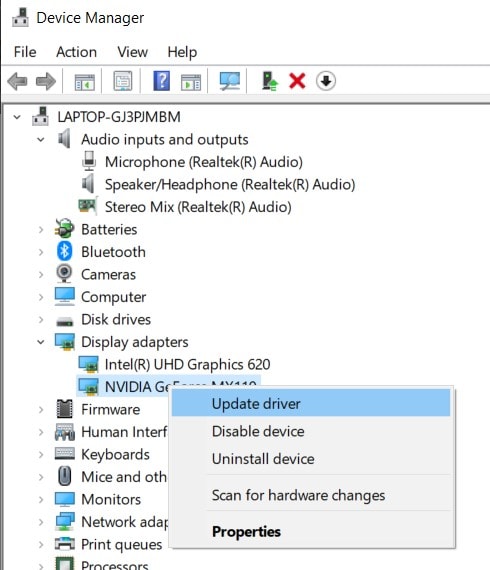
- Next, select Update driver > Choose Search automatically for drivers.
- If there is any update available, it’ll automatically download and install the update.
- Once done, restart your computer to change effects.
If this didn’t solve the issue, follow the next one.
6. Disable Windows Defender & Firewall
Turning off the Windows Defender and Firewall protection temporarily on your PC can fix some of the online gaming-related issues.
- Click on Start > Type Control Panel and select it from the search result.
- Go to System and Security > Windows Firewall.
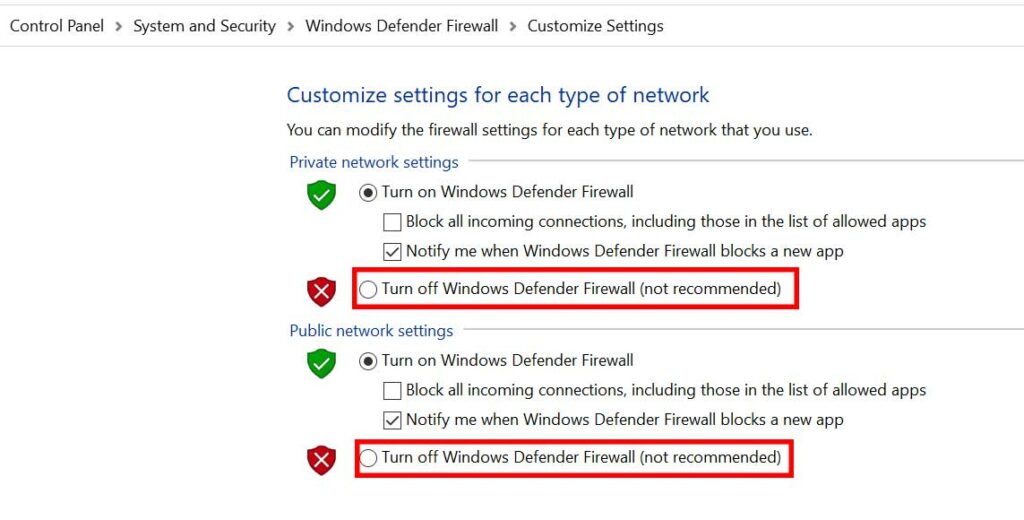
- Now, click on Turn Windows Firewall on or off.
- Simply click on Turn off Windows Firewall (not recommended) for both the Private and Public network settings.
- Finally, restart your system and check for the issue.
7. Reinstall the COD: BOCW Game
It’s also recommended to uninstall and reinstall the game completely on your PC which can also fix multiple issues.
- Click on Start > Type Control Panel and click on it from the search result.
- Click on Uninstall a program > Search for the Call of Duty: Black Ops Cold War game from the list.
- Right-click on the game and select Uninstall/Repair.
- If prompted, confirm the process and follow the on-screen instructions to complete the removal process.
- Once all done, restart your computer > Visit the Blizzard Launcher (Battle.net).
- Search for the Call of Duty: Black Ops Cold War game and download/install it.
- Once done all, run the game and it should work without any issues.
- Enjoy!
That’s it, guys. We hope this guide was helpful to you to fix COD Black Ops Cold War DirectX Error. Feel free to ask in the comment below for additional queries.
