Google Pixel 4 XL (codename: coral) launched in October 2019. The phone came out of the box with Android 10 Q. This guide outlines the steps to install the BlissROMs on Pixel 4 XL, based on Android 10 Q. Taking the help of the Android open-source nature, there’s a lot of custom development going on at this time. Recently we saw the support of Lineage OS 17.1 for a wide range of devices. And now another pretty solid name in the custom ROM community, BlissROMs is expanding its domain. In this regard, the Pixel 4 XL has also been added to their list of supported devices for their Android 10 Q based ROM.
Google Pixel 4 XL is powered by a Octa-core (1×2.84 GHz Kryo 485 & 3×2.42 GHz Kryo 485 & 4×1.78 GHz Kryo 485) with Qualcomm Snapdragon 855 chipset coupled with 6GB of RAM and 64/128GB of internal storage. The device came out of the box with Android 10 and backed by a 3700 mAh battery (Non-removable).b As far as the camera concerned, the device has a dual-camera setup with 12.2MP + 16MP primary sensors and a selfie camera with an 8MP lens. Other connectivity option includes 4G-VoLTE, GPS, Glonass, Bluetooth, Mobile Hotspot, accelerometer, ambient light sensor, gyroscope, proximity sensor, barometer and compass. etc. The Google Pixel 4 XL come with a face unlock feature.
![]()
Page Contents
BlissROMs for Pixel 4 XL
BlissROMs comes with a wide selection of customization options from around the Android community. Apart from that, it has also added some of its own unique features to the ROM. The stable build of this ROM is based on Android 10 (or Android Q) and brings with itself all the goodies that the said Android build has. Apart from there, you also get some Bliss exclusive features. Before you check out the steps to install BlissROMs on Pixel 4 XL, let us first have a look at new feautres in Android 10.
What’s New in Android 10
Here are some of the more noticeable features in Android 10:
New permissions
You now get more granular controls over permissions. Earlier you could either allow permission to any app or deny, there wasn’t anything in between. But now, you also get a third option: to let apps use the permission only while it is active in the foreground. In Android 10, this is limited to location permissions and should see expansion to other permissions as well in the next build of Android (aka Android 11).
Smart Reply
This feature really makes it quite easy to reply to messages. Based on the message that you receive, the feature automatically generates responses for you. And all this could be done right from the notification panel itself. No need to open the message and its associated app.
Live Captions
Another pretty useful feature, Live Captions automatically generate captions for any video that you play on your device. it doesn’t matter the said video came with a caption or not.
Dark Mode
Well, this was one feature that was due for long. With Android 10, Google introduced a system-wide dark mode and accompanying it is the over-ride force dark option.
New Gestures
Taking a clue out of apple book, Silicon Valley giant also welcomed new gesture navigation to switch apps, minimize them, go back, launch the Assistant app among other tasks.
These are just some of the new features to be welcomed in Android 10. For the complete list check out our guide on the top 10 Android 10 features and details. Now let us check the instructions to install the BlissROMs on your Pixel 4 XL.
Steps to Install BlissROMs on Pixel 4 XL
Now you are very much acquainted with the features of this custom ROM as well as the Android 10 Q. So let’s check out the instructions to install it on Pixel 4 XL. But before you do so make sure to go through the requirements section and double-check that your device qualifies all of them.
Warning
Prerequisites
- Required Drivers: Download Google USB Drivers
- Create a complete backup of your Pixel 4 XL before proceeding ahead.
- Download Android SDK and Platform Tools on your PC.
- Next up, your device’s bootloader should also be unlocked. If it isn’t, then take the help of our guide to unlocking the bootloader of Pixel 4 XL.
- Download the BlissROMs for Pixel 4 XL: Download ROM Here
- The ROM doesn’t come preloaded with Google Apps. For that, you need to flash the GApps Package. So download it right away and transfer it to your device. It is recommended that you download the Nano package.
- Also, download the TWRP Recovery for Pixel 4 XL.
- If you want to root as well (optional), then download the latest Magisk zip and Magisk Manager as well.
Instructions to Install BlissROMs on Pixel 4 XL
- Place the downloaded recovery (the IMG file) inside the platform-tools folder of Android SDK. On the other hand, move the TWRP zip file to your device. Make sure to rename the recovery zip and image files to just twrp. The complete names will hence be twrp.zip and twrp.img.
- Now boot your device to fastboot mode using the device-specific hardware key combinations. Connect your device to PC via USB cable. Make sure the ROM, GApps file and the TWRP Recovery ZIP file has been transferred to your device.
- Inside the platform-tools folder, type in cmd in the address bar and hit Enter. This should open the Command Prompt. Enter the below code to boot your device to TWRP Recovery:
fastboot boot twrp.img
- Once your device boots to TWRP Recovery, perform a full factory reset and wipe the Dalvik Cache as well.
- Go to Install and select the BlissROMs file. Perform a right swipe to flash it.
- Next up, if you wish to retain the TWRP Recovery as well, flash the twrp.zip file.
- Head over to Reboot and tap Recovery. The device will now boot to TWRP Recovery.
- Now head over to Install, select the GApps file and flash it.
- Finally, if you want to root your device, flash the Magisk ZIP file as well (optional).
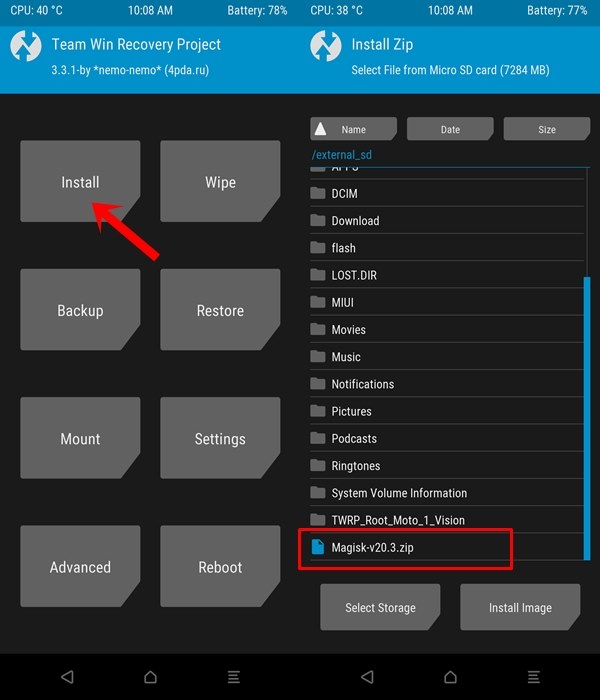
- Once the files have been flashed, tap on Reboot and select System. Your device will be booted to the newly installed OS! The first boot will take time, so please wait for around 10 minutes.
Important Points
Inside TWRP, go to Wipe and tap on Factory Reset. This is required since you are coming from the stock firmware. On the other hand, if your device is encrypted, you will have to wipe the Data partition as well. Doing so will wipe your Internal Storage, so make sure to have a backup beforehand.
Conclusion
With that, we conclude this guide on how to install BlissROMs on your Pixel 4 XL, based on Android 10. Do share your experiences about this ROM in the comments section below, once you have successfully flashed it. Likewise, there are some handy iPhone Tips and Tricks, PC tips and tricks, and Android Tips and Tricks that deserves your attention.
