If you’re using any Alcatel 3X 5058i and for any reason, you have done a factory reset, you may find FRP Lock after booting your device. You really can’t log in to your device until you sign in or remove the previously used Google ID. Now, in case you don’t know or can’t remember the login id and password, you should remove or bypass the lock manually. Here in this article, we will share with you the steps to Remove Google Account or ByPass FRP lock on the Alcatel 3X 5058i device. Check out the full article.
The FRP Lock is that you forgot Google Account ID/ password (Gmail), or maybe you have purchased a second-hand Alcatel 3X 5058i. Now, you may see a message like “This device was reset, to continue to sign in with a google account that was previously synced on this device”. This means that the phone is being protected with an additional layer of security, called FRP.

Page Contents
Alcatel 3X 5058i Device Overview
Talking about the specifications, Alcatel 3X features a 5.7-inch IPS display with a screen resolution of 1440 x 720 Pixels. It is powered by Mediatek MT6739, 64-bit Processor coupled with 2/3GB of RAM. The phone packs 16/32GB internal memory with an expandable storage support of 128GB via microSD card. The camera on the Alcatel 3X comes with a Dual 13MP + 5MP rear camera with dual-LED dual-tone flash and 5MP front camera for selfies. It is backed by a Non-Removable 3,000mAh Lithium-ion Battery. Alcatel 3X also has a fingerprint sensor on the back.
What is FRP?
FRP means ‘Factory Reset Protection’. It’s a new security feature from Google which activates while you log in with Gmail on your device for the first time. Once it activated, it will prevent the usage of the device until you enter or log in with the same old Google Account Credentials. This helps to maintain the device security or privacy up to an extent. You can’t use the Alcatel 3X device, useless until you bypass the FRP lock.
Now, let us take a look at the tools required for bypassing FRP Lock.
Pre-Requirements:
- The guide will only work with Alcatel 3X 5058i model.
- Download SP Flash tool and extract it on your Windows PC/Laptop.
- Scatter File: Download Stock ROM for Alcatel 3X.
- Download VCOM Drivers and install them on your PC.
- Make sure that you have installed Alcatel USB drivers on your PC.
- Charge your Alcatel 3X battery to at least 60%.
Once you have followed the requirements, you can move on to the steps to remove FRP lock.
Instructions to ByPass FRP or Remove Google account on Alcatel 3X
Follow these instructions to remove FRP lock on Alcatel 3X using SP Flash tool:
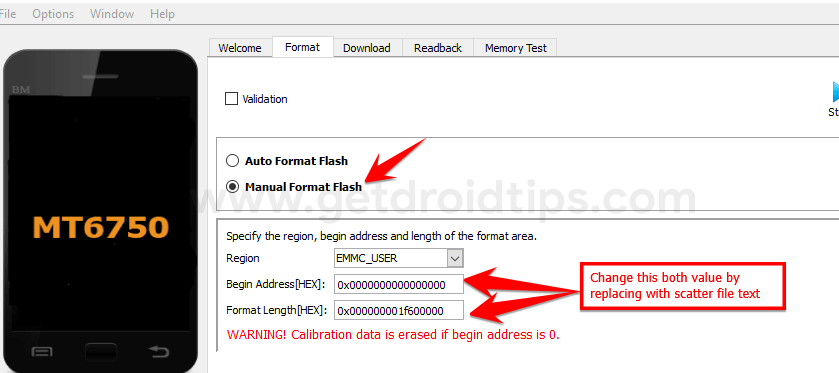
You can check out our full-depth tutorial video as well:
Video Guide on Remove Google Google Account Lock on a MediaTek Device using SP Flash ToolThat’s it. This is how you can ByPass FRP lock or Remove Google Account on Alcatel 3X device. We hope that you found this guide useful. If you’re facing any issues, feel free to write down in the comments below.
